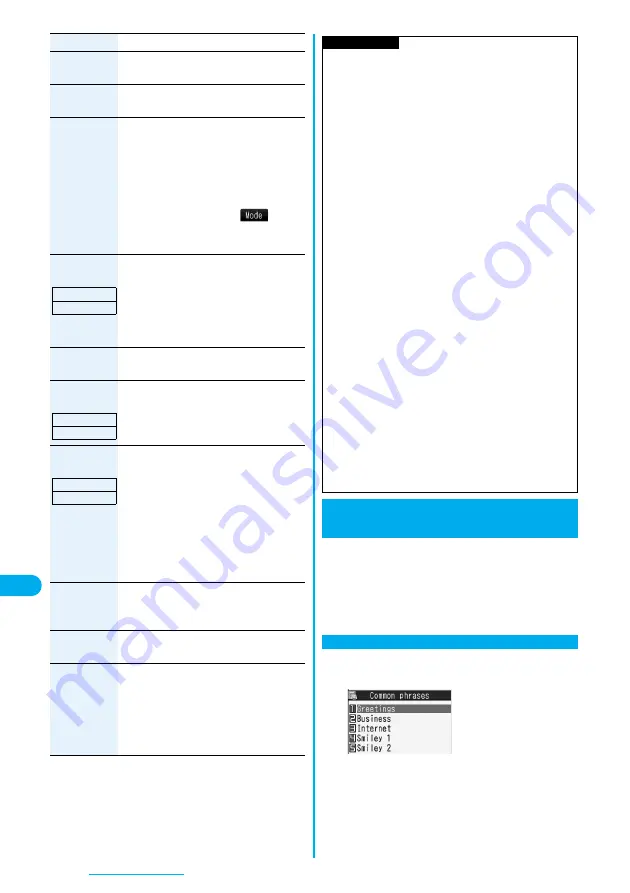
344
Character Entry
Own
dictionary
You can store words in Own dictionary.
(See page 345)
Learned
words
You can check or delete learned words.
(See page 346)
Change input
mode
You can switch the character input methods.
Select an input mode.
p
You cannot select the input mode that is
not selected in “Input mode” of “Character
input method” (see page 340).
p
You can switch the input modes also by
pressing and holding
l
(
) for at
least one second from the Character Entry
(Edit) display.
2/NIKO-touch
guide
You can select whether to list character
conversion candidates at the lower part of
the display when you press the first-digit
key while you are entering characters in
Mode 2 (2-touch) or Mode 3 (NIKO-touch).
ON or OFF
Candid.
auto-disp.
See page 124.
Candidate
display
You can select whether to use context
forecast candidates.
ON or OFF
Character set
time
You can select whether to automatically fix
the entered characters while you are
entering characters in Mode 1 (5-touch).
In addition, you can specify the time until
characters are fixed.
You can omit the operation of pressing
V
o
to move the cursor for the entry of
characters on the same key.
Fast, Normal, Slow, or OFF
Help
You can check the operating procedures for
entering characters.
Select an item.
Undo
You can undo the deleted or cut text. You
can do it up to 10 times.
JUMP
You can move the cursor to the top or end
of text.
To beginning or To end
p
When the Character Entry (Edit) display
ranges over multiple pages, the cursor
moves to the beginning or end of the page.
Function menu
Operation/Explanation
Setting at purchase
ON
Setting at purchase
ON
Setting at purchase
OFF
You can call up and enter, on the Character Entry (Edit)
display, the common phrases pre-installed in the FOMA
phone, or your own created common phrases.
The common phrases are sorted into five folders and each
folder contains 10 of them. You can edit the pre-installed
common phrases to save as your own common phrases.
1
m
Stationery
Common phrase/dic.
Common phrases
Select a folder.
Information
<Pictograph>
p
You might not be able to enter pictographs depending on
the Character Entry (Edit) display.
p
Once you have entered pictographs, “History” appears first.
p
In “History”, up to 18 records of the pictographs entered in
Pictograph 1 and Pictograph 2 and of Decomail-pictographs
are displayed respectively.
p
You can enter up to 20 Decomail-pictographs. When you
insert other images, however, the number of Decomail-
pictographs that can be entered is reduced by the number
of inserted images.
<Symbols>
p
You can enter “
+
” by pressing and holding
0
for at
least one second in Numeral input mode.
p
You might not be able to enter some symbols depending on
the Character Entry (Edit) display.
p
Once you have entered symbols, “History” appears first.
p
In “History”, up to 18 records of the symbols entered in half-
pitch and in full-pitch are displayed respectively.
<Full pitch/Half pitch>
p
When you switch to half-pitch mode in Kanji/Hiragana input
mode of NIKO-touch, the input mode switches to half-pitch
Katakana input mode.
<Common phrases>
p
You might not be able to enter common phrases depending
on the Character Entry (Edit) display.
p
In Japanese Mode, the called-up contents of common
phrases pre-installed in the FOMA phone differ depending
on the input mode.
<Quote phonebook><Quote own data>
p
When you quote a postal address, you cannot quote “
〒
” or “-”
of the postal code.
<Character set time>
p
You might not be able to enter characters as you like
depending on this setting and your speed of operating keys.
+
m
-
3
-
8
Common Phrases
Using Common Phrases
Display Common Phrases
<
>
Common Phrase Folder List
Summary of Contents for FOMA P704i
Page 128: ...126 MEMO...
Page 168: ...166 MEMO...
Page 350: ...348 MEMO...
Page 422: ...420 MEMO...
Page 423: ...421 Index Quick Manual Index 422 Quick Manual 428...
Page 491: ...Kuten Code List...
















































