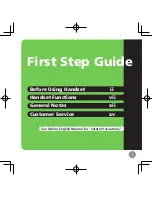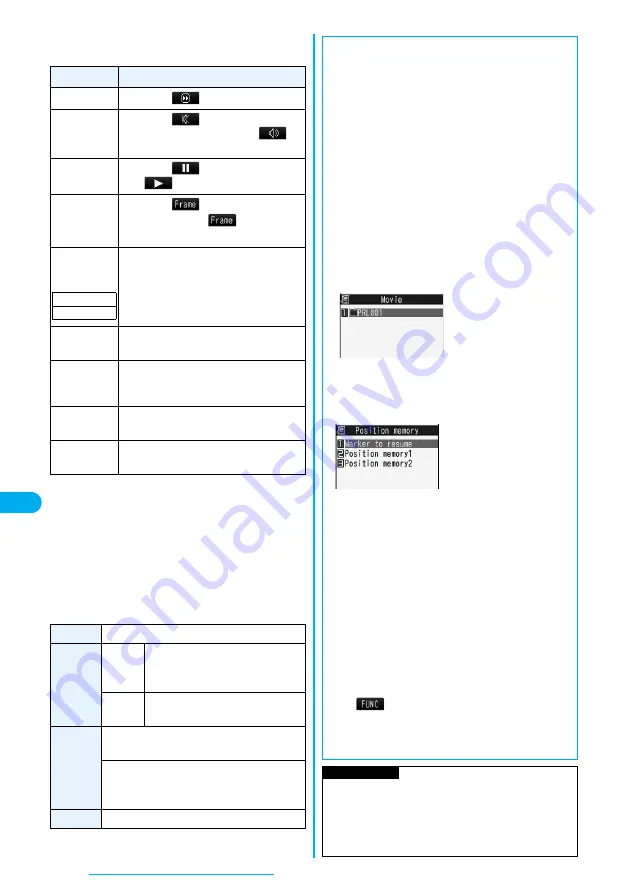
274
Data Display/Edit/Management
■
Operations when playing back moving image
p
See page 277 for when you operate from the Function menu.
※
1 You might not be able to operate i-motion movies of
QVGA (320 x 240) size, or when you are playing back
an i-motion movie while obtaining it.
※
2 Files are displayed in the order on the Moving Image
List. This operation is available when you play back
from the Moving Image List.
※
3 When 10 seconds have elapsed after starting playback,
this operation returns the position to the beginning of the
file.
■
Specifications for moving image playback
p
Even when the file format is supported, you might not be
able to play back some files.
Operation
Key operation
Quick View
Press
l
(
). (See page 277)
Mute
Press
i
(
).
To play back sound, press
i
(
)
again or adjust the sound volume.
Pause
Press
O
o
(
). To resume, press
O
o
(
).
Play back
frame by
frame
※
1
Press
l
(
) during pause. Each
time you press
l
(
), the playback
proceeds frame by frame.
Sound
volume
adjustment
Press
B
o
or
<
/
>
. Press and hold the
key to adjust the sound volume sequentially.
You can set the sound volume from Level 0
through 6.
Display next
file
※
2
Press
V
o
.
Display
previous
file
※
2
Press
C
o
.
※
3
Search (fast
forward)
※
1
Press and hold
V
o
to fast-forward the
video.
Search (fast
rewind)
※
1
Press and hold
C
o
to fast-rewind the
video.
Setting at purchase
Level 4
File format MP4, ASF
Coding
system
MP4
file
Image: MPEG4, H.263
Audio: AMR, AAC, AAC+ (HE-AAC),
Enhanced aacPlus
ASF file Image: MPEG4
Audio: G.726
Pixels
MPEG4:
Files of QVGA (320 x 240) size or smaller
H.263:
Files of Sub-QCIF (128 x 96) or QCIF (176 x
144) size only
Extension sdv, 3gp, mp4, asf
■
When you select “microSD” on the Moving Image
Folder List
1. Select an item.
Movie
. . . . . Displays moving images shot by the camera or
moving images copied from the FOMA phone.
Movable contents
. . . . . Displays copyrighted i-motion movies moved
from the FOMA phone.
Other contents
. . . . . Displays voice-only i-motion movies recorded by
using the camera function, voice-only i-motion
movies copied from the FOMA phone, or
video-unplayable i-motion movies copied from
the FOMA phone.
2. Select a folder.
The moving image list appears.
■
When you select “Position memory” on the Moving
Image Folder List
The Position Memory Selection display appears. There
are two types of markers; one is “Position memory” and
the other is “Marker to resume”.
“Position memory” is the marker that has been stored in an
optional frame of moving images. You can create up to
two position memories. (See page 277)
“Marker to resume” is the marker that will automatically be
recorded if playback is suspended such as when a call
comes in, an alarm sounds, or the battery level goes flat.
1. Select a marker (position memory).
The moving image is played back from the stored
marker position.
p
You can delete the position memory by pressing
i
(
) and selecting “Delete”. However, you
cannot delete the “Marker to resume”.
p
When the moving image with a position memory has been
deleted or moved to another folder, you cannot play it back.
Information
p
While searching (fast forward or fast rewind) a moving
image or playing it back frame by frame, it does not
sound. Also, tickers are not displayed. You can search
(fast forward or fast rewind) while pausing or playing
back the moving image (including slow and quick view).
microSD Moving Image
Folder List
Position Memory Selection display
Summary of Contents for FOMA P704i
Page 128: ...126 MEMO...
Page 168: ...166 MEMO...
Page 350: ...348 MEMO...
Page 422: ...420 MEMO...
Page 423: ...421 Index Quick Manual Index 422 Quick Manual 428...
Page 491: ...Kuten Code List...