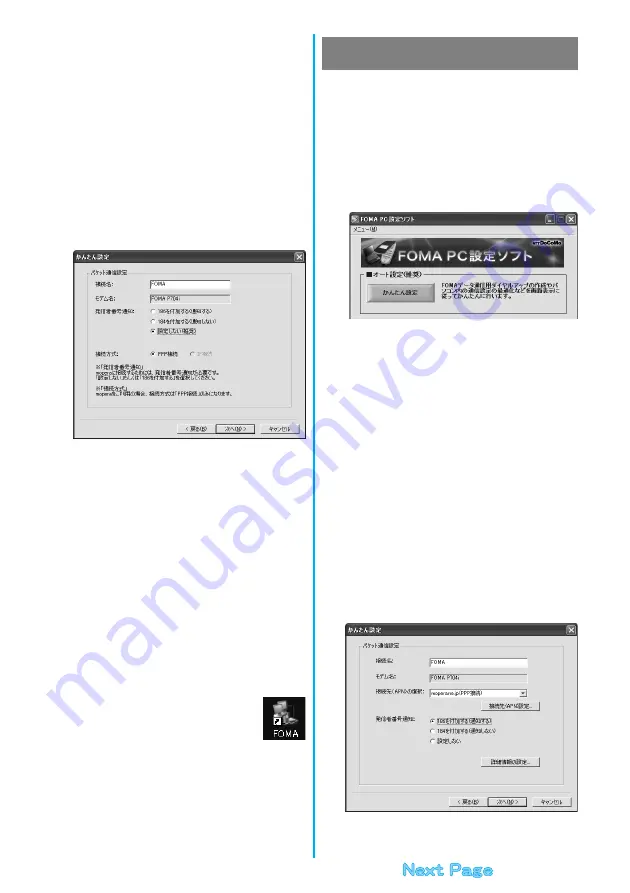
11
4
Click “OK”.
p
The system obtains the access point name (APN) setting from the
FOMA phone connected to the personal computer. Wait for a while.
5
Enter an access point name, then click “
次へ
(Next)”.
You can specify any name for the currently created connection.
Enter a plain name in the “
接続名
(Connection name)” field.
p
You cannot enter the following half-pitch characters:
¥, /, :,
_
, ?, !, <, >, |, and ”.
p
For this FOMA phone, select “PPP
接続
(PPP connection)” for “
接
続方式
(connection type)” because it supports only the PPP
connection.
p
Set whether to notify your caller ID for dial-up connection. You
need to notify your caller ID for connecting to “mopera U” or
“mopera”. Select “
設定しない
(not set)” or “186
を付加する
(add
186)”.
6
Click “
次へ
(Next)”.
If the access point is “mopera U” or “mopera”, you can connect even
if the “
ユーザ名
(user name)” and “
パスワード
(password)” fields are
blank.
p
Select a user optionally.
7
Put a check mark for “
最適化を行う
(Optimize)”, then click “
次へ
(Next)”.
p
If optimized already, the confirmation display to optimize does not
appear.
8
Confirm the set information, then click “
完了
(Complete)”.
The set contents are listed on the display. Confirm that there is no
problem on the set contents, then click “
完了
(Complete)”.
p
To change the set contents, click “
戻る
(Back)”.
p
If “
デスクトップにダイヤルアップのショートカットを作成する
(Create a dial-up shortcut on the desktop)” is checked, a dial-up
shortcut will be created on the desktop.
9
Click “OK”.
The setting is completed.
Open the dial-up shortcut icon automatically created
on the desktop; then the connection display for
starting communications appears. After confirming that the
connection starts, you can start the Internet browser or mail browser
for communication. (See page 14)
p
To make the optimization valid, you need to restart the personal
computer.
The packet communication is a communication system
you are charged according to the amount of data you
sent and received, regardless of the communication
time and distance. (Maximum download speed: 384
kbps, Maximum upload speed: 64 kbps)
To use a provider other than “mopera”, you may need to
separately apply for the service and sign a contract with
the provider.
1
Click “
かんたん設定
(Easy Setting)”.
2
Select “
パケット通信
(Packet
communication)”, then click “
次へ
(Next)”.
Confirm that “
パケット通信
(Packet communication)” is checked,
then click “
次へ
(Next)”.
3
Select “
その他
(Others)”, then click “
次へ
(Next)”.
Confirm that “
その他
(Others)” is checked, then click “
次へ
(Next)”.
4
Click “OK”.
p
The system obtains the access point name (APN) setting from the
FOMA phone connected to the personal computer. Wait for a
while.
5
Enter an access point name.
You can specify any name for the currently created connection.
Enter a plain name in the “
接続名
(Access point name)” field.
p
You cannot enter the following half-pitch characters:
¥, /, :,
_
, ?, !, <, >, |, and ”.
p
In the “
接続先 (
APN
) の選択
[Select an access point name (APN)]”
field, “mopera.ne.jp (PPP
接続
) [mopera.ne.jp (PPP connection)]”
is displayed as the default. Go to the “
接続先 (
APN
) 設定
[Set an
access point name (APN)]” display.
p
Set whether to notify your caller ID for dial-up connection. For the
setting of the caller ID notification, follow the instructions from the
provider you use.
Using a provider other than “mopera U” or
“mopera” as an access point
Summary of Contents for FOMA P704i
Page 128: ...126 MEMO...
Page 168: ...166 MEMO...
Page 350: ...348 MEMO...
Page 422: ...420 MEMO...
Page 423: ...421 Index Quick Manual Index 422 Quick Manual 428...
Page 491: ...Kuten Code List...
















































