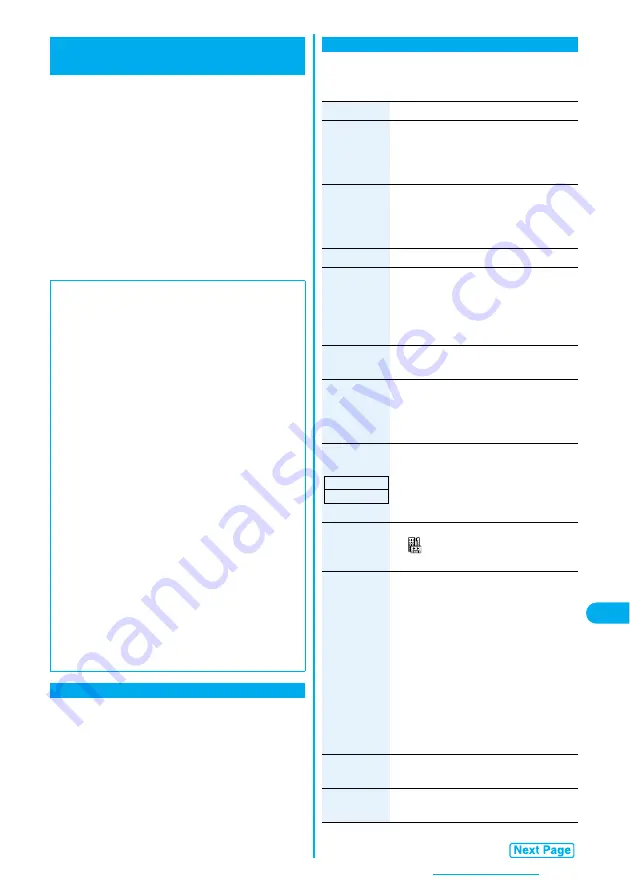
351
Network Services
This service provides an answer message for
incoming voice calls/videophone calls and then holds
voice mail messages on behalf of you when you are
in a place where radio waves do not reach, the power
is turned off, or you cannot answer calls.
p
When Record Message (see page 73) is simultaneously
activated and you want to give Voice Mail Service priority,
set its ring time shorter than that for Record Message.
p
When you do not answer an incoming voice call or
videophone call while Voice Mail Service is set to
“Activate”, the call is recorded as a missed call in
“Received calls”, and the “Missed call” desktop icon
appears on the Stand-by display.
Step 1: Set the service to “Activate”.
Step 2: The caller records a voice/video message.
※
Step 3: Play back the message.
※
If the caller wants to skip playback of the answer message
and record a message such as when in a hurry, he/she
can immediately switch to the recording mode by pressing
“#” while the answer message is played back.
Voice Mail
Using Voice Mail Service
■
About Voice Mail Service
p
Voice Mail Service is valid for voice calls and videophone
calls.
p
A voice mail message can be recorded for up to three
minutes. Twenty messages can be recorded
respectively for voice calls and videophone calls and
held at the Center for up to 72 hours.
p
When a voice mail message of a videophone call is
retained at the Voice Mail Service Center, you are
notified by an SMS message.
p
Make a voice call at “1412” to change the Voice Mail
setting for videophone calls.
p
32K videophone calls cannot be connected to the Voice
Mail Service Center.
p
When a Chara-den call is connected to the Voice Mail
Service Center, DTMF operation is not available. Switch to
“Send DTMF tone” on the Function menu. (See page 79)
p
When a call comes in while Voice Mail Service is set to
“Activate”, the ring tone (specified by “Select ring tone”)
will sound. (You can change the ring time for incoming
calls. See page 351.) If you answer the call within the
specified time, you can start talking. If you do not answer,
the call is connected to the Voice Mail Service Center.
p
You can just press keys to connect an incoming call to
the Voice Mail Service Center. Also, you can connect the
call that comes in during a call to the Center.
Basic Flow of Voice Mail Service
<
>
1
m
Service
Voice mail
Do the following operations.
Use Voice Mail Service
Item
Operation/Explanation
Play
messages
You can play back messages recorded as
the Voice Mail.
YES
Operate following the voice
guidance.
Activate
YES
YES
Enter a ring time (seconds).
p
Enter from “000” through “120” in three
digits.
Deactivate
YES
Set ring time
You can set the ring time until the call is
connected to the Voice Mail Service Center.
Enter a ring time (seconds).
p
Enter from “000” through “120” in three
digits.
Check setting
You can check the setting contents of Voice
Mail Service.
Setting
You can switch the setting contents of Voice
Mail Service.
YES
Operate following the voice
guidance.
Message
notification
You can set the ring tone to sound when a
new message is recorded. The ring tone set
for “Mail” of “Select ring tone” sounds for
about five seconds.
YES or NO
Erase icon
You can erase the Voice Mail icons (such
as
) from the Stand-by display.
YES
Activate
notice call
When you are out of reach of radio waves
or the power is turned off, you are informed
by SMS of the received call records. Up to
five received call records per SMS message
are notified.
Select an item.
All calls
. . . Informs you of all received calls.
Calls w/ caller ID
. . . Informs you of only the calls that
notified the phone number.
YES
Deactivate
notice call
YES
Notice call
status
You can check the setting contents of notice
call.
Setting at purchase
YES
Summary of Contents for FOMA P704i
Page 128: ...126 MEMO...
Page 168: ...166 MEMO...
Page 350: ...348 MEMO...
Page 422: ...420 MEMO...
Page 423: ...421 Index Quick Manual Index 422 Quick Manual 428...
Page 491: ...Kuten Code List...
















































