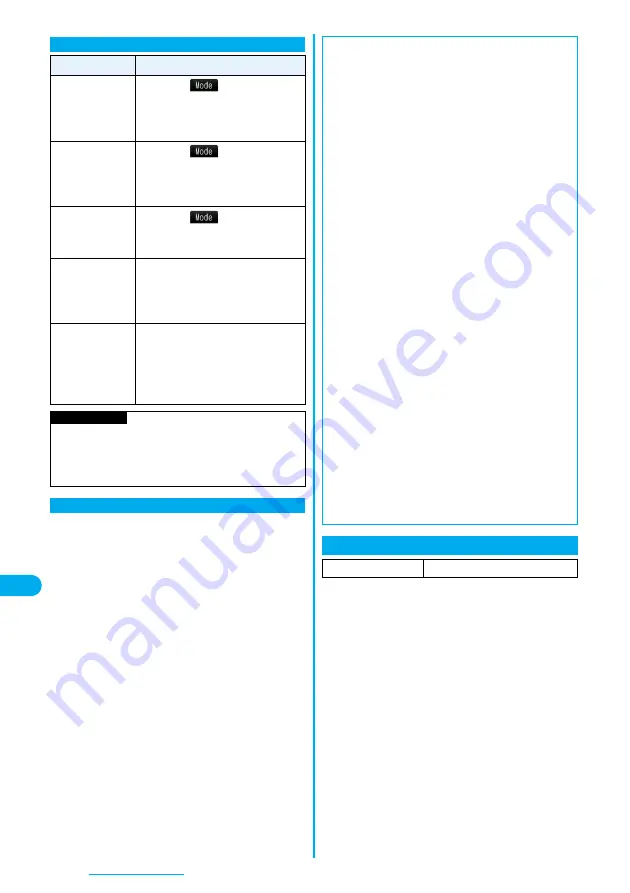
342
Character Entry
1
Move the cursor to the left of the
character you want to correct
r
The character at the right of the cursor is deleted.
Press and hold
r
for at least one second to delete
all characters on and after the cursor.
p
When no character is found to the right side of the
cursor, the character to the left side of the cursor is
deleted. Press and hold
r
for at least one
second to delete all characters.
2
Enter a correct character.
The character is entered in the position of the cursor.
Other Entry Functions
Item
Operation/Explanation
Katakana input
Press
l
(
) a few times to
move to Katakana input
mode
Press keys to enter
characters.
Alphanumeric
input
Press
l
(
) a few times to
move to Alphabet input
mode
Press keys to enter
characters.
Numeral input
Press
l
(
) a few times to
move to Numeral input mode
Press keys to enter numerals.
Line feed
Press
c
.
p
When the cursor is at the end of text
and characters are fixed, you can
press
X
o
to break a line.
Smiley input
Enter “
かお
”
Use
B
o
to move the
cursor onto the candidate list
Use
M
o
to select a smiley.
p
Smileys are stored in the
pre-installed common phrases.
Information
<Line feed>
p
A line feed is counted as one full-pitch character.
p
You cannot break a line depending on the function such
as editing in the text box for i-mode.
Correct Characters
You can set whether to store the characters
converted in Secret Mode or Secret Data Only as
learned words.
1
m
Settings
Other settings
Character input method
Int.with secret
Enter your Terminal Security Code
ON or OFF
■
Data while editing
When the battery level goes flat
When the battery runs short while you are editing a free
memo or a new mail message, editing text is automatically
suspended and the low battery alarm sounds. As the data
you have been editing is automatically fixed and saved,
charge the battery or replace it with a new charged
battery. Then you can resume editing once again.
However, you cannot save the unfixed data being
converted.
When you press
h
p
When you discard the data to finish editing
Select “YES”.
You discard the data you are editing and return to the
previous display or Stand-by display.
※
You can also press
h
to discard the data and
return to the previous display or Stand-by display.
p
To continue editing
Select “NO”.
The former display returns with the data being edited as
it is.
※
You can press
r
to return to the former display.
When you use the Multitask function
Even when you switch to other Character Entry (Edit)
display while you are editing using the Multitask function,
the previous Editing display on the way is retained as it is.
Switch the task to resume editing.
When a call or mail comes in
Even when a call or mail comes in while you are editing,
the Multitask function works so the data you are editing is
retained, and you can answer the call or receive the mail.
+
m
-
3
-
5
Intelligent with Secret
Setting at purchase
ON
Summary of Contents for FOMA P704i
Page 128: ...126 MEMO...
Page 168: ...166 MEMO...
Page 350: ...348 MEMO...
Page 422: ...420 MEMO...
Page 423: ...421 Index Quick Manual Index 422 Quick Manual 428...
Page 491: ...Kuten Code List...
















































