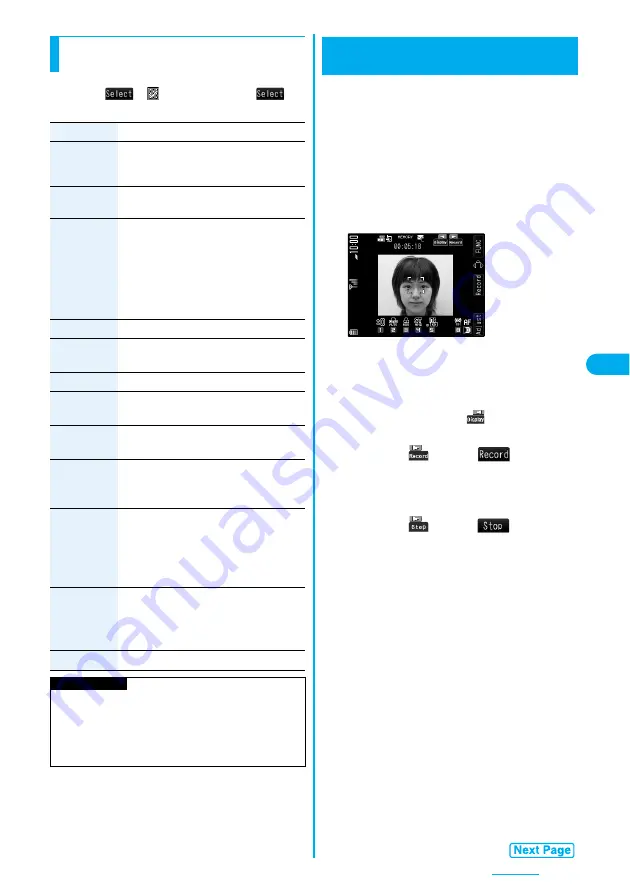
153
Camera
p
If you select a still image from the Post View display and
press
O
o
(
), “
” is added. Press
O
o
(
)
again to release the selection.
Function Menu of the Post View Display in
Continuous Mode
Function menu
Operation/Explanation
Store
selection
You can select multiple still images from
among the shot still images, and save them.
(See page 151)
Store all
You can save all the shot still images.
(See page 151)
Store all/
animat’n
You can save all the shot still images to
store as an original animation.
Save
p
To save as a mirrored image (horizontally
reversed), select “Mirror save”.
Select a folder
<New>
Select this
You can select the still image.
Select all
You can select all the still images.
YES
Release this
You can release the selection.
Release all
You can release all the selections.
YES
Store in
You can set the storage location for the still
image. (See page 157)
Normal
display/
Mirror display
You can switch between a correct image
and a mirrored image (horizontally
reversed).
File restriction
You can set the file restrictions on the
multiple still images selected from the Post
View display.
File unrestricted or File restricted
p
See page 159 for the file restrictions.
Restriction all
You can set the file restrictions on the all still
images displayed on the Post View display.
File unrestricted or File restricted
p
See page 159 for the file restrictions.
Cancel
You do not save the shot still images.
Information
<Store all/animat’n>
p
When “Store in” is set to “microSD”, this function is not
available.
p
If you have shot a single still image only, this function is
not available.
You can shoot moving images by using the camera.
The shot moving images are saved to a folder within
the “
i
motion” folder in the FOMA phone or to the
microSD memory card.
p
For selecting a storage location, see “Store in” and “Select
storage”.
p
See page 273 for playing back the saved moving images.
1
Stand-by display
c
(for at least one second)
p
The Camera menu is displayed by
m
LifeKit
Camera. Select “Movie mode”.
p
You can paste the Camera menu to the desktop.
(See page 122)
p
Each time you press
(
), you can switch
between display and nondisplay of the icons and bar.
2
Press
(
) or
O
o
(
).
Recording starts.
p
See page 155 for using Autofocus.
p
You can shoot even during Key Lock.
3
Press
(
) or
O
o
(
).
Recording ends.
p
Recording automatically ends when a call comes in
or the low battery alarm sounds during recording.
p
When “Auto save set” is set to “ON”, or “Store in” is
set to “microSD”, the Post View display does not
appear; the moving image is automatically saved.
When “Store in” is set to “microSD”, the moving
image is saved to the folder set by “Select storage”.
Go to step 5.
Moving Image Shoot
Shooting Moving Images
<
>
Finder display
<
.
>
.
>
Summary of Contents for FOMA P704i
Page 128: ...126 MEMO...
Page 168: ...166 MEMO...
Page 350: ...348 MEMO...
Page 422: ...420 MEMO...
Page 423: ...421 Index Quick Manual Index 422 Quick Manual 428...
Page 491: ...Kuten Code List...






























