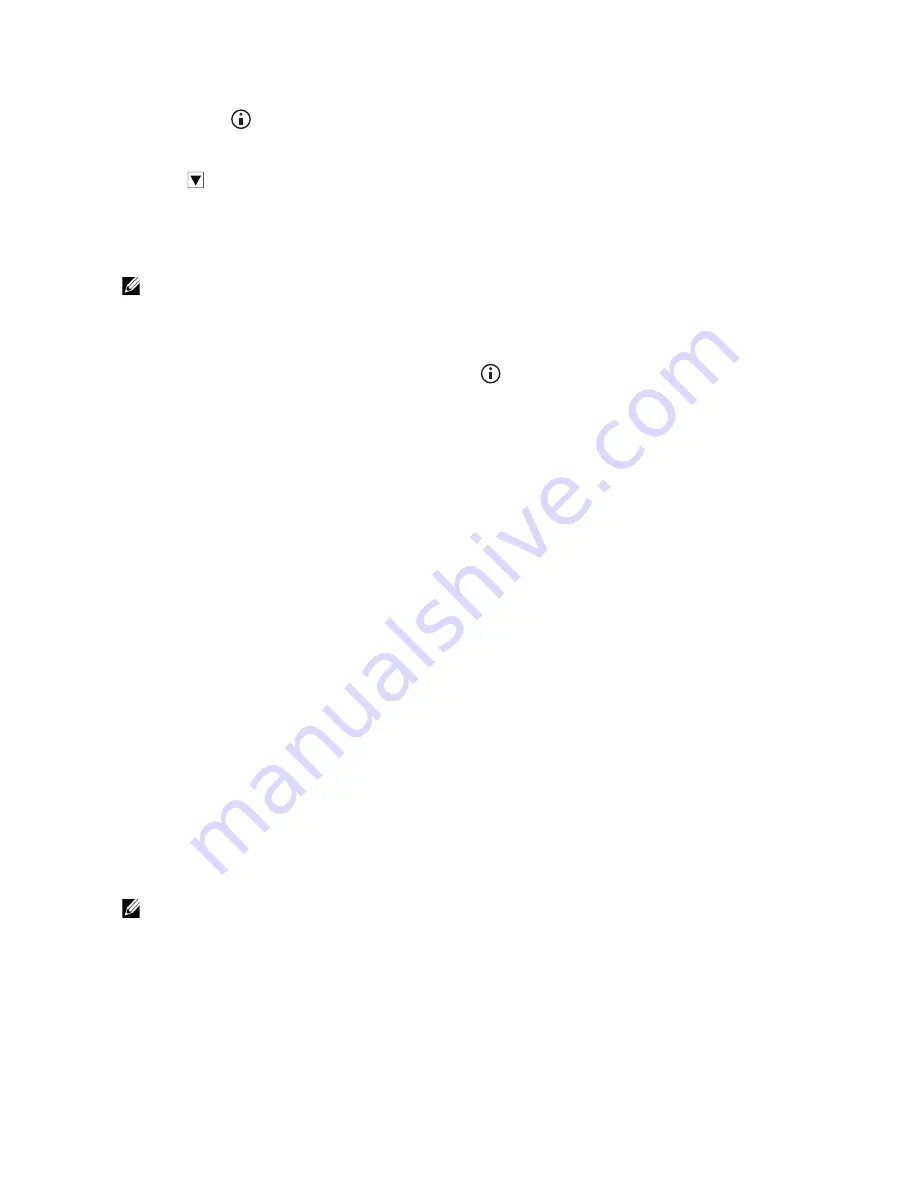
Understanding the System Menus
|
85
Printing a Report / List
1
Press the
(
Information
) button.
2
Tap
Report / List
.
3
Tap
until the desired report or list appears, and then select that report or list.
4
Tap
.
Wi-Fi | WPS
NOTE:
•
Wi-Fi Direct is available on Dell H625cdw and Dell H825cdw.
Use the
Wi-Fi | WPS
menu to confirm or specify wireless network settings or
connections.
To display the
Wi-Fi | WPS
menu, press the
(
Information
) button, and then tap
the
Information
tab.
❚
Wi-Fi | WPS >
Wi-Fi
Use the
Wi-Fi
menu to confirm or specify wireless network settings. For details, see
"Wi-Fi.”
❚
Wi-Fi | WPS >
Wi-Fi Direct
Use the
Wi-Fi Direct
menu to confirm or specify Wi-Fi Direct network settings. For
details, see "Wi-Fi Direct.”
❚
Wi-Fi | WPS >
WPS (Connect via PBC)
Use
WPS
(
Connect via PBC
) menu to start configurations of the Wi-Fi Direct network
with WPS-PBC. For details, see "WPS Setup.”
❚
Wi-Fi | WPS >
WPS (Connect via PIN)
Use
WPS
(
Connect via PIN
) menu to start configurations of the Wi-Fi Direct network
with WPS-PIN. For details, see "WPS Setup.”
Paired Device
NOTE:
•
Wi-Fi Direct is available on Dell H625cdw and Dell H825cdw.
Use the
Paired Device
menu to confirm the device name in the
Paired Device
list,
if there is any device connected to the printer via Wi-Fi Direct.
You can disconnect the paired device. For details, see "Disconnecting Wi-Fi Direct
Network.”
Admin Settings
Each feature of the printer is set to the factory default settings.
Summary of Contents for H625cdw
Page 329: ... 329 6 Maintaining Your Printer ...
Page 353: ... 353 7 Troubleshooting ...
Page 394: ...394 Appendix ...






























