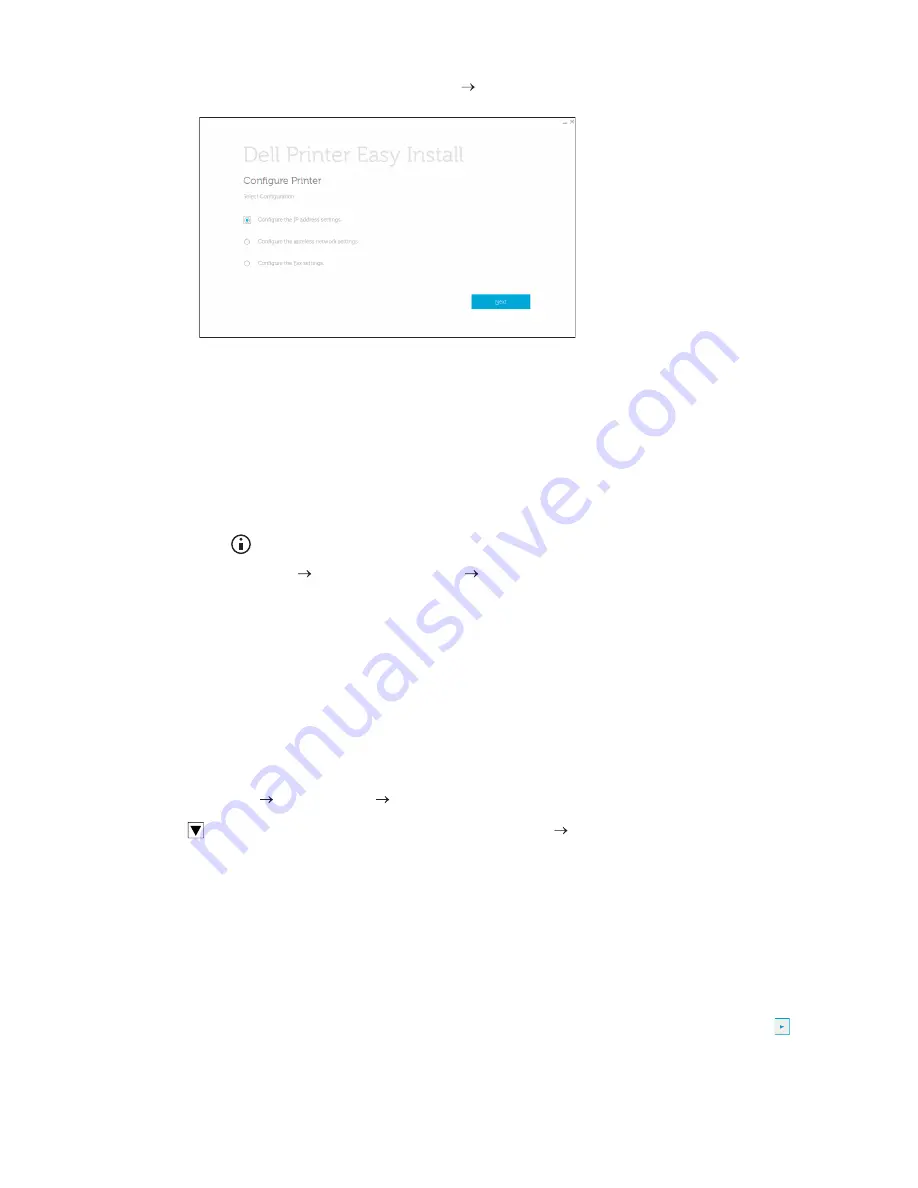
74
|
Setting the IP Address
4
Click
Configure the IP address settings
Next
.
5
Follow the on-screen instructions until the
Configure Printer
screen appears.
6
Click
Advanced
.
7
Specify the IP address settings according to your network environment.
8
Click
Next
, and then follow the on-screen instructions.
When Using the Operator Panel
1
Press the
(
Information
) button.
2
Tap the
Tools
tab
Admin Settings
Network
.
If
Panel Lock Control
is set to
Enable
, enter the password. See "Panel Lock."
3
Perform either of the following:
If the printer is connected to a network with the Ethernet cable:
Tap
Ethernet
.
For Dell H625cdw and Dell H825cdw:
If the printer is connected to a wireless network:
Tap
Wi-Fi
.
4
Tap
IP Mode
IPv4 Mode
OK
.
5
Tap
until
TCP/IP
appears, and then tap
TCP/IP
Get IP Address
.
6
Select how the IP address is assigned.
•
To set the IP address automatically, select
AutoIP
,
DHCP
,
BOOTP
,
RARP
, or
Panel
,
and then click
OK
. Proceed to step 7.
•
To set the IP address manually, select
Panel
, and then click
OK
. Perform the
following:
a
Tap
IP Address
.
The cursor is located at the first octet of the IP address.
b
Use the number pad to enter the first octet of the IP address, and then tap
.
Summary of Contents for H625cdw
Page 329: ... 329 6 Maintaining Your Printer ...
Page 353: ... 353 7 Troubleshooting ...
Page 394: ...394 Appendix ...
















































