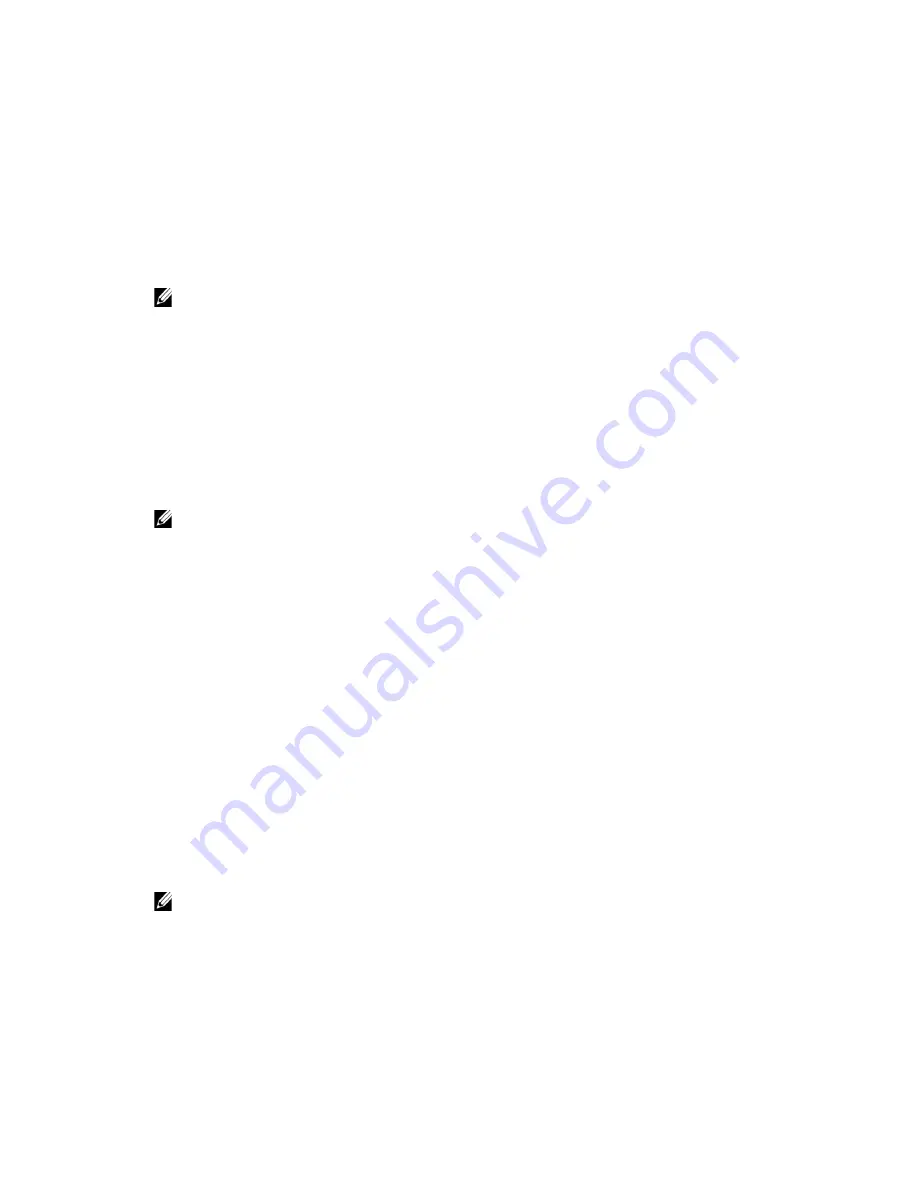
54
|
Connecting Your Printer to a Computer
Adding a Printer Using IP Printing
The following procedure uses OS X 10.10 as an example.
1
Turn on the printer.
2
Make sure that Macintosh computer and the printer are connected.
If you use wired connection, connect the printer to the network via an Ethernet
cable.
If you use wireless connection, make sure that the wireless connection is configured
properly on your Macintosh computer and the printer.
NOTE:
•
Wireless network is available on Dell H625cdw and Dell H825cdw.
3
Open the
System Preferences
, and then click
Printers & Scanners
.
4
Click the Plus (+) sign, and then click
IP
.
5
Select
Line Printer Daemon - LPD
for
Protocol
.
6
Enter the IP address for the printer in the
Address
area.
7
Select
Dell Color MFP H625cdw
,
Dell Color MFP H825cdw
, or
Dell Color MFP
S2825cdn
for
Use
.
NOTE:
•
When printing is set up using IP printing feature, the queue name is displayed as blank. You do
not need to specify it.
8
Click
Add
.
9
Specify the options that have been installed on the printer, and then click
Continue
.
10
Make sure that the printer is displayed in the
Printers & Scanners
dialog box.
Adding a Printer Using Bonjour
The following procedure uses OS X 10.10 as an example.
1
Turn on the printer.
2
Make sure that Macintosh computer and the printer are connected.
If you use wired connection, connect the printer to the network via an Ethernet
cable.
If you use wireless connection, make sure that the wireless connection is configured
properly on your Macintosh computer and the printer.
NOTE:
•
Wireless network is available on Dell H625cdw and Dell H825cdw.
3
Open the
System Preferences
, and then click
Printers & Scanners
.
4
Click the Plus (+) sign, and then click
Default
.
5
Select the printer connected via Bonjour from the
Name
list.
Summary of Contents for H625cdw
Page 329: ... 329 6 Maintaining Your Printer ...
Page 353: ... 353 7 Troubleshooting ...
Page 394: ...394 Appendix ...






























