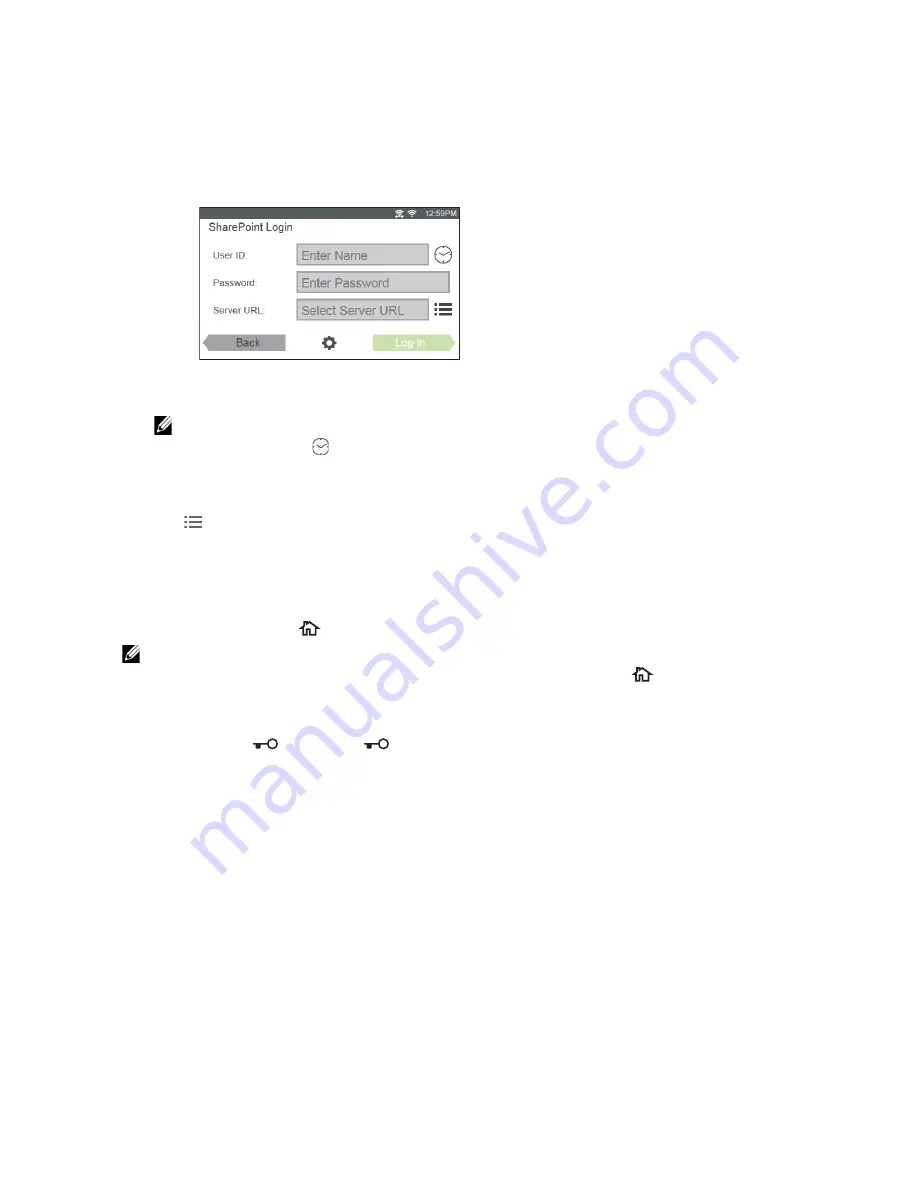
Printing and Scanning Directly From SharePoint
®
|
273
Signing In to the SharePoint
®
Server
1
Log in to the printer as a registered user using the local authentication.
2
In the
Home
screen, tap
SharePoint
.
The
SharePoint Login
screen is displayed.
3
Tap the
User ID
text box, and then enter the user ID.
NOTE:
•
You can also tap
to select a recently entered user ID from a list. The list can contain up to
eight recently entered user IDs.
4
Tap the
Password
text box, and then enter the password.
5
Tap
to select the desired SharePoint
®
server from the server list.
6
Tap
Log in
.
Returning to the Home Screen
Tap
Exit
or press the
(
Home
) button.
NOTE:
•
When you return to the
Home
screen by tapping
Exit
or by pressing the
(
Home
) button, login
status is maintained.
Next time you tap
SharePoint
on the
Home
screen, you do not have to log in while you are
logged in to the
Home
screen.
•
You can tap
Log out or
(
Log In/Out
) button as well to return to the
Home
screen, but
the login status is not maintained. Next time you tap
SharePoint
on the
Home
screen, you need to
log in to the SharePoint
®
server again.
Browsing and Printing Files
You can browse and print the files saved in the selected SharePoint
®
server.
1
In the
SharePoint
screen, tap
.
Summary of Contents for H625cdw
Page 329: ... 329 6 Maintaining Your Printer ...
Page 353: ... 353 7 Troubleshooting ...
Page 394: ...394 Appendix ...






























