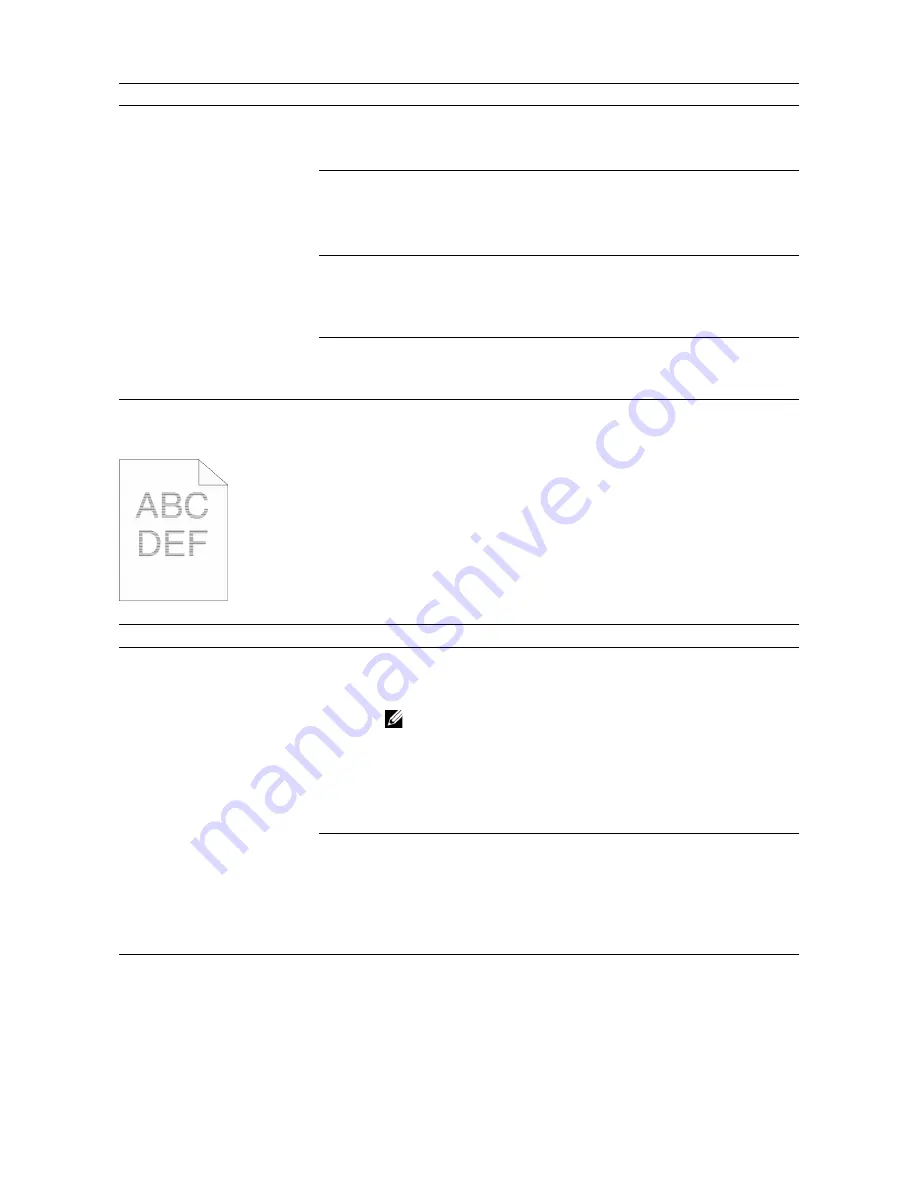
Troubleshooting
|
379
Horizontal Bands
Problem
Action
The printout has jagged
characters.
1
Set
Screen
to
Fineness
in the print driver.
a
On the
Others
tab, set
Screen
under
Image Options
to
Fineness
.
If the problem persists, proceed to step 2.
2
Set
Print Mode
to
High Quality
in the print driver.
a
On the
Graphics
tab, make sure that
Output Color
is set to
Color
.
b
Select
High Quality
from
Print Mode
.
If the problem persists, proceed to step 3.
3
Enable
Print Page Mode
in the print driver.
a
On the
Others
tab, set
Print Page Mode
under
Image Options
to
On
.
If the problem persists, proceed to step 4.
4
If using a downloaded font, make sure that the font is compatible for
the printer, operating system, and the program being used.
If the problem persists, contact Dell.
Problem
Action
The printout has horizontal
bands.
1
Locate the cause of the problem using the Pitch Configuration Chart.
a
Start the Tool Box on Dell Printer Hub or Dell Printer Management
Tool, and then click
Chart Print
on the
Diagnosis
tab.
NOTE:
•
For details about how to start the Tool Box, see "Tool
Box."
b
Click
Pitch Configuration Chart
for verification.
If the location of the problem is drum cartridge, proceed to step 2.
If the cause of the problem is not located, contact Dell.
2
Replace the drum cartridges. See "Replacing the Drum Cartridges."
a
Start the Tool Box on Dell Printer Hub or Dell Printer Management
Tool.
b
Click
Chart Print
on the
Diagnosis
tab.
c
Click
Pitch Configuration Chart
for verification.
If the problem persists, contact Dell.
Summary of Contents for H625cdw
Page 329: ... 329 6 Maintaining Your Printer ...
Page 353: ... 353 7 Troubleshooting ...
Page 394: ...394 Appendix ...






























