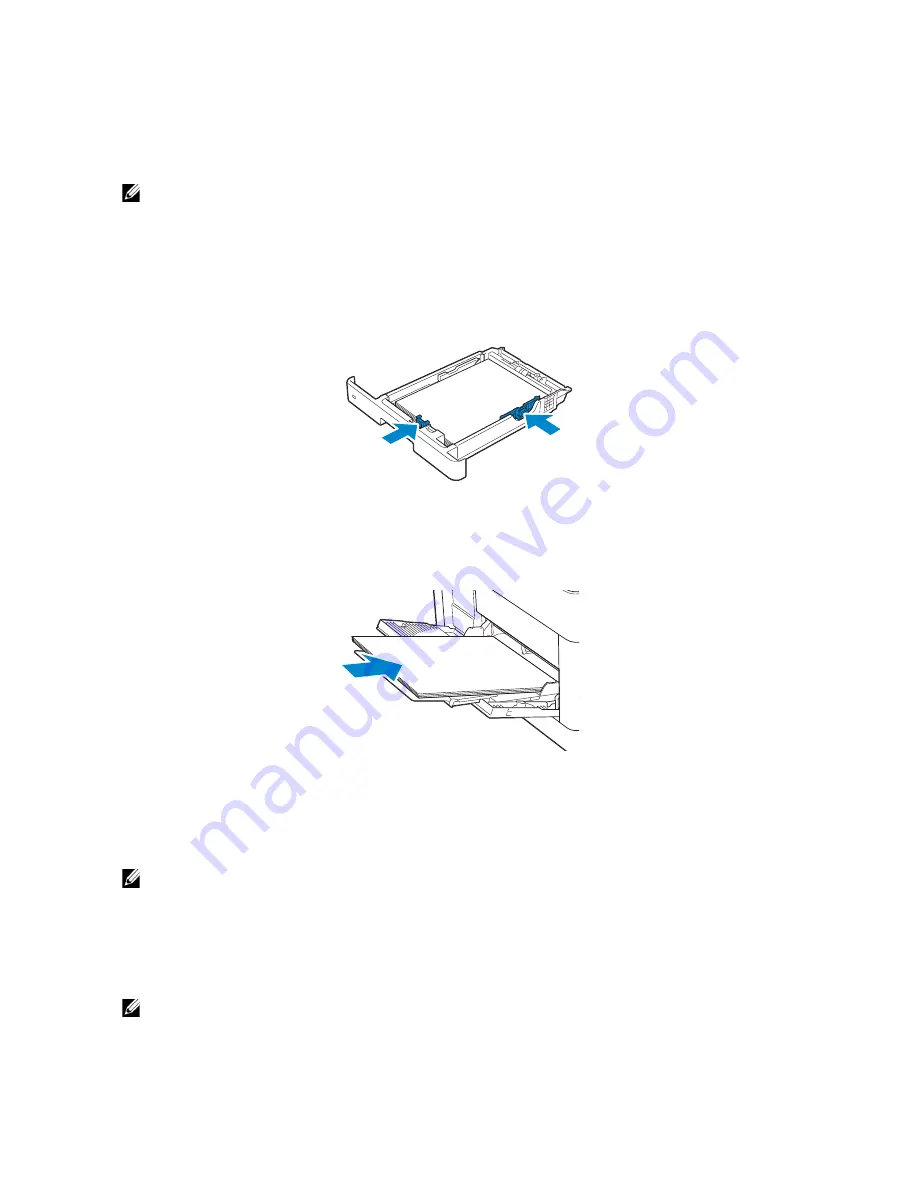
204
|
Loading Print Media
Loading Letterhead, Pre-Printed, and Pre-Punched
Paper
Letterhead, pre-printed, and pre-punched paper must be inserted bottom edge first with
the print side facing down as shown in the following illustration.
NOTE:
•
Make sure that
Letterhead 2 Sided
is set to
Enable
, and
Type
is set to
Letterhead
,
Preprinted
, or
Prepunched
on the operator panel even when printing on a single side. You can
also set the same setting using the print driver.
For Tray1 and optional 550-sheet feeder:
•
Face up
•
Letterhead enters the printer first.
For MPF:
•
Face up
•
Letterhead enters the printer first.
Linking Trays
The printer links the trays when you load the same size and type of print media in them.
The first tray is utilized until the print media runs out after which the next tray is used.
NOTE:
•
The print media should be the same size and type in each tray.
The Multipurpose Feeder (MPF) cannot be linked to any of the tray sources.
After loading the selected trays with the same size and type of print media, select the
Paper Type setting in the Tray Settings component for each tray.
To disable tray linking, change the paper type for one of the trays to a unique value.
NOTE:
•
If different types of print media of the same size are loaded in the trays, the printer links them if the
paper type is not specified in the print driver properties/preferences.
LETTERHEAD
LETTERHEAD
Summary of Contents for H625cdw
Page 329: ... 329 6 Maintaining Your Printer ...
Page 353: ... 353 7 Troubleshooting ...
Page 394: ...394 Appendix ...
















































