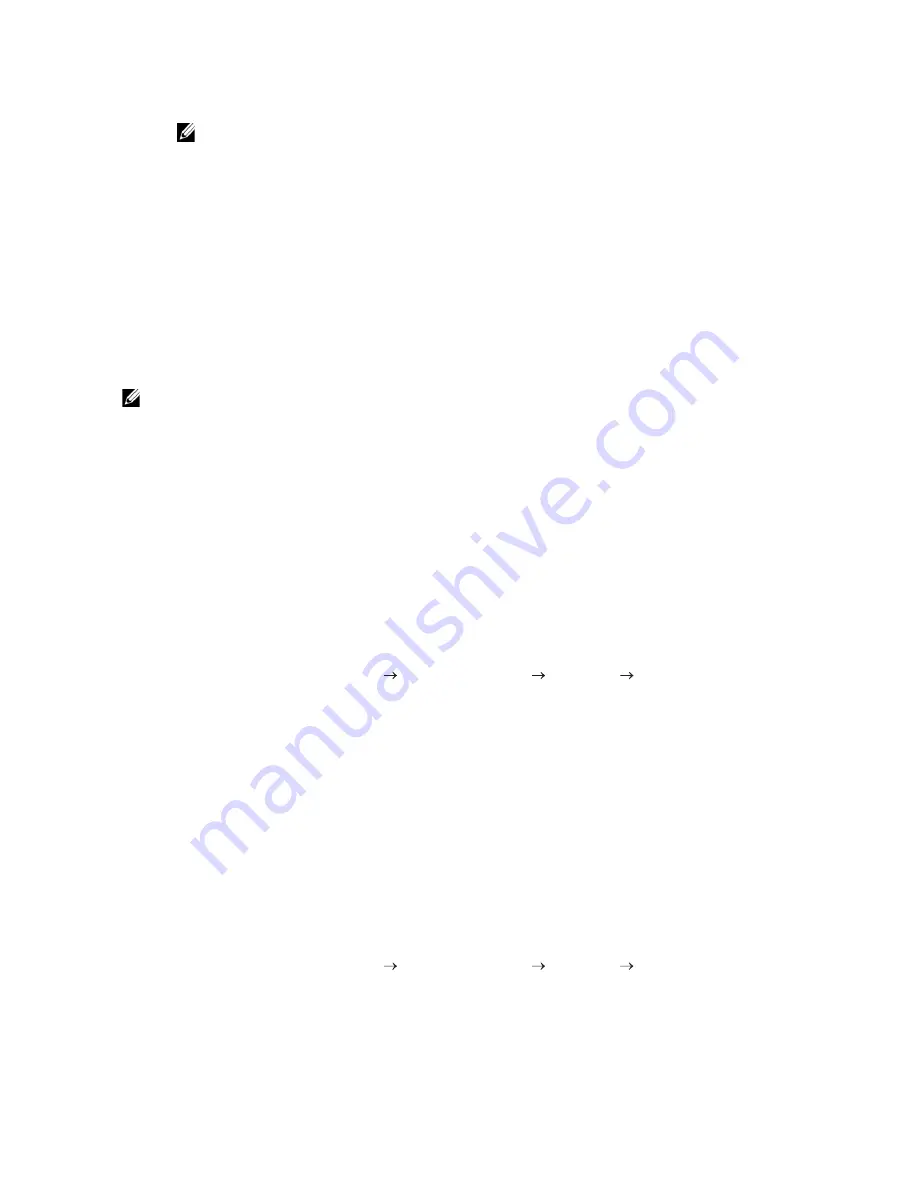
Using Digital Certificates
|
311
c
Click
WPA-Enterprise-AES/WPA2-Enterprise-AES
from the
Encryption list
of
Secure Settings
.
NOTE:
• WPA-Enterprise-AES/WPA2-Enterprise-AES
becomes available only when the following
steps are set correctly.
- Importing a Digital Certificate
- Setting a Digital Certificate
- Confirming the Settings of a Digital Certificate
d
Set
EAP-Identity
of
WPA-Enterprise
.
e
Select
EAP-TLS
from the
Authentication Method
list of
WPA-Enterprise
.
f
Click
Apply New Settings
.
Setting for Wireless LAN WPA-Enterprise (PEAPV0-MS-CHAPV2,
EAP-TTLS PAP, EAP-TTLS CHAP)
NOTE:
•
To manage digital certificates, you must set up HTTPS communication. See "Preparing to Use
HTTPS Communication."
•
WPA-Enterprise is available only when
Infrastructure
is selected as
Network Type
.
•
Make sure to import the certificate with Internet Explorer.
•
After importing a PKCS#12 format certificate, the secret key is not exported even if you execute
exporting.
•
Wireless network is available on Dell H625cdw and Dell H825cdw.
1
Import the certificate to be used with Wireless LAN (server or root certificate). See
"Importing a Digital Certificate."
2
Set the digital certificate for wireless LAN (server or root certificate).
a
Start Dell Printer Configuration Web Tool.
See "Starting Dell Printer Configuration Web Tool."
b
Click
Print Server Settings
the
Security
tab
SSL/TLS
Certificate
Management
.
c
Click
Trusted Certificate Authorities
within
Category
.
d
Select the purpose of use from the
Certificate Purpose
list.
e
Click
Display the List
.
f
Select the certificate to associate. At this time, check that
Validity
of the
certificate selected is set to
Valid
.
g
Click
Certificate Details
.
h
Check the content, and then click
Use This Certificate
at the upper-right corner.
3
Make sure that the certificate is set correctly.
a
Start Dell Printer Configuration Web Tool.
See "Starting Dell Printer Configuration Web Tool."
b
Click
Print Server Settings
the
Security
tab
SSL/TLS
Certificate
Management
.
c
Click the category from the
Category
list.
d
Select the Wireless LAN (Server) of use from the
Certificate Purpose
list.
Summary of Contents for H625cdw
Page 329: ... 329 6 Maintaining Your Printer ...
Page 353: ... 353 7 Troubleshooting ...
Page 394: ...394 Appendix ...






























