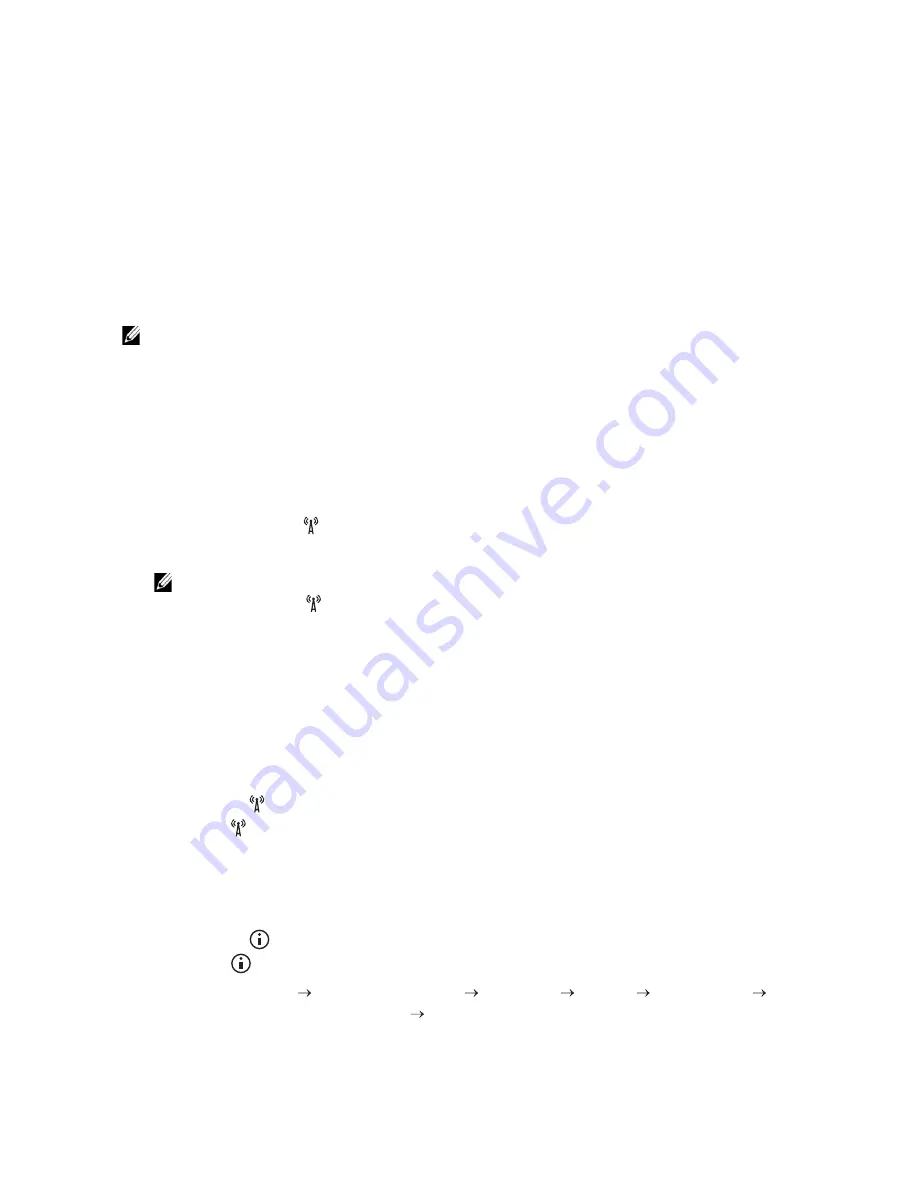
40
|
Connecting Your Printer to a Computer
4
After the printer is found, click
Install
. Follow the on-screen instructions to
complete the setup.
Connecting With WPS
WPS-PBC and WPS-PIN are simple methods to setup wireless connection.
For WPS-PBC, press the button provided on your access point or wireless router, and
then perform WPS-PBC setting on the operator panel. This setting is available only when
the access point supports WPS.
For WPS-PIN, enter PIN assignments to your printer and computer. This setting,
performed on an access point, is available only when the access points of your wireless
router support WPS.
NOTE:
•
This is available on Dell H625cdw and Dell H825cdw.
•
Make sure to connect the printer to a wireless network and disconnect the Ethernet cable.
•
Before starting WPS-PBC, check where the WPS button (button name may vary) is located on the
wireless LAN access point. For details about WPS operation on the wireless LAN access point, refer
to the manual supplied with the wireless LAN access point.
•
For WPS operation on the wireless LAN access point, refer to the manual supplied with the wireless
LAN access point.
WPS-PBC (Using the Wi-Fi Protected Setup™ (WPS) Button)
1
Press and hold the
(
Wi-Fi
) button for more than 2 seconds.
If
Panel Lock Control
is set to
Enable
, enter the password. See "Panel Lock."
NOTE:
•
If you press the
(
Wi-Fi
) button for less than 2 seconds, the
Wi-Fi | WPS
screen appears.
•
Make sure that the message
Push WPS Button on router.
is displayed, and then start the
WPS-PBC on the wireless LAN access point (Registrar) within 2 minutes.
2
Turn off the printer, and then turn it on again.
Wireless LAN connection setting is complete.
After the setting is complete, install the software. See "Installing the Software for
Windows
®
Computers" or "Installing the Software for Macintosh Computers."
WPS-PBC (Using the Touch Panel)
When using the
(
Wi-Fi
) button:
1
Press the
(
Wi-Fi
) button.
If
Panel Lock Control
is set to
Enable
, enter the password. See "Panel Lock."
2
Tap
WPS
(
Connect via PBC
).
3
Turn off the printer, and then turn it on again.
When using the
(
Information
) button:
1
Press the
(
Information
) button.
2
Tap the
Tools
tab
Admin Settings
Network
Wi-Fi
WPS Setup
Push Button Configuration
Start Configuration
.
3
Turn off the printer, and then turn it on again.
Wireless LAN connection setting is complete.
Summary of Contents for H625cdw
Page 329: ... 329 6 Maintaining Your Printer ...
Page 353: ... 353 7 Troubleshooting ...
Page 394: ...394 Appendix ...






























