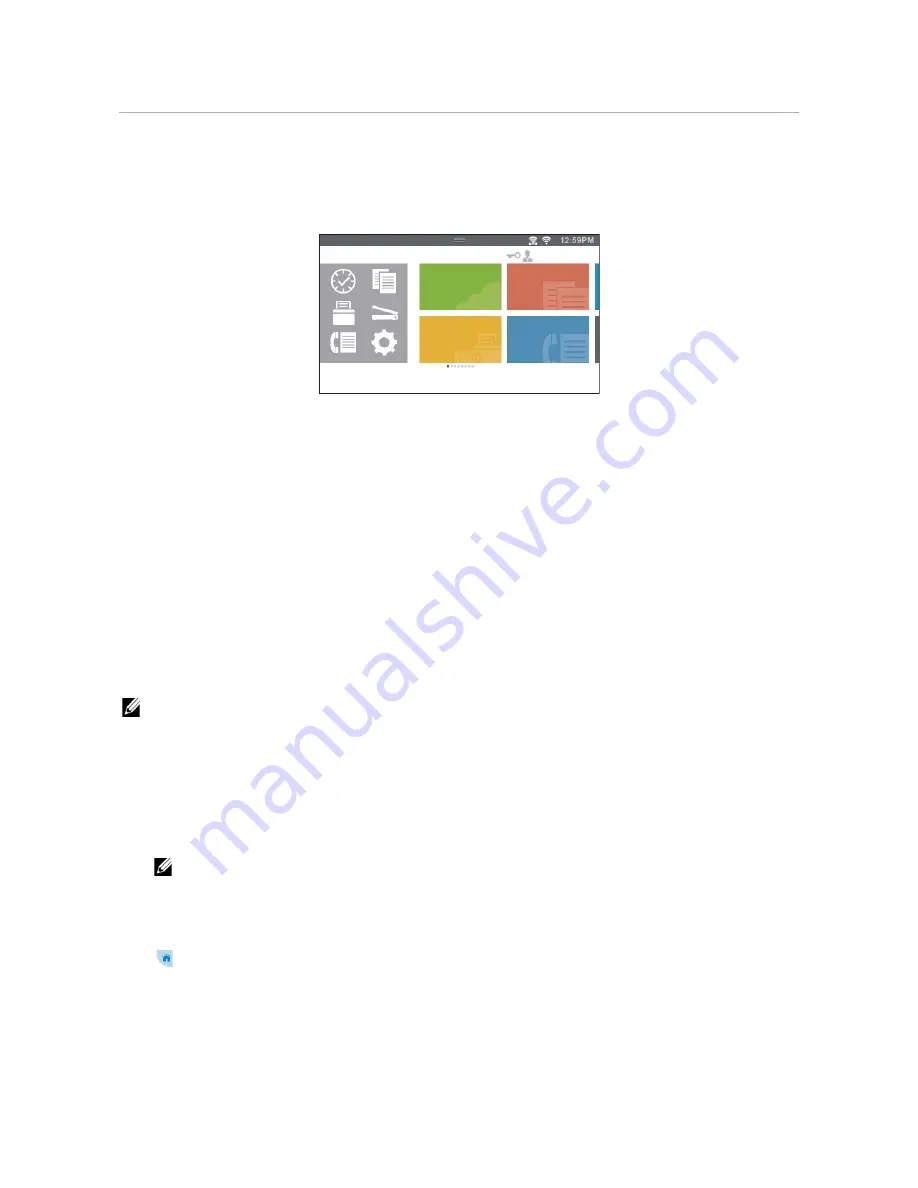
Multiple Desktop - Tile Customization
|
295
Multiple Desktop - Tile Customization
The
Home
screen is like a desktop of your computer and customizable to suit your
preference or work style.
For example, you can gather only the tiles you often use, or rearrange the tiles so that
you can easily access the tiles you often use.
The tiles on the
Home
screen can be the shortcuts to the jobs to be performed on the
printer, like "taking seven copies of the handouts for the weekly meeting in two-sided
color copy" or "scanning the document and sending the scanned data to my boss by
e-mail." If you create a tile for a job with such job settings, the printer changes the
settings of the printer as you specified just by tapping the tile.
Adding a New Tile
You can select and add the tile from the pre-defined tiles, or you can create a new
customized tile which includes specific settings for copy, fax, scan or print. Up to 28 tiles
can be placed in your
Home
screen.
You can also add tiles to each of the copy, print, scan, and fax group screen that is
displayed when tapping the icons in the Dock Menu. Up to 8 tiles can be placed in each
group screen.
NOTE:
•
If a tile is added to the
Home
screen, it will also be added to the relevant group screen. If a tile is
added to a group screen, it will also be added to the
Home
screen.
Selecting From the Pre-defined Tiles
The printer offers the pre-defined tiles which include the default job settings.
1
On the
Home
screen or group screen, tap
Add App
.
NOTE:
•
If the maximum number of tiles have been reached in a group screen, the tiles relevant to the
group is not displayed in the list.
2
Tap the tile you want to add to your
Home
screen or group screen.
is displayed on the upper-right of the tile when you add the tile in your
Home
screen.
Creating a New Tile Including the Job Settings
You may often use the same settings to copy a certain document, for example. You can
create the tile including those job settings and save it in your
Home
screen.
Dell
Document
Hub
Print
PDF/TIFF
Copy
Fax
Home
Guest
Summary of Contents for H625cdw
Page 329: ... 329 6 Maintaining Your Printer ...
Page 353: ... 353 7 Troubleshooting ...
Page 394: ...394 Appendix ...






























