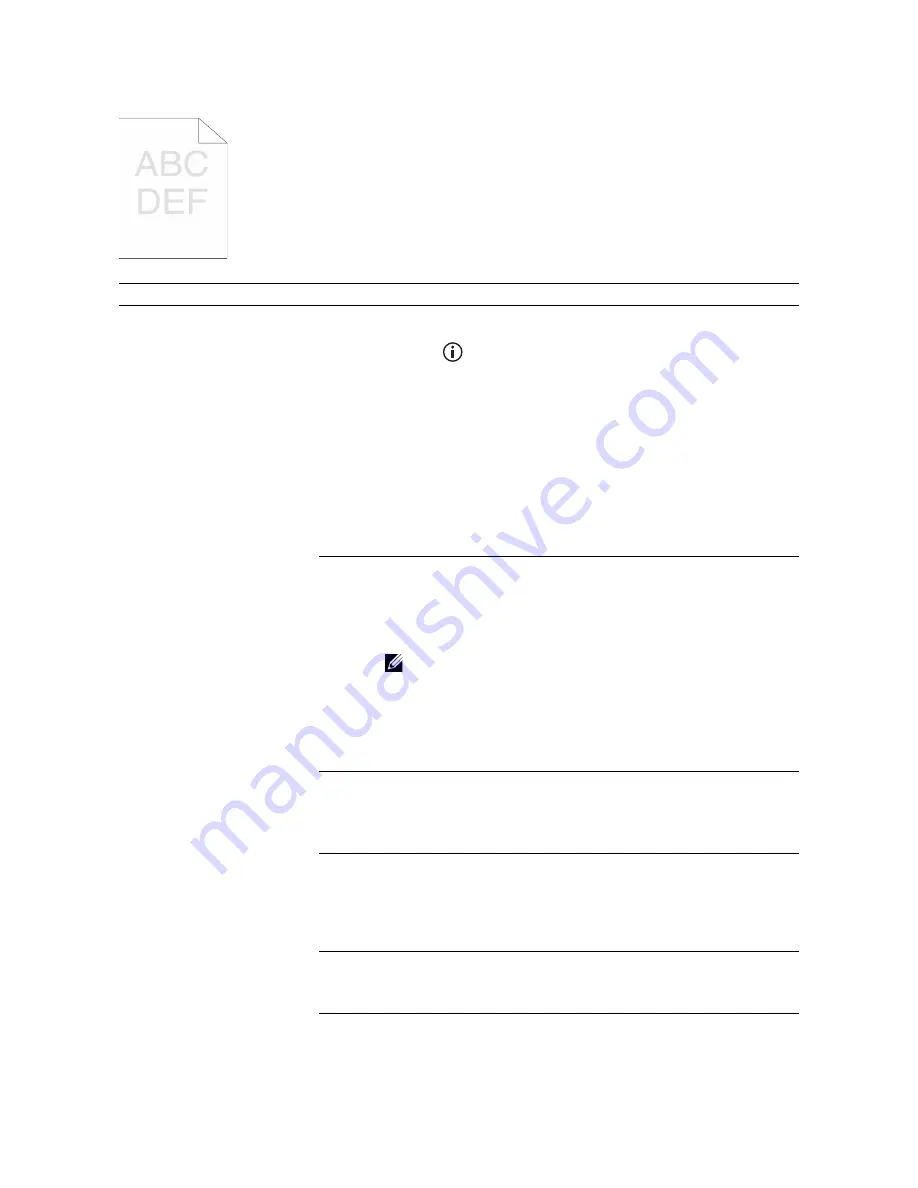
368
|
Troubleshooting
Light Printout
Problem
Action
The printed result is too light. 1
The toner cartridges may be low or need to be replaced. Check the
amount of toner left in each toner cartridge.
a
Press the
(
Information
) button, and then tap the
Supplies
tab, or start Dell Printer Configuration Web Tool. See "Dell™
Printer Configuration Web Tool."
You can also check the toner level in the following ways.
For Windows
®
:
Start Dell Printer Hub or Dell Printer Management Tool, and then
click the
Overview
tab.
For OS X and Linux:
Start the Status Monitor, and then view the
Printer Status
window.
b
Replace the toner cartridges as necessary.
If the problem persists, proceed to step 2.
2
If you are using non-Dell brand toner cartridges, enable the
Non-Dell
Toner
option.
a
Start the Tool Box on Dell Printer Hub or Dell Printer Management
Tool, and then click
Service Tools
on the
Printer Maintenance
tab.
NOTE:
•
For details about how to start the Tool Box, see "Tool
Box."
b
Make sure that the
On
check box under
Non-Dell Toner
is
selected.
If the problem persists, proceed to step 3.
3
Disable the
Toner Saver
in the print driver.
a
On the
Others
tab, make sure that
Off
is selected in the
Toner
Saver
drop-down menu.
If the problem persists, proceed to step 4.
4
The print media surface may be uneven. Try changing the
Paper Type
setting in the print driver. For example, change the plain paper to
thick.
a
On the
General
tab, change the
Paper Type
setting.
If the problem persists, proceed to step 5.
5
Make sure that the correct print media is being used. See "Supported
Print Media." If not, use the print media recommended for the printer.
If the problem persists, proceed to step 6.
6
Make sure that the transfer unit is correctly installed.
If the problem persists, proceed to step 7.
Summary of Contents for H625cdw
Page 329: ... 329 6 Maintaining Your Printer ...
Page 353: ... 353 7 Troubleshooting ...
Page 394: ...394 Appendix ...






























