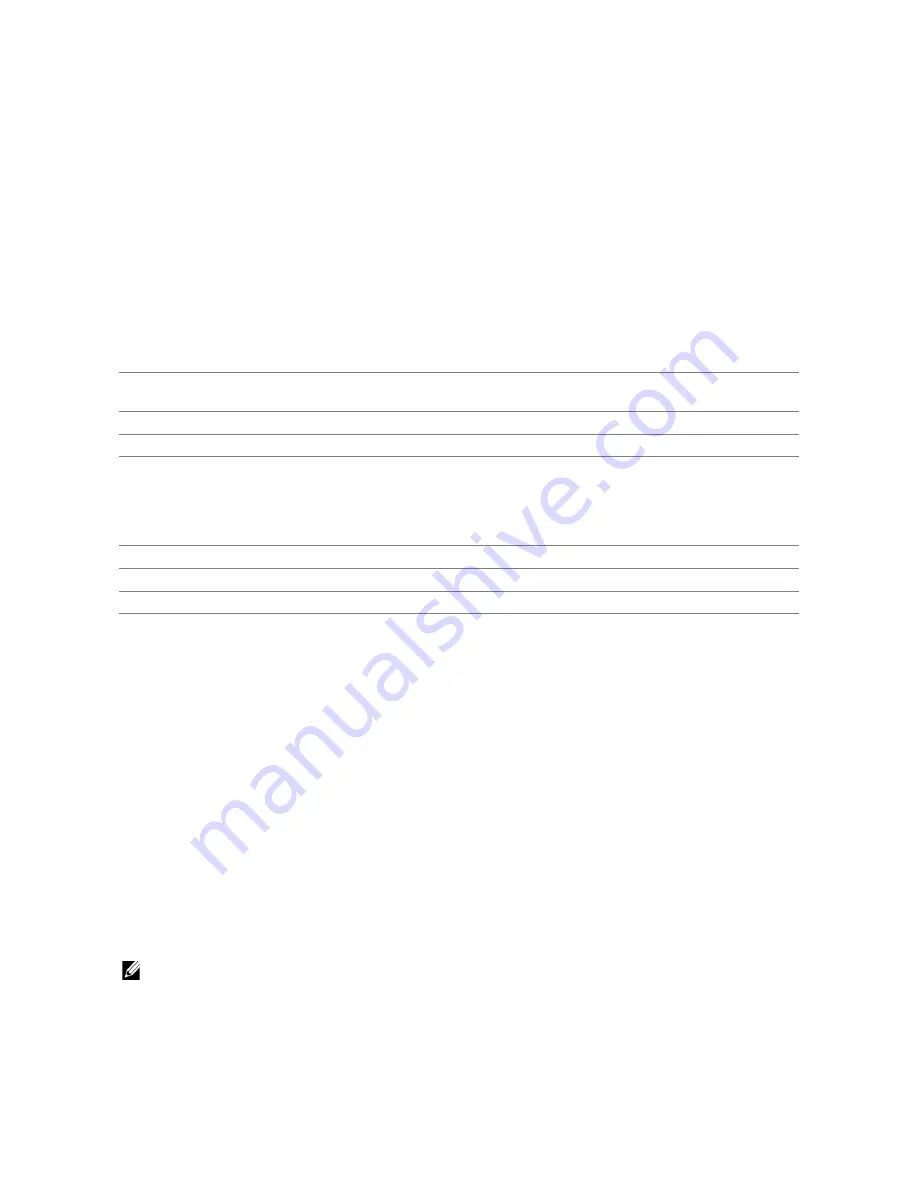
Understanding the System Menus
|
101
❚
Admin Settings > Fax Settings >
Incoming Defaults >
Discard Size
Specifies whether to enable the Discard Size feature, which sets the printer to discard
images or any text at the bottom of a fax page when the entire page does not fit the
output paper. You can also set to automatically reduce a fax page to fit it onto the
appropriate paper size.
❚
Admin Settings >
Fax Settings >
Transmission Defaults
Configures settings for transmitting fax.
❚
Admin Settings > Fax Settings >
Transmission Defaults >
Auto Redial Setup
Configures settings for automatic redial.
❚
Admin Settings > Fax Settings >
Transmission Defaults >
Tone / Pulse
Selects the dialing type.
❚
Admin Settings > Fax Settings >
Transmission Defaults >
Prefix Dial
Specifies whether to enable the Prefix Dial feature, which sets a prefix dial number. You
can set a prefix dial number of up to five digits. This number dials before any auto dial
number is started. It is useful for accessing the Private Automatic Branch Exchange
(PABX).
❚
Admin Settings > Fax Settings >
Transmission Defaults >
Fax Cover Page
Specifies whether to enable the Fax Cover Page feature, which sets to attach a cover
page to faxes.
❚
Admin Settings > Fax Settings >
Transmission Defaults >
Fax Header
Specifies whether to enable the Fax Header feature, which prints the sender information
on the header of the faxes.
NOTE:
•
If
United States
is selected for the setting of
Country
, this option does not appear on the
menu. The setting is fixed to
On
and cannot be changed. See "Specifying the Fax Initial Settings
Using the Operator Panel.”
Redial Attempts
Sets the number of redial attempts to make when the destination fax
number is busy. If you enter 0, the printer does not redial.
Interval of Redial
Sets the interval between redial attempts.
Resend Delay
Sets the interval between re-send attempts.
Tone
Uses tone dialing.
Pulse(10PPS)
Sets dial pulse, 10 pulse per second as the dial type.
Pulse(20PPS)
Sets dial pulse, 20 pulse per second as the dial type.
Summary of Contents for H625cdw
Page 329: ... 329 6 Maintaining Your Printer ...
Page 353: ... 353 7 Troubleshooting ...
Page 394: ...394 Appendix ...






























