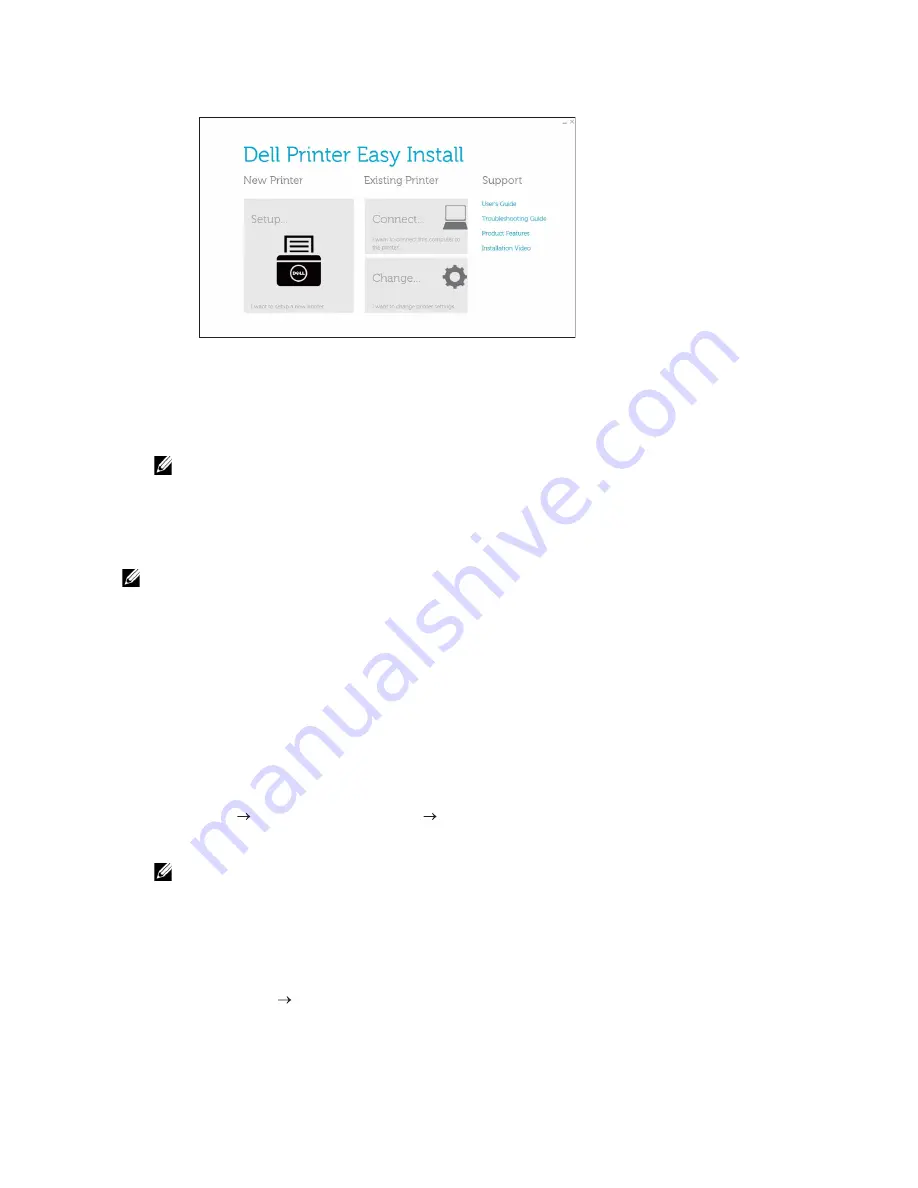
48
|
Connecting Your Printer to a Computer
3
On the
Dell Printer Easy Install
window, click
Connect
.
4
Select
USB Cable Connection
, and then click
Next
.
5
Follow the on-screen instructions until the
Ready to Print!
screen appears.
6
Click
Finish
.
NOTE:
•
You can verify the installation by clicking
Print Test Page
.
Installing the XML Paper Specification (XPS) Print Driver with USB Cable
Connection
NOTE:
•
XML Paper Specification (XPS) driver is supported on Windows Vista
®
or later.
•
If you are using Windows Vista
®
or Windows Server
®
2008, you need to install Service Pack 2 or
later, and then the Windows
®
Platform Update (KB971644). The update (KB971644) is available for
download from Windows
®
Update.
The following procedure uses Windows
®
7 and Windows
®
10 as examples.
For Windows
®
7:
1
Extract the following zip file to your desired location.
D
:\Drivers\XPS\Win_7Vista\XPS-V3_H825cdw_S2825cdn_H625cdw.zip
(
D
is the drive letter of the optical drive)
2
Click
Start
Devices and Printers
Add a printer
.
If the
User Account Control
dialog box appears, click
Yes
.
NOTE:
•
If you are logged on as an administrator on the computer, click
Yes
; otherwise, contact your
administrator to continue the desired action.
3
Click
Add a local printer
.
4
Select the port connected to this product, and then click
Next
.
5
Click
Have Disk
Browse
.
6
Select the inf file in the folder extracted in step 1, and then click
OK
.
7
Select the printer name, and then click
Next
.
Summary of Contents for H625cdw
Page 329: ... 329 6 Maintaining Your Printer ...
Page 353: ... 353 7 Troubleshooting ...
Page 394: ...394 Appendix ...






























