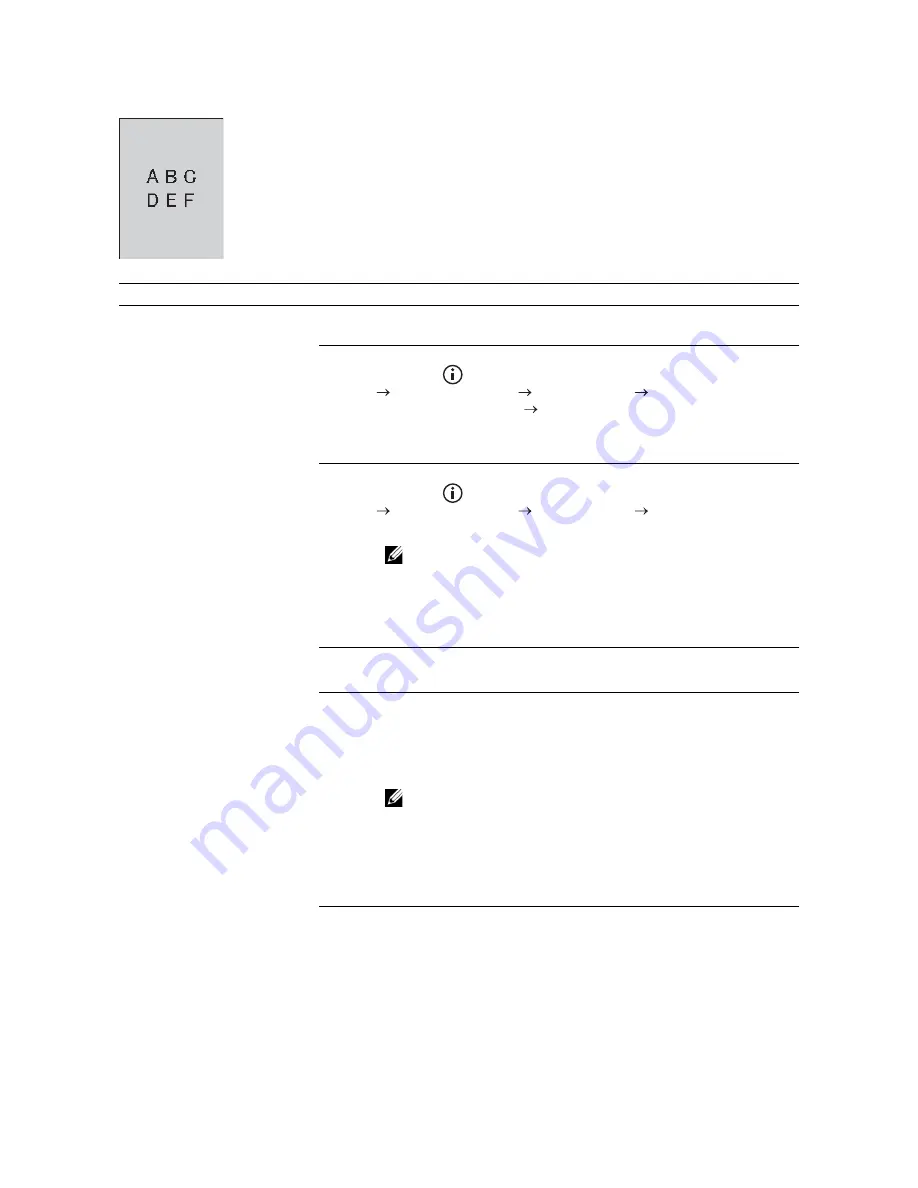
Troubleshooting
|
377
Fog
Problem
Action
The printed result is foggy.
1
If the whole page of the printout is light, contact Dell. If not, proceed
to step 2.
2
Stir the developer in the drum cartridge.
a
Press the
(
Information
) button, and then tap the
Tools
tab
Admin Settings
Maintenance
Clean Developer
and Transfer Unit
Start
.
b
Print a Color Test Page from
Report / List
.
If the problem persists, proceed to step 3.
3
Clean the toner in the drum cartridge.
a
Press the
(
Information
) button, and then tap the
Tools
tab
Admin Settings
Maintenance
Toner Refresh
.
b
Select the color that is the same as the fog, and then tap
Start
.
NOTE:
•
The Toner Refresh feature uses the toner, and shorten
the life of the toner cartridge and the drum cartridge.
c
Print a Color Test Page from
Report / List
.
If the problem persists, proceed to step 4.
4
Clean the toner in the drum cartridge again.
If the problem persists, proceed to step 5a or 5b.
5a If you use a non-Dell brand toner cartridge, enable the Non-Dell
Toner option.
a
Start the Tool Box on Dell Printer Hub or Dell Printer Management
Tool, and then click the
Service Tools
on the
Printer Maintenance
tab.
NOTE:
•
For details about how to start the Tool Box, see "Tool
Box."
b
Make sure that the
On
check box under
Non-Dell Toner
is
selected.
If the problem persists, proceed to step 6.
5b If you use a Dell toner, replace the drum cartridges. See "Replacing
the Drum Cartridges."
a
Start the Tool Box on Dell Printer Hub or Dell Printer Management
Tool, and then click
Reports
on the
Printer Setting Reports
tab.
b
Click
Color Test Page
.
If the problem persists, contact Dell.
Summary of Contents for H625cdw
Page 329: ... 329 6 Maintaining Your Printer ...
Page 353: ... 353 7 Troubleshooting ...
Page 394: ...394 Appendix ...






























