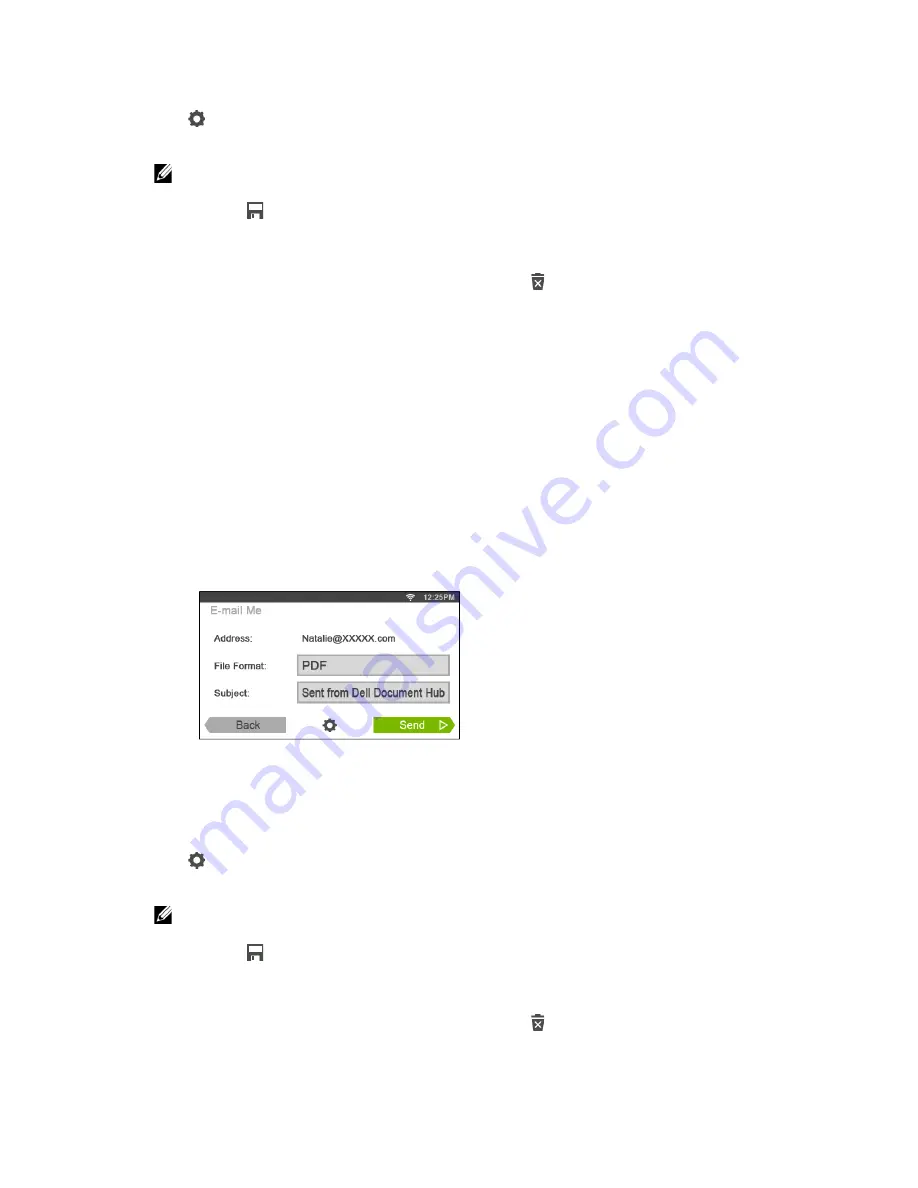
270
|
Dell Document Hub
5
Tap the
File Format
box, and then select a file format.
6
Tap
, and then check and change the scan settings.
See "Smart OCR Scan" and "Scan Settings.”
NOTE:
•
You can save your print settings and file path to the cloud service as a favorite.
1
Tap
in the
Scan Settings
screen.
2
Name your favorite in the
Save Favorite
screen, and then tap
Save
.
•
If you choose a name for a favorite that is the same as an existing favorite, the settings and the
file path will be overwritten.
•
You can delete an unnecessary favorite by tapping
.
•
Once you save your settings as a favorite, you can recall those settings the next time you sign
in to Dell Document Hub from any printer of the same model.
7
Tap
Scan
.
When the document is loaded on the document glass, the screen prompts you for
another page.
•
If you want to scan another document, replace the document with a new
document, and then tap
Continue
.
•
When you have finished loading documents, tap
Done
.
Sending the Scanned Data to Yourself via E-Mail
The document can be scanned and sent to you as an attached file of an e-mail.
1
In the
Dell Document Hub
screen, tap
E-mail Me
.
2
Tap the
File Format
box, and then select a file format.
3
Tap the
Subject
text box, and then enter the subject of the mail sent with the
scanned data.
4
Tap
, and then check and change the e-mail settings.
See "E-mail Me" and "Scan Settings."
NOTE:
•
You can save your e-mail settings to the cloud service as a favorite.
1
Tap
in the
Scan Settings
screen.
2
Name your favorite in the
Save Favorite
screen, and then tap
Save
.
•
If you choose a name for a favorite that is the same as an existing favorite, the settings and the
file path will be overwritten.
•
You can delete an unnecessary favorite by tapping
.
•
Once you save your settings as a favorite, you can recall those settings the next time you sign
in to Dell Document Hub from any printer of the same model.
5
Tap
Send
.
Summary of Contents for H625cdw
Page 329: ... 329 6 Maintaining Your Printer ...
Page 353: ... 353 7 Troubleshooting ...
Page 394: ...394 Appendix ...






























