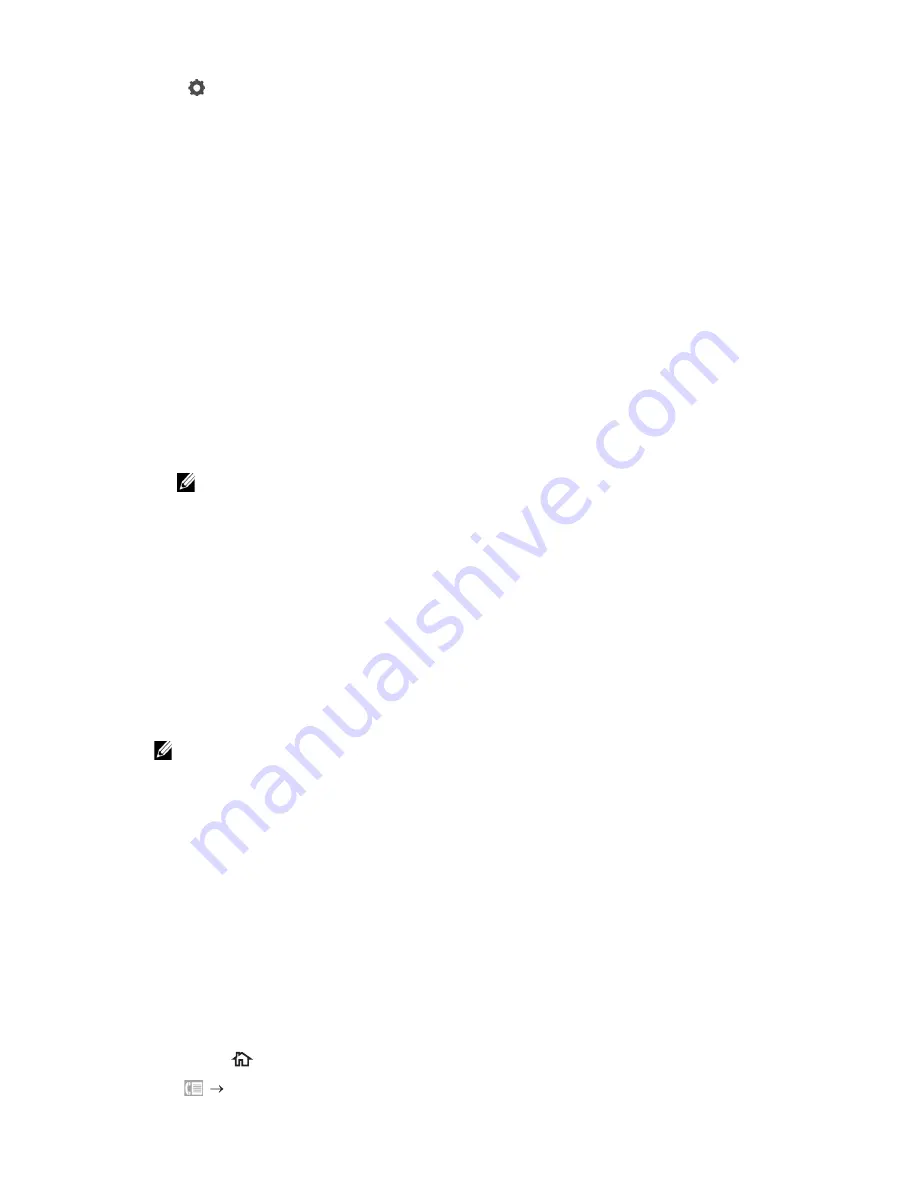
Faxing
|
249
4
Tap
, and then check and change the fax settings.
See "Fax Settings."
To return to the previous screen, tap
Back
.
5
Enter or select a fax number by performing either of the following:
•
If you want to enter a fax number directly:
a
Tap the
Enter Number
text box.
b
Enter the number using the keyboard.
c
Tap
Done
.
•
If you want to select from the phone book:
a
Tap
Phone Book
.
–
Tap
Individuals
to select an individual fax number.
–
Tap
Groups
to select a group dial number.
–
Tap
Network Phone Book
to search and select a fax number from the
LDAP server.
See "Sending a Fax Using the Fax Server Phone Book."
b
Tap
Done
.
NOTE:
•
For details about address book and server address book, see "Using the Address Book and
Phone Book."
•
For details about
Network Phone Book
, see "Using the Server Address Book and Server
Phone Book."
•
The fax number needs to be registered before you can select
Address Book
.
•
If you want to select from the speed dial:
a
Tap
Speed Dial
.
b
Enter the speed dial number using the number pad.
c
Tap
Done
.
You can add more fax numbers by t.
6
Tap
Send
.
NOTE:
•
To cancel the fax job, tap
Stop
at any time while sending the fax.
When the document is loaded on the document glass, the screen prompts you for
another page.
•
If you want to place a new document, replace the document with a new
document, and then tap
Continue
.
•
When you have finished loading documents, tap
Done
.
The printer starts dialing the number, and then sends the fax when the remote fax
machine is ready.
Sending a Fax Manually
1
Load the document(s).
See "Loading Documents."
2
Press the
(
Home
) button.
3
Tap
Fax
.
Summary of Contents for H625cdw
Page 329: ... 329 6 Maintaining Your Printer ...
Page 353: ... 353 7 Troubleshooting ...
Page 394: ...394 Appendix ...






























