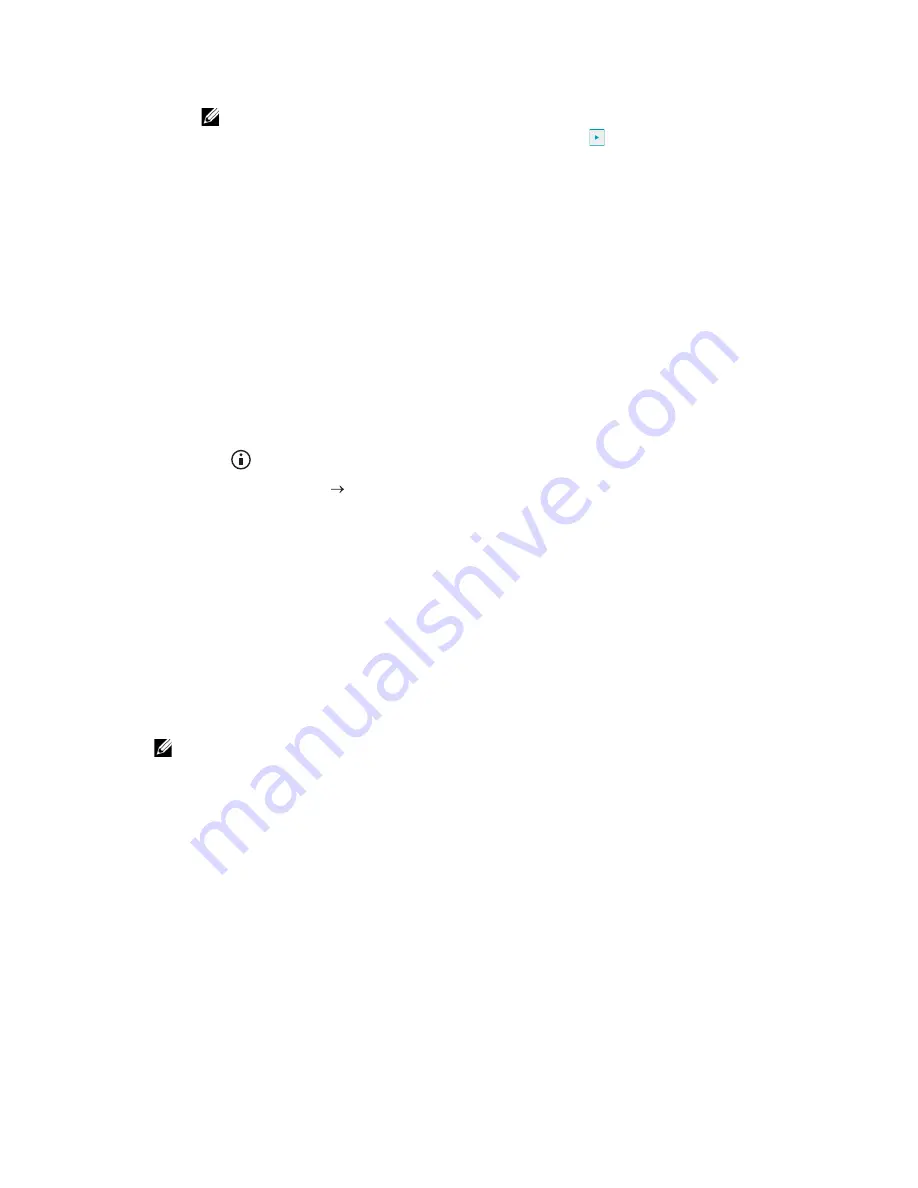
Setting the IP Address
|
75
The cursor moves to the next octet.
NOTE:
•
You can only enter one octet at a time and must tap
after entering each octet.
c
Enter the rest of the octets, and then tap
OK
.
d
Tap
Subnet Mask
.
e
Use the number pad to enter the subnet mask, and then tap
OK
.
f
Tap
Gateway Address
.
g
Use the number pad to enter the gateway address, and then tap
OK
.
7
Turn off the printer, and then turn it on again.
Verifying the IP Settings
You can check the settings by using the operator panel, or printing the system settings
report.
Verifying the Settings Using Operator Panel
1
Press the
(
Information
) button.
2
Tap
About This MFP
the
Network
tab.
3
Verify the IP address displayed in
IP(v4) Address
.
Verifying the Settings Using System Settings Report
1
Print the system settings report.
See "Report / List."
2
Verify that the correct IP address, subnet mask, and gateway address are listed in the
system settings report under
Network (Wired)
or
Network (Wireless)
.
If the IP address shows
0.0.0.0
, an IP address has not been assigned. See
"Assigning an IP Address."
NOTE:
•
Wireless network is available on Dell H625cdw and Dell H825cdw.
Summary of Contents for H625cdw
Page 329: ... 329 6 Maintaining Your Printer ...
Page 353: ... 353 7 Troubleshooting ...
Page 394: ...394 Appendix ...






























