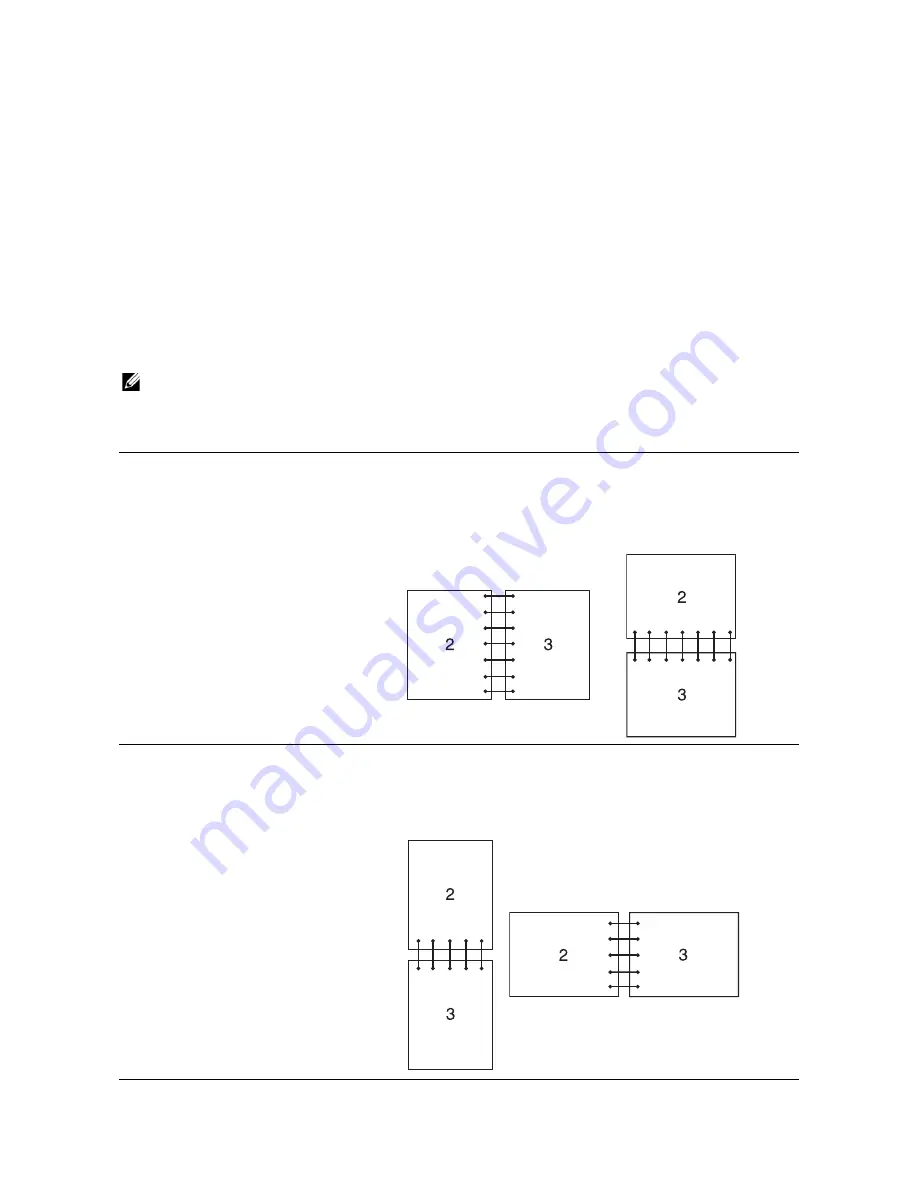
Printing
|
211
1
Open the file you want to print.
2
From the
File
menu, select
.
3
Make sure that the
Two-Sided
check box is selected in the dialog box.
4
In the
TextEdit
drop-down list box, select
Layout
.
5
In the
Two-Sided
drop-down list box, select
Long-Edge binding
or
Short-Edge
binding
.
6
Click
.
Using Booklet Print
The booklet print feature prints a document as a booklet. The pages are arranged in the
correct order when the printout is collated or stapled.
NOTE:
•
When the XML Paper Specification (XPS) or PostScript (PS) driver is used, booklet print is not
available.
•
You must select
Flip on Long Edge
in the
Duplex
when using the booklet print feature.
Flip on Long Edge
Assumes binding along the long edge of the page (left edge for
portrait orientation and top edge for landscape orientation). The
following illustration shows long-edge binding for portrait and
landscape pages:
Flip on Short Edge
Assumes binding along the short edge of the page (top edge for
portrait orientation and left edge for landscape orientation). The
following illustration shows short-edge binding for portrait and
landscape pages:
Portrait
Landscape
Portrait
Landscape
Summary of Contents for H625cdw
Page 329: ... 329 6 Maintaining Your Printer ...
Page 353: ... 353 7 Troubleshooting ...
Page 394: ...394 Appendix ...






























