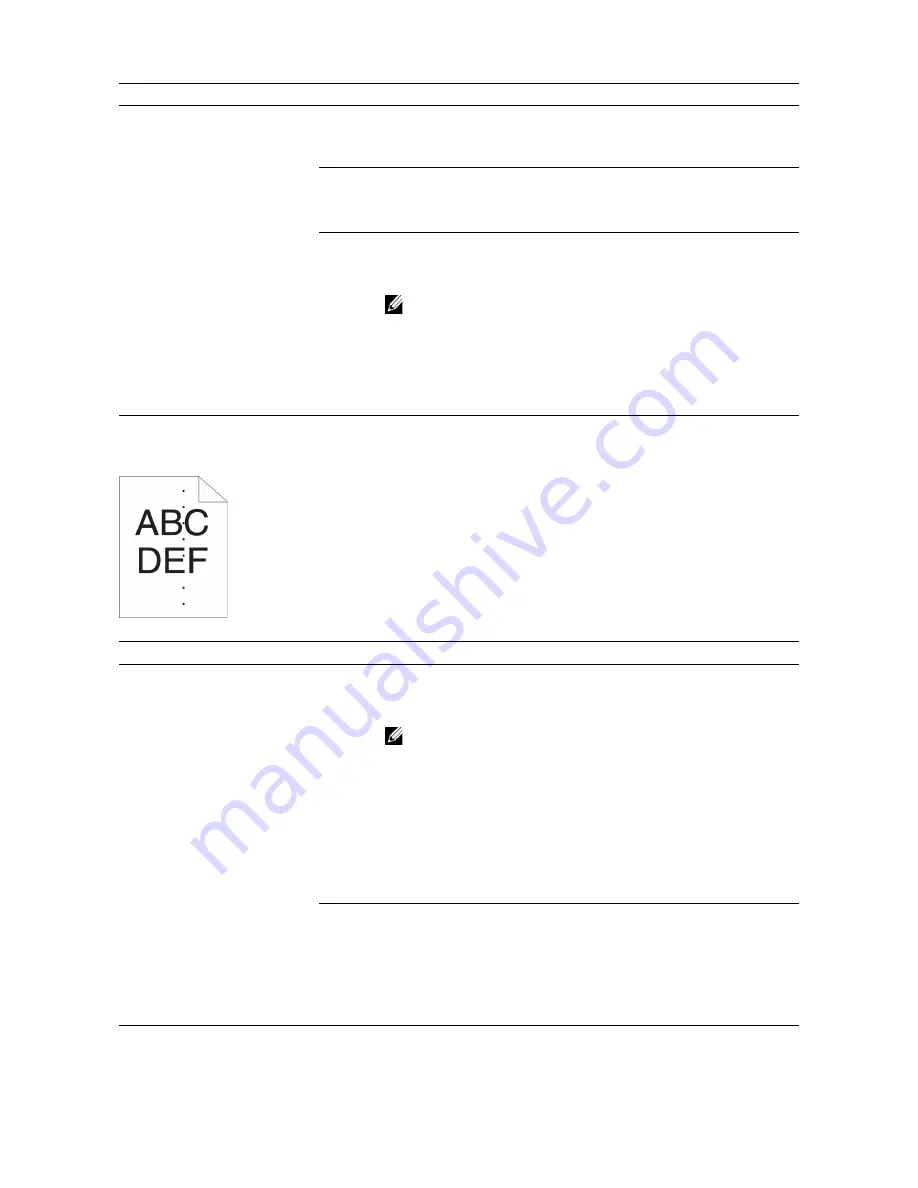
Troubleshooting
|
373
Equally Spaced Colored Dots
Problem
Action
Part or the entire printout is
black.
1
Make sure that the drum cartridges are installed correctly. See
"Installing a Drum Cartridge."
If the problem persists, proceed to step 2.
2
Check that
Output Color
is set to
Color
in the print driver.
a
On the
Graphics
tab, Make sure that
Output Color
is set to
Color
.
If the problem persists, proceed to step 3.
3
Replace the drum cartridges. See "Replacing the Drum Cartridges."
a
Start the Tool Box on Dell Printer Hub or Dell Printer Management
Tool.
NOTE:
•
For details about how to start the Tool Box, see "Tool
Box."
b
Click
Chart Print
on the
Diagnosis
tab.
c
Click
4 Colors Configuration Chart
for verification.
If the problem persists, contact Dell.
Problem
Action
The printout has equally
spaced colored dots
1
Locate the cause of the problem using the Pitch Configuration Chart.
a
Start the Tool Box on Dell Printer Hub or Dell Printer Management
Tool, and then click
Chart Print
on the
Diagnosis
tab.
NOTE:
•
For details about how to start the Tool Box, see "Tool
Box."
b
Click
Pitch Configuration Chart
for verification.
c
Compare the space between the color spots on your output with
that on the Pitch Configuration Chart, and then locate the cause
of the problem.
If the location of the problem is drum cartridge, proceed to step 2.
If the cause of the problem is not located, contact Dell.
2
Replace the drum cartridges. See "Replacing the Drum Cartridges."
a
Start the Tool Box on Dell Printer Hub or Dell Printer Management
Tool.
b
Click
Chart Print
on the
Diagnosis
tab.
c
Click
Pitch Configuration Chart
for verification.
If the problem persists, contact Dell.
Summary of Contents for H625cdw
Page 329: ... 329 6 Maintaining Your Printer ...
Page 353: ... 353 7 Troubleshooting ...
Page 394: ...394 Appendix ...






























