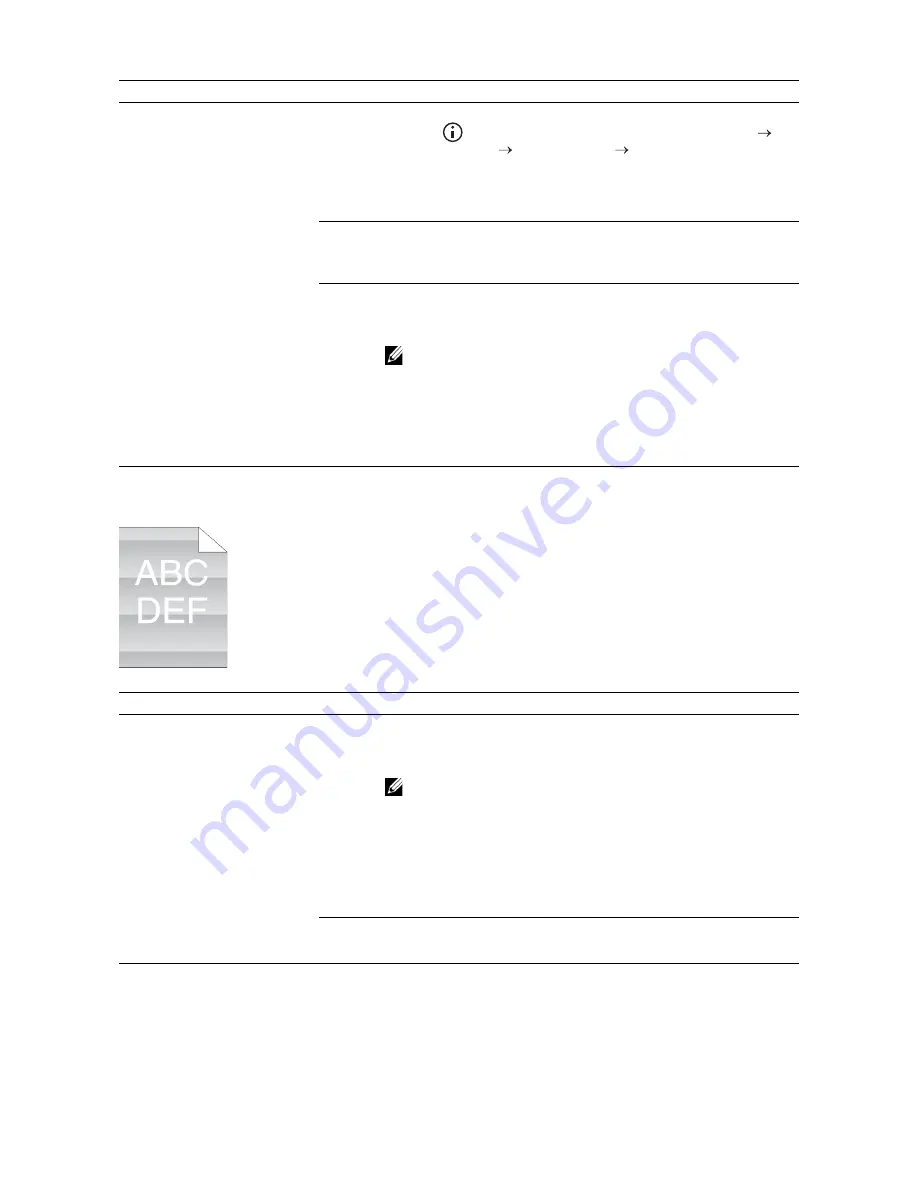
376
|
Troubleshooting
Light-Induced Fatigue
2b Adjust the transfer bias.
a
Press the
(
Information
) button and tap the
Tools
tab
Admin Settings
Maintenance
Adjust Transfer
Belt Unit
.
b
Tap
K Offset
or
YMC Offset
, and then increase the value.
If the problem persists, proceed to step 3.
3
Make sure that the correct print media is being used. See "Supported
Print Media." If not, use the print media recommended for the printer.
If the problem persists, proceed to step 4.
4
Replace the drum cartridges. See "Replacing the Drum Cartridges."
a
Start the Tool Box on Dell Printer Hub or Dell Printer Management
Tool.
NOTE:
•
For details about how to start the Tool Box, see "Tool
Box."
b
Click
Chart Print
on the
Diagnosis
tab.
c
Click
Ghost Configuration Chart
for verification.
If the problem persists, contact Dell.
Problem
Action
The printout has
light-induced fatigue pattern.
1
Check the light fatigue pattern using the Pitch Configuration Chart.
a
Start the Tool Box on Dell Printer Hub or Dell Printer Management
Tool, and then click
Chart Print
on the
Diagnosis
tab.
NOTE:
•
For details about how to start the Tool Box, see "Tool
Box."
b
Click
Pitch Configuration Chart
for verification.
If the pattern on the output match with that on the Pitch
Configuration Chart, proceed to step 2.
If the problem persists, contact Dell.
2
Replace the drum cartridges. See "Replacing the Drum Cartridges."
If the problem persists, contact Dell.
Problem
Action
Summary of Contents for H625cdw
Page 329: ... 329 6 Maintaining Your Printer ...
Page 353: ... 353 7 Troubleshooting ...
Page 394: ...394 Appendix ...






























