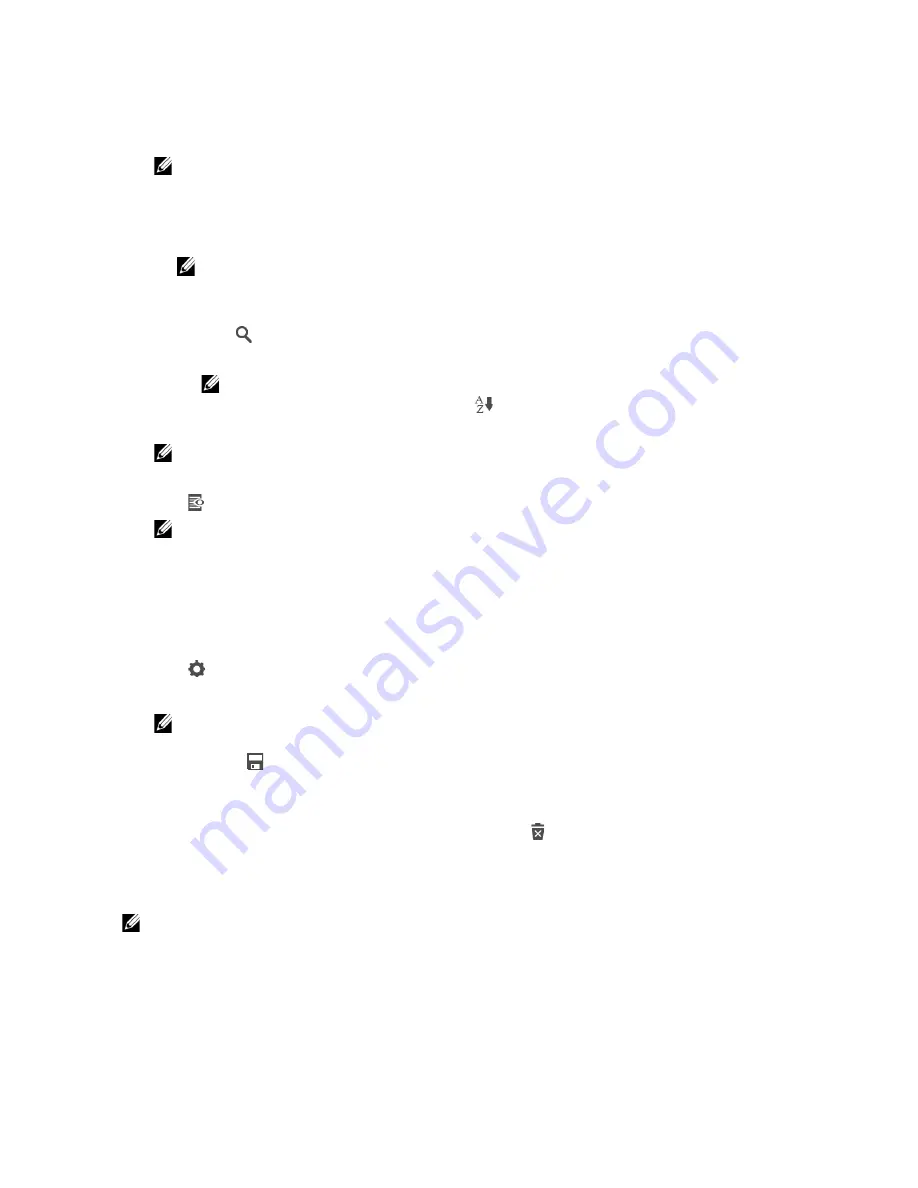
Dell Document Hub
|
267
To link the cloud service with Dell Document Hub, visit
www.dell.com/dochub
.
2
Tap the cloud service you want to browse in.
NOTE:
•
If the desired cloud service is not displayed, swipe the screen.
3
Select the file you want to print by performing either of the following:
•
Tap the location you want to browse in and the file you want to print.
NOTE:
•
If the desired location is not displayed, swipe the screen.
•
Search the files in the selected cloud service.
a
Tap .
b
Enter the file name or keywords, and then tap
Search
.
NOTE:
•
You can sort the results by tapping
and selecting the sorting order.
c
Tap
Back
to return to the previous screen.
NOTE:
•
You can select up to 10 files.
4
Tap
, and then preview the selected files.
NOTE:
•
On the
File Preview
screen, the first three pages of each file are displayed.
•
To show the page in the large preview, tap the page in the small previews.
•
To preview other files, flick the screen side to side.
•
To specify the file as the one to be printed, select the check box at the upper-left corner
beside the small previews.
•
To return to the previous screen, tap
Back
.
5
Tap
, and then check and change the print settings.
See "Print Settings."
NOTE:
•
You can save your print settings and file path to the cloud service as a favorite.
1
Tap
in the
Print Settings
screen.
2
Name your favorite in the
Save Favorite
screen, and then tap
Save
.
•
If you choose a name for a favorite that is the same as an existing favorite, the settings and the
file path will be overwritten.
•
You can delete an unnecessary favorite by tapping
.
•
Once you save your settings as a favorite, you can recall those settings the next time you sign
in to Dell Document Hub from any printer of the same model.
6
Tap
.
NOTE:
•
To cancel printing, tap
Stop
.
•
You can start printing by tapping
in any screens of contents list,
Search Results
,
File
Preview
, or
Print Settings
.
Scanning
You can scan the document and save the scanned data in the cloud service.
Summary of Contents for H625cdw
Page 329: ... 329 6 Maintaining Your Printer ...
Page 353: ... 353 7 Troubleshooting ...
Page 394: ...394 Appendix ...






























