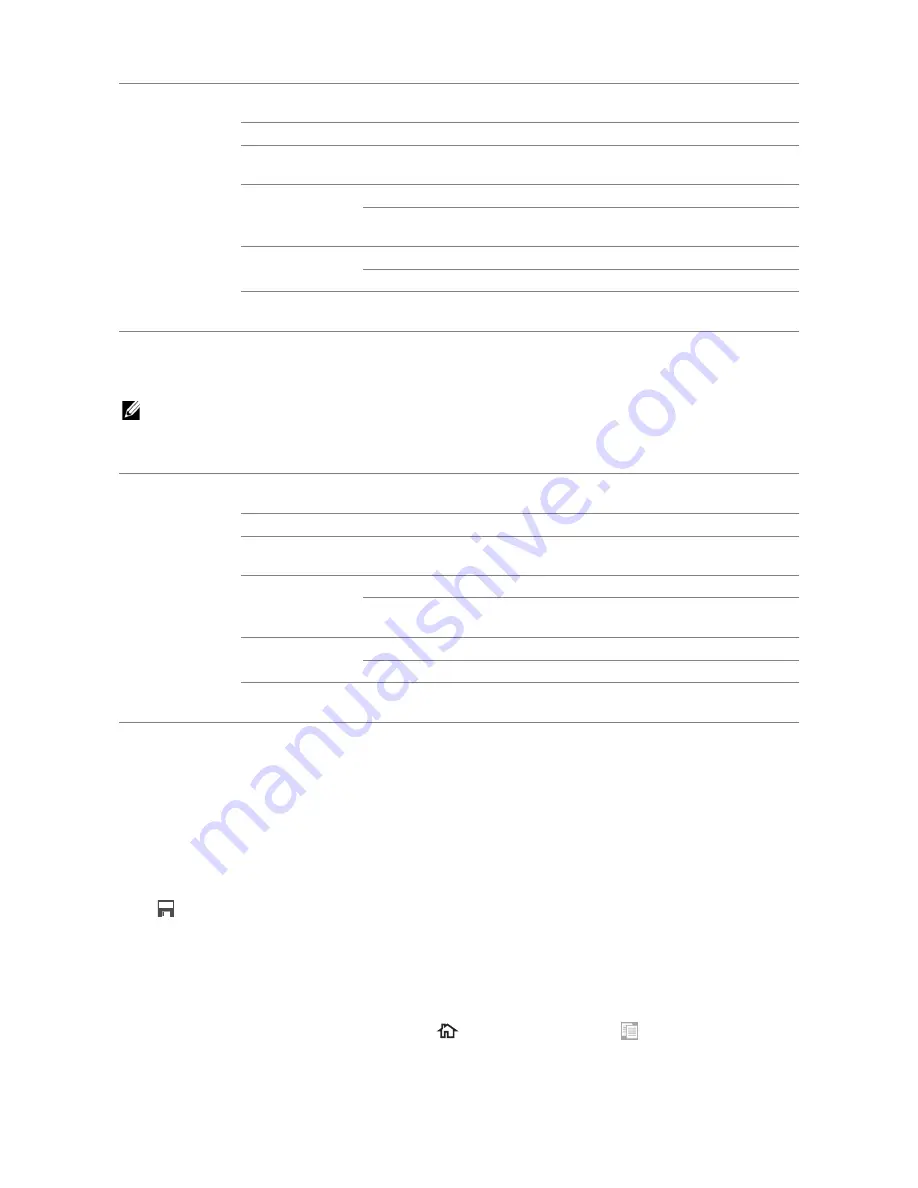
120
|
Understanding the Job Menus
❚
Print >
Proof Print
NOTE:
•
Proof Print feature is available only when
RAM Disk
is set to
On
.
Specifies whether and how to print the job stored as the Proof Print.
❚
Print >
Secure Fax Receive
Prints confidential faxes. The printer can hold the job in memory until you arrive at the
printer and type the password on the operator panel.
❚
Print >
Tile Settings
Tap
to create and edit custom tile for the
menus.
For details, see "Creating Your Custom Tile" and "Editing Your Custom Tile."
Copy
Use the
Copy
menus to configure various settings for the copy function.
To display the
Copy
job menu, press the
(
Home
) button, tap
, and then select the
Copy
tile.
Select User ID
Enter the password you specified on the print
driver.
Select a Job
Selects a job to print.
Select All
Selects all the documents stored for this User
ID.
Quantity
Specifies the quantity of printout.
Use Driver
Settings
Sets the quantity of prints specified on the print
driver.
Prints the selected job.
Print and Delete
Deletes the document after it is printed.
Delete
Deletes the specified document from print
memory.
Select User ID
Enter the password you specified on the print
driver.
Select a Job
Selects a job to print.
Select All
Selects all the documents stored for this User
ID.
Quantity
Specifies the quantity of printout.
Use Driver
Settings
Sets the quantity of prints specified on the print
driver.
Prints the selected job.
Print and Delete
Deletes the document after it is printed.
Delete
Deletes the specified document from print
memory.
Summary of Contents for H625cdw
Page 329: ... 329 6 Maintaining Your Printer ...
Page 353: ... 353 7 Troubleshooting ...
Page 394: ...394 Appendix ...






























