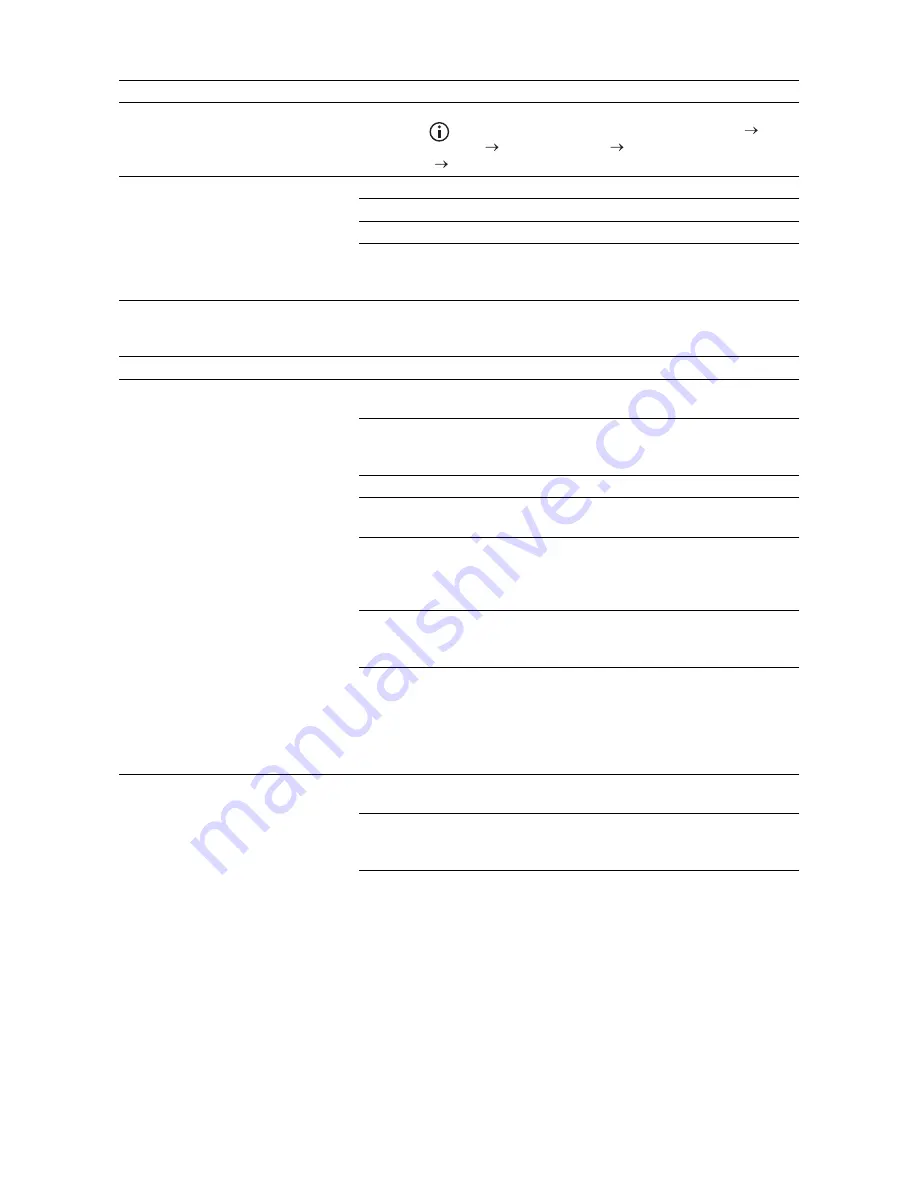
388
|
Troubleshooting
Scanning Problems
An error often occurs during a fax
transmission or reception.
Reduce the modem speed.
Press the
(
Information
) button and tap the
Tools
tab
Admin Settings
Fax Settings
Transmission
Defaults
Modem Speed
.
The printer receive faxes, but it does
not print.
Check the toner level.
Make sure that there is paper in the paper tray.
Make sure that
Received Fax Forward
is set to
Off
.
Make sure that the printer is in the secure receiving mode. If this
mode is turned on, enter the correct password or turn off this mode
to print faxes in memory.
Problem
Action
The scanner does not work.
Make sure that you place the document to be scanned facing down
on the document glass, or facing up in the DADF.
There may not be enough available memory to hold the document
you want to scan. Lower the scan resolution rate and then try
scanning again.
Make sure that the USB or Ethernet cable is connected properly.
Make sure that the USB or Ethernet cable is not defective. Switch
the cable with a known good cable. If necessary, replace the cable.
If using the network TWAIN or Windows
®
Image Acquisition (WIA)
driver, check that the Ethernet cable is connected properly and the
IP address of the printer is set correctly. See "Verifying the IP
Settings."
Make sure that the scanner is configured correctly. Check the
program you want to use to make certain that the scanner job is
being sent to the correct port.
Make sure that the scanner sharing feature of a Macintosh is
disabled before you scan documents via an ICA compatible
program such as Image Capture. The printer does not support the
scanner sharing feature of Mac OS X. Select a printer which is
directly connected to the computer via USB or wired/wireless LAN
and scan documents.
The printer scans very slowly.
Graphics are scanned more slowly than text when using the Scan to
Email or Scan to Network Folder feature.
Communication speed becomes slow in scan mode because of the
large amount of memory required to analyze and reproduce the
scanned data.
Scanning images at a high resolution takes more time than scanning
at a low resolution.
Problem
Action
Summary of Contents for H625cdw
Page 329: ... 329 6 Maintaining Your Printer ...
Page 353: ... 353 7 Troubleshooting ...
Page 394: ...394 Appendix ...


























