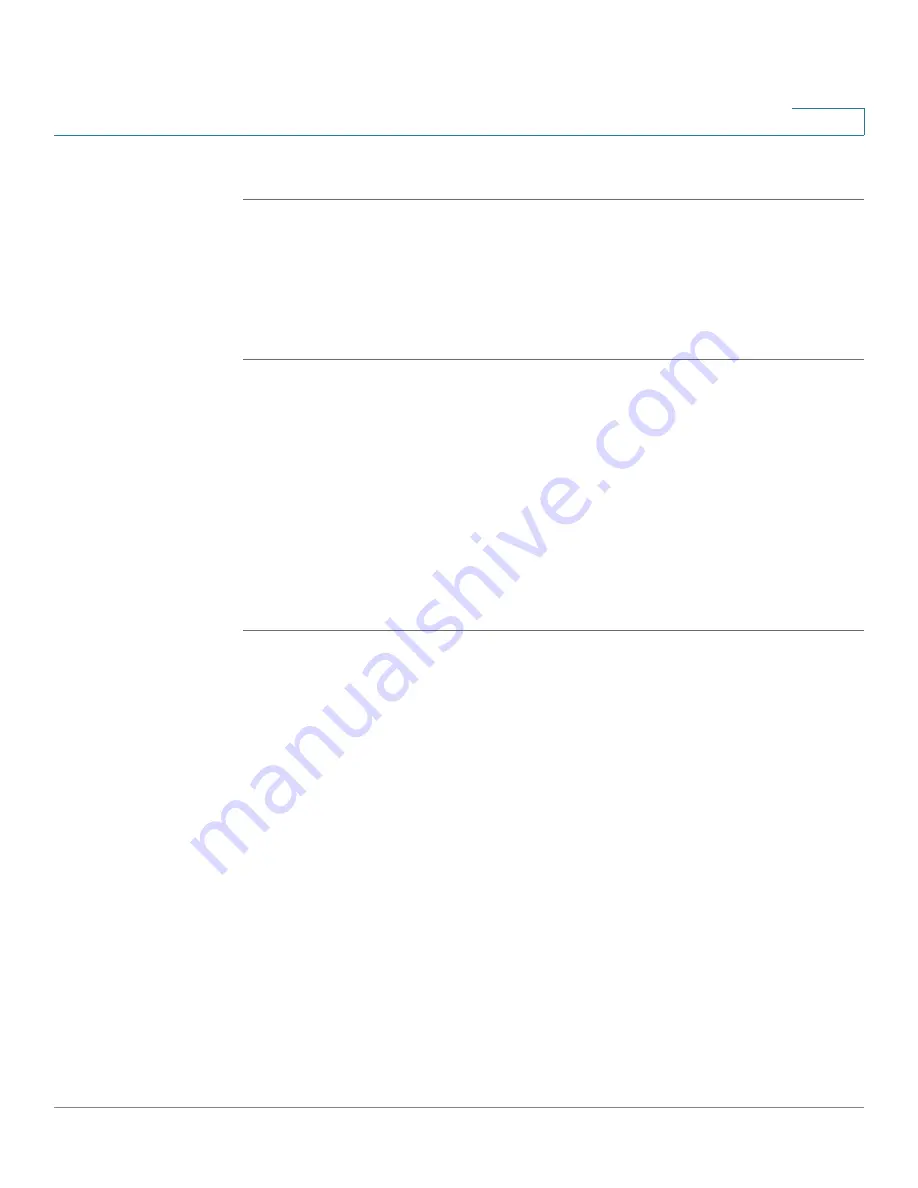
Customizing Cisco SPA and Wireless IP Phones
Configuring Phone Features
Cisco SPA 500 Series and WIP310 IP Phone Administration Guide
59
3
STEP 4
Click Submit All Changes.
Configuring On-Demand Ring Tones (Cisco SPA 525G)
The Cisco SPA 525G supports on-demand ring tones, which means that ring tones
are downloaded and played from a TFTP server when a call comes in. To
configure:
STEP 1
Log in to the web administration interface.
STEP 2
Click Admin Login and advanced.
STEP 3
Click the Phone tab.
STEP 4
Under Ring Tone, in one or more of the ten ring tone fields, enter the following:
n=office;w=[tftp://]host[:port]/path;c=0
and specify the URL to download in the host/port/path field. If the connection
cannot be established, a default ring tone is played.
STEP 5
Click Submit All Changes.
User-Created MP3 Ring Tones (Cisco SPA 525G)
Cisco SPA 525G users can create up to two ring tones from an MP3 audio file
stored on a USB memory device. For instructions, see the
Cisco Small Business
Pro SPA 525G User Guide (SIP)
, located on Cisco.com. (See
Appendix C, “Where
to Go From Here,”
for the location of this document.)
Creating and Uploading Ring Tones Using the Ring Tone Utility (Cisco
SPA 50XG only)
To convert a file for use as a ring tone, use the Ring Tone Utility, available at:
https://www.myciscocommunity.com/docs/DOC-6672
You must have a wav file less than 8 seconds in length saved to your computer.
You can also use a sound editor to create the file with the following restrictions:
•
16-bit PCM mono
•
8000 samples per second
•
less than 6000 ms in length






























