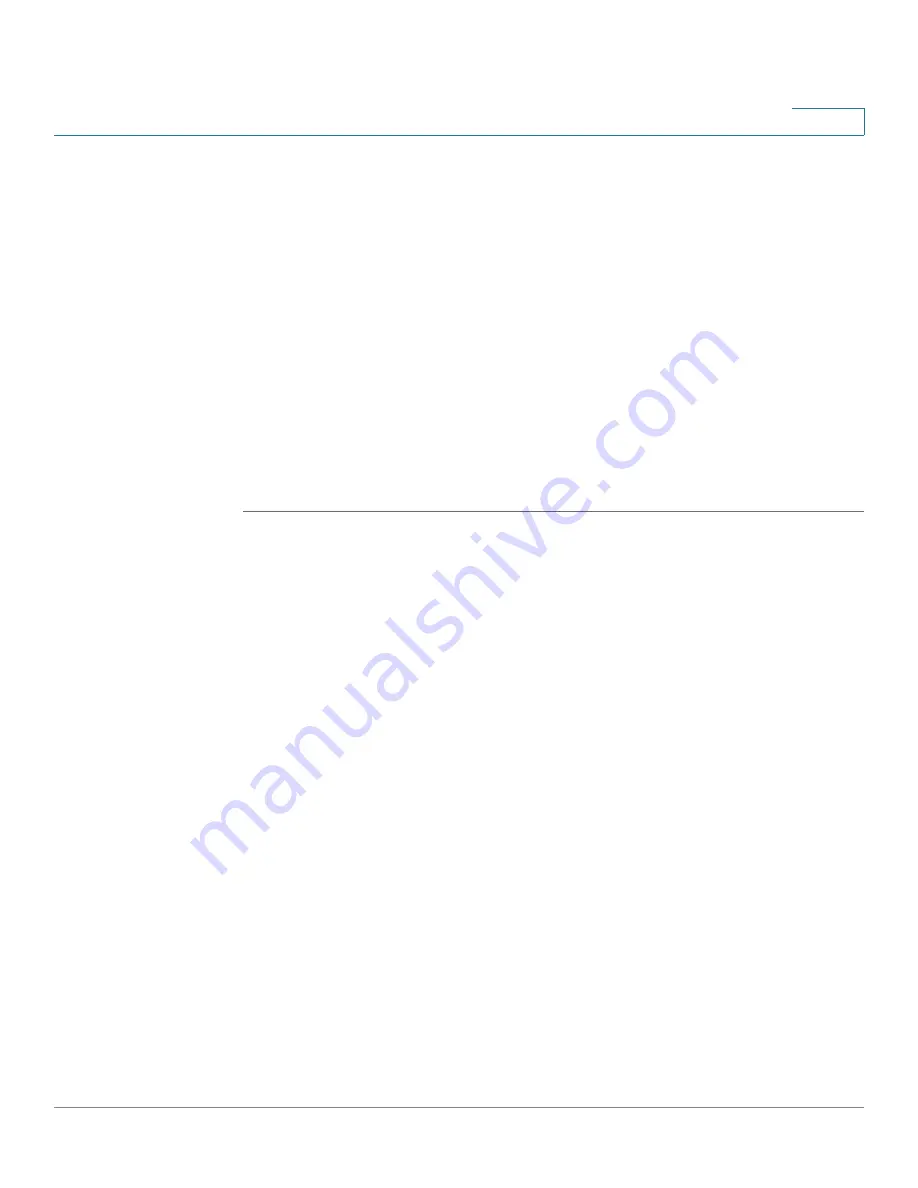
Configuring the Cisco SPA 500S Attendant Console
Setting Up the Cisco SPA 500S Attendant Console
Cisco SPA 500 Series and WIP310 IP Phone Administration Guide
186
9
STEP 7
Select your
Server Type
from the drop-down list:
•
SPA9000
•
BroadSoft
•
Asterisk
STEP 8
Make sure that
no
is selected for
Test Mode Enable
. This option is disabled by
default. You cannot complete the software configuration for the Cisco SPA 500S if
this option is enabled. (You can use Test Mode Enable later to test the Cisco SPA
500S.)
STEP 9
Create a configuration script for each target extension or user you want to monitor
using the Cisco SPA 500S. Enter this script in the appropriate field for each unit/
key. See
“Unit/Key Configuration Scripts” section on page 186
.
STEP 10
Click Submit All Changes.
Unit/Key Configuration Scripts
By default, all LEDs on the Cisco SPA 500S are assigned to the first configured
extension on the phone to which it is connected. Assign the LEDs to any of the
other five extensions on the phone that you want to monitor using the Cisco SPA
500S.
The configuration script is composed of the following keywords, followed by an
equal sign (=) and separated by semicolons (;):
•
fnc—defines which of the following functions are enabled for the specified key
[separate more than one function with a plus sign (+)]:
•
blf—busy lamp field function used for monitoring line activity
•
sd—speed dial function
•
cp—call pickup (if supported by the SIP proxy server). Call pickup (cp) must
be supported by the SIP proxy server and be used with blf in the
configuration. The syntax is fnc=blf+cp.
•
sub—Use this keyword to identify the phones to be monitored). Its value and
syntax is stationName@$PROXY, where system variable $PROXY contains the
proxy server IP and port (e.g. 192.168.8.101:6060).






























