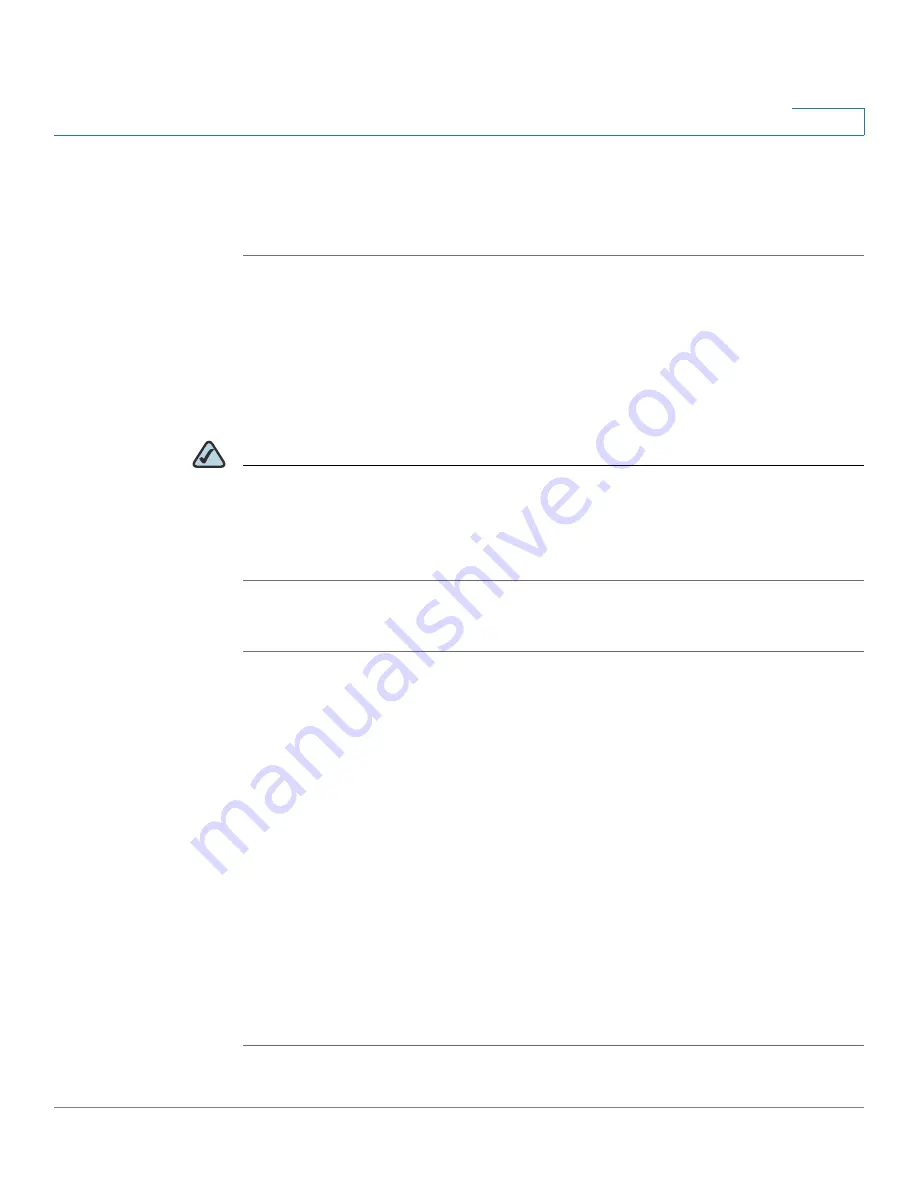
Getting Started
Using the Web Administration User Interface
Cisco SPA 500 Series and WIP310 IP Phone Administration Guide
11
1
STEP 3
Follow the on-screen instructions.
STEP 4
When the upgrade is complete, disconnect the phone from your PC and power it
on.
Using the Web Administration User Interface
You must be connected to the same network as your phone. For example, if you
are connected to a VPN, you must first disconnect.
NOTE
If you are using the Cisco SPA 500 Series IP Phones with the Cisco Unified
Communications 500 Series for Small Business for Call Control, use Cisco Unified
Communication Manager Express or Cisco Configuration Assistant for phone
administration. For more information, refer to the
Cisco Unified Communications
500 Office Administrator Guide
.
To access the IP phone administration web user interface (UI):
STEP 1
Launch a web browser on a computer that can reach the phone on the network.
STEP 2
Direct the browser to the IP address of the phone. To determine the IP address:
•
Cisco SPA 502G, Cisco SPA 504G, Cisco SPA 508G, Cisco SPA 509G:
Press the Setup button, then select Network. The
Current IP
field shows the
phone’s current IP address.
•
Cisco SPA 501G: Press the Setup button. In the IVR menu, enter 110, then
press #. The IP address is recited.
•
WIP310: In the Home screen, press Options and highlight
Phone Info
. Press
the Select button.
•
Cisco SPA 525G: Press the Setup button, then select Status. Select
Network Status
. The IP address is displayed.
STEP 3
Enter the IP address in your web browser address bar. For example:
http://192.168.1.8
















































