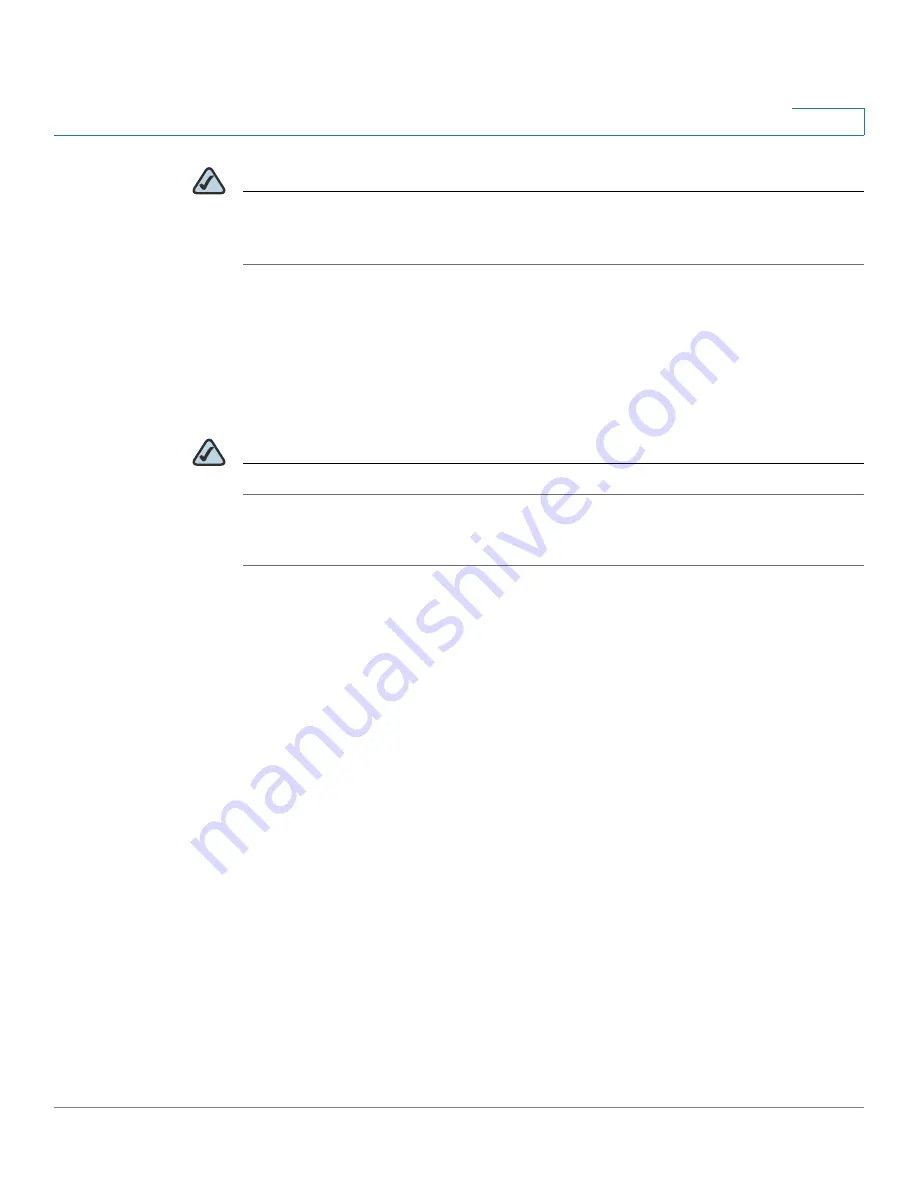
Configuring Lines and Extensions
Configuring Lines
Cisco SPA 500 Series and WIP310 IP Phone Administration Guide
21
2
NOTE
The Cisco SPA 500 Series IP Phones support the “private hold” feature for
MetaSwitch and BroadSoft. Users who have a shared line can press the “PrivHold”
softkey, and the call can only be resumed by the user who placed the call on hold.
Each station with an SLA can be configured independently. Although the account
information is usually the same for all of the stations, settings such as the dial plan
or the preferred codec can vary.
Configuring a Line
NOTE
This section does not apply to the WIP310.
To configure a phone line:
STEP 1
Log in to the web administration interface.
STEP 2
Click Admin Login and advanced.
STEP 3
Click the Phone tab.
STEP 4
Under each line key for the phone, configure the following:
•
Extension—Assign an extension to the line key. Defaults to 1. Generally you
should reserve EXT 1 on the client station as the primary and private
extension of the designated user. Configure shared extensions on EXTs 2
through 6 (depending on phone model).
•
Short Name
—Enter a
short name or number to display on the LCD for the line
key.
•
Share Call Appearance
—Select shared if you want the line key to share
incoming call appearances with other phones. See
Configuring Shared Line
Appearance, page 22
.
If you select private, the call appearance is private and
not shared with any other phone. Defaults to private.
•
Extended Function—See
Assigning Busy Lamp Field, Call Pickup, and Speed
Dial Functions to Unused Lines on a Cisco SPA 500 Series IP Phone, page 23
.
















































