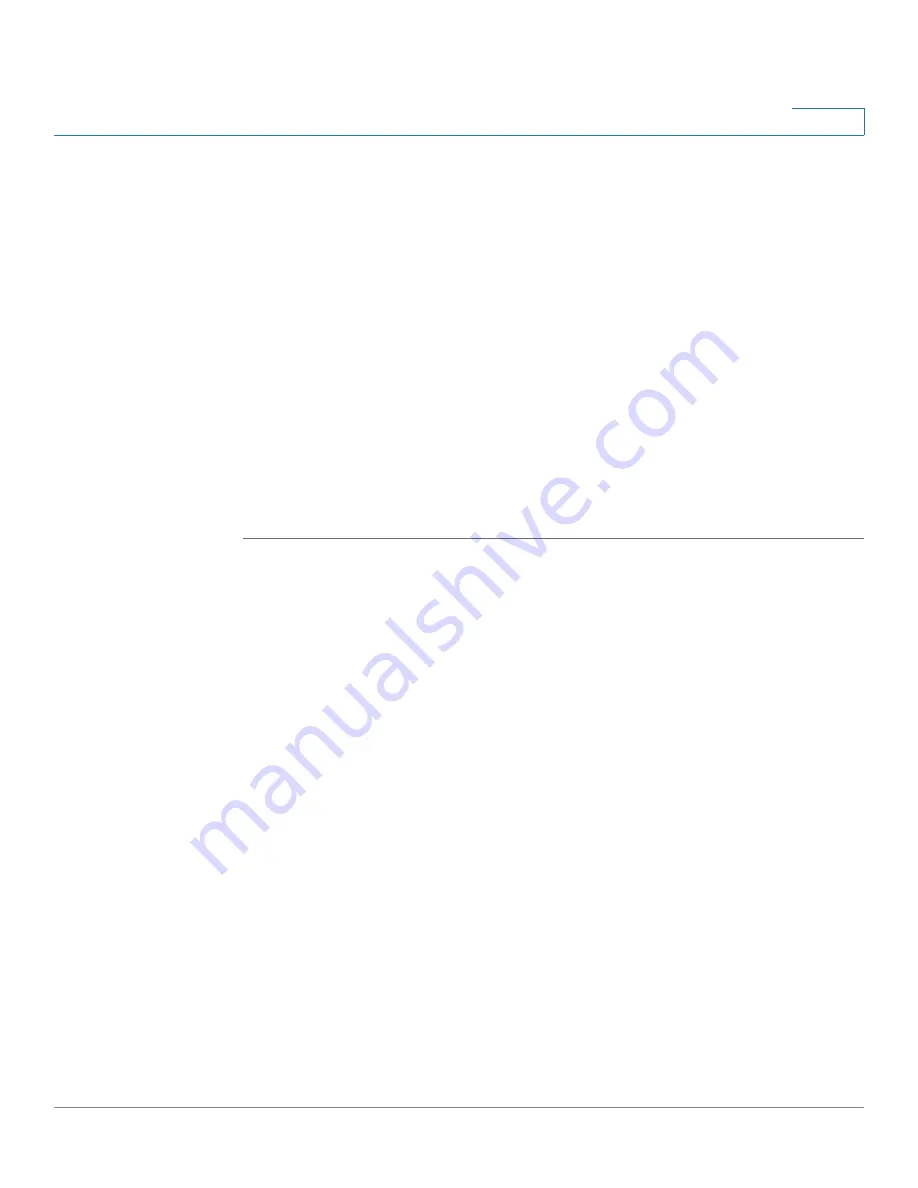
Configuring Security, Quality, and Network Features
Configuring SSL VPN on the Cisco SPA 525G
Cisco SPA 500 Series and WIP310 IP Phone Administration Guide
132
5
STEP 3
Scroll to Web Server and ensure that it is enabled. Press the right arrow key if it is
not enabled.
STEP 4
Scroll to VPN and press the right arrow key.
STEP 5
Under VPN server, enter the IP address of the VPN server.
STEP 6
Enter the username to log in to the VPN server.
STEP 7
Enter the password for the user.
STEP 8
(Optional) Enter the tunnel group, if required by the VPN server.
STEP 9
(Optional) To connect to the VPN when the phone is powered on, ensure that
Connect on Bootup is enabled.
STEP 10
To connect to the VPN, ensure that Connect is enabled.
STEP 11
Press Save. After the VPN connection is established, a VPN icon appears in the
upper right of the phone display screen.
To view the VPN status, either:
•
Use the web administration interface:
-
Click Admin Login and advanced. (Not applicable to the SPA 525G in
SPCP mode.) Click the Info tab.
•
Use the phone menu:
-
Press the Setup button. Scroll to Status and press Select. Scroll to VPN
Status and press Select.






























