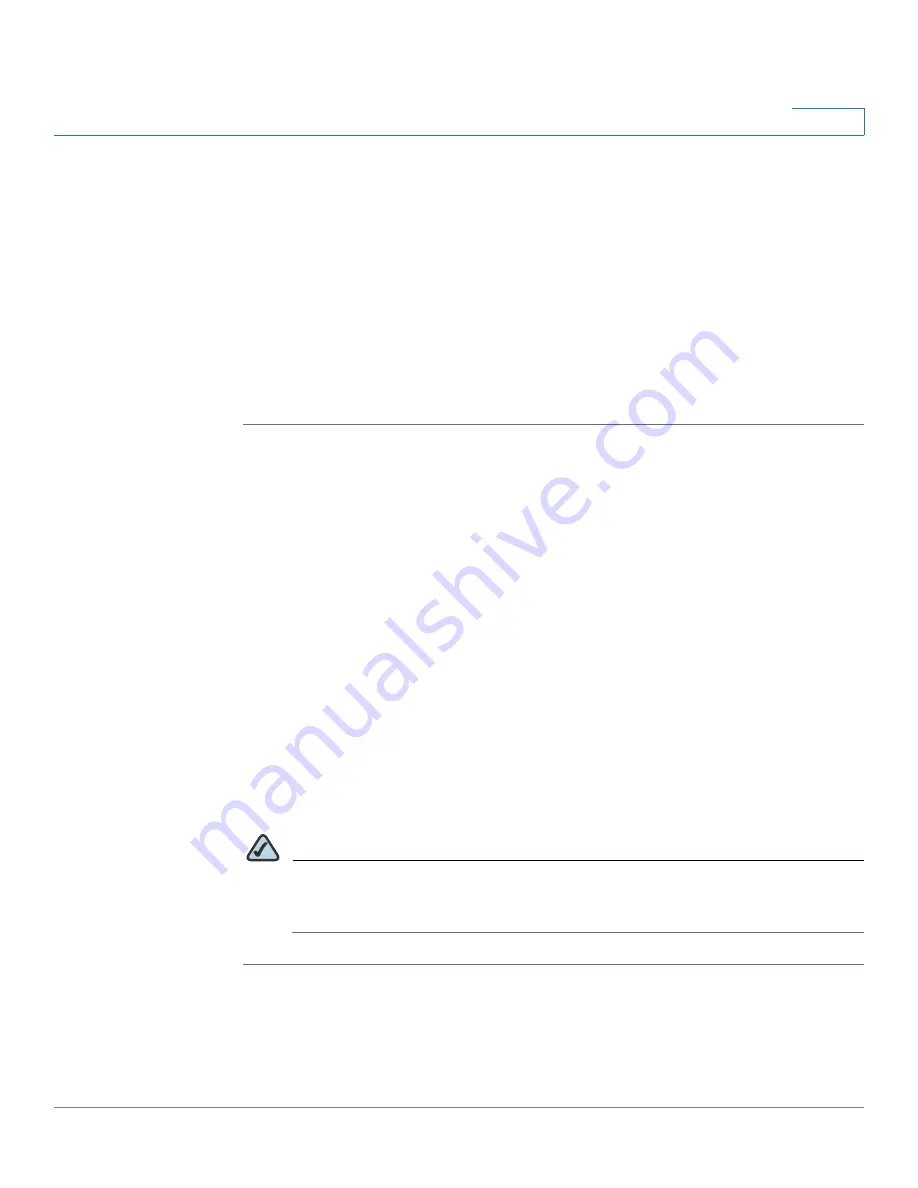
Configuring the Cisco SPA 500S Attendant Console
Setting Up the Cisco SPA 500S Attendant Console
Cisco SPA 500 Series and WIP310 IP Phone Administration Guide
182
9
Setting Up the Cisco SPA 500S Attendant Console
To configure the server to use the Cisco SPA 500S, configure each extension that
will be monitored by the attendant console. The Cisco SPA 500S is a SIP
subscriber in relation to each SIP proxy server, which allows the Cisco SPA 500S
to receive NOTIFY messages from the SIP proxy that indicate the status of each
monitored phone. In general, the SIP proxy is identified by its IP address, or
through a hostname if DNS is configured. The way in which each phone and
extension is identified is vendor-specific.
To set up the Cisco SPA 500S attendant console:
STEP 1
Complete the physical installation of the Cisco SPA 500S unit, which connects it to
the phone. For instructions on installing the Cisco SPA 500S and an introduction to
its use, refer to the
Cisco SPA 500S Quick Start Guide
or the phone user guides
available on Cisco.com
.
See
Appendix C, “Where to Go From Here,”
for a list of
those guides.
STEP 2
Configure one of the following SIP proxy servers:
•
Cisco SPA 9000—See
Configuring the Cisco SPA 9000 for the Cisco
SPA 500S, page 183
(verify that your version of the Cisco SPA 9000
supports the Cisco SPA 500S).
•
BroadSoft—See
Configuring the BroadSoft Server for the Cisco SPA
500S, page 183
.
•
Asterisk—See
Configuring the Asterisk Server for the Cisco SPA 500S,
page 184
.
STEP 3
Configure the Cisco SPA 500S using the web UI. The web server must be
connected to the phone to which the Cisco SPA 500S is physically attached.
NOTE
CTI must be enabled on the phone for an attached Cisco SPA 500S to
properly monitor the IP phone’s line status when the SIP proxy server type is
set to Cisco SPA 9000. See the “Configuring SIP” section on page 89.






























