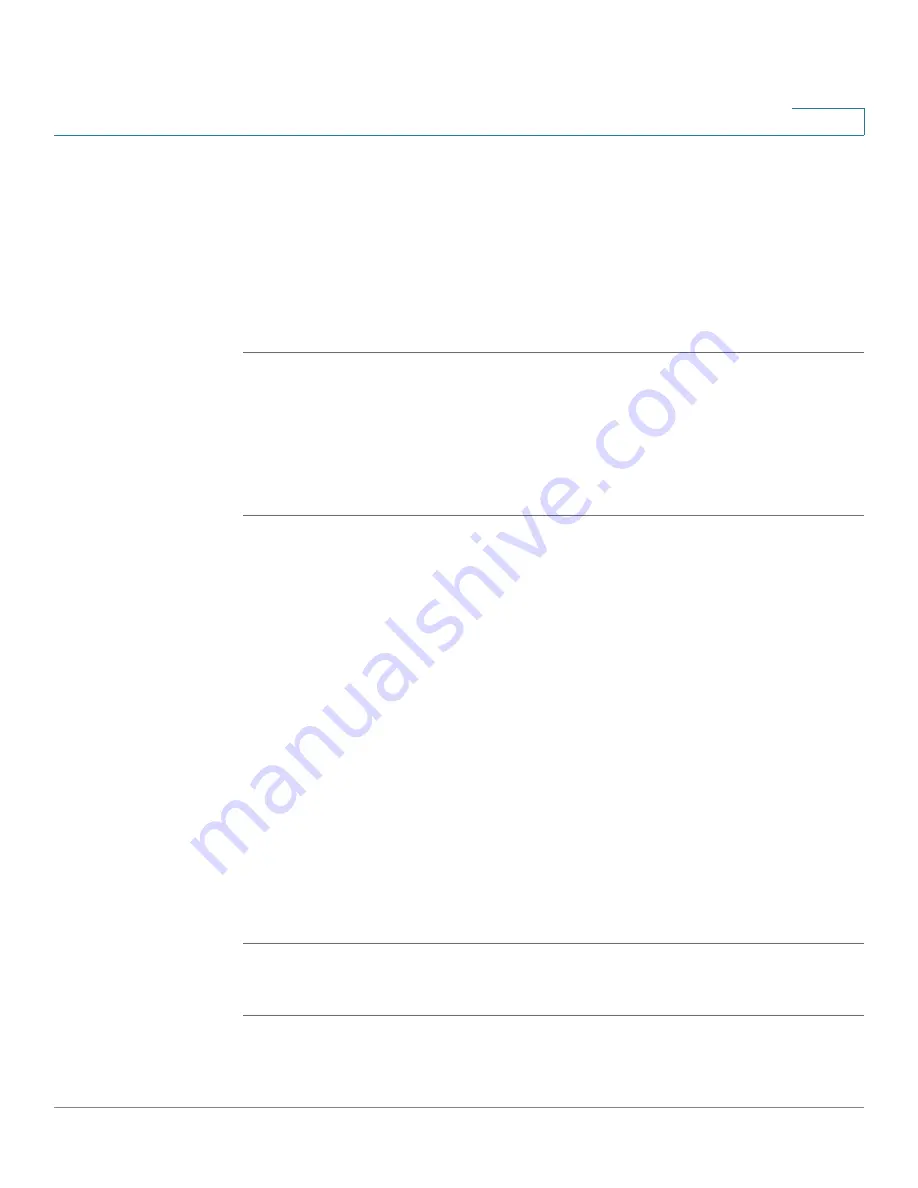
Configuring Security, Quality, and Network Features
Configuring SSL VPN on the Cisco SPA 525G
Cisco SPA 500 Series and WIP310 IP Phone Administration Guide
131
5
STEP 3
Under Optional Network Configuration, in the Alternate TFTP field, choose yes.
STEP 4
In the TFTP Server field, enter the IP address of the Cisco Unified Communications
500 Series server. The phone obtains its software load from this server when the
phone either boots in SPCP mode (if the Connect on Bootup field on the phone is
set to yes), or connects to the VPN manually (by the user pressing Connect on the
phone under the Network Configuration > VPN menu).
STEP 5
Click Submit All Changes.
User Settings
Then, enter the user settings for the phone, using either the administration web
interface or the phone itself.
To use the web interface:
STEP 1
:Log in to the web administration interface.
STEP 2
Click Admin Login and advanced. (Not applicable to the SPA 525G in SPCP mode.)
STEP 3
Click the System tab.
STEP 4
Under VPN Settings, enter the following:
•
In the VPN Server field, enter the IP address of the VPN server.
•
In the VPN User Name and Password fields, enter the username and
password to log in to the VPN server. These were created when you set up
the VPN on the server.
•
(Optional) Enter the VPN tunnel group, if required by your VPN server.
•
(Optional) To connect to the VPN when the phone is powered on, in the
Connect on Bootup field, choose yes.
STEP 5
Click Submit All Changes. If you did not choose yes in the Connect on Bootup field,
connect to the VPN on the phone by pressing the Setup button and choosing
Network Configuration > VPN > Connect.
To use the phone interface:
STEP 1
On the phone, press the Setup button.
STEP 2
Scroll to Network Configuration and press Select.






























