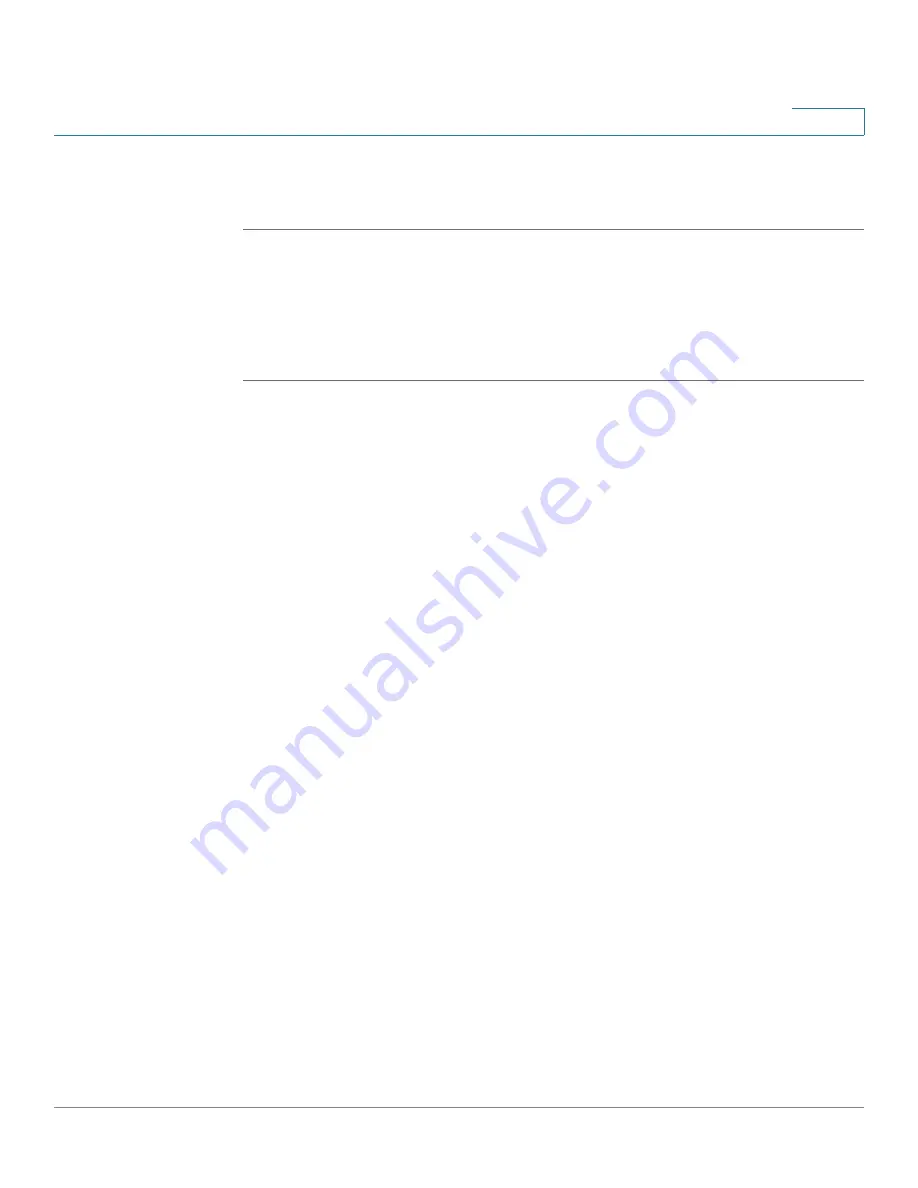
Configuring Lines and Extensions
Configuring Extensions
Cisco SPA 500 Series and WIP310 IP Phone Administration Guide
31
2
Configuring Extensions
STEP 1
Log in to the web administration interface.
STEP 2
Click Admin Login and advanced.
STEP 3
Click the Ext <number> tab for the extension you want to configure.
STEP 4
In the General section, make sure that Line Enable is set to yes.
You can configure many parameters differently for different extensions. These
parameters are grouped on the Ext <number> tab. These parameters are
explained in other sections of this document:
•
NAT, Network, and SIP Settings—
Chapter 4, “Configuring SIP, SPCP, and
NAT.”
•
Call Feature Settings—
Chapter 3, “Customizing Cisco SPA and Wireless
IP Phones.”
•
Proxy and Registration—
Chapter 4, “Configuring SIP, SPCP, and NAT.”
•
Subscriber Information—
Chapter 4, “Configuring SIP, SPCP, and NAT.”
•
Audio (Codec) Configuration—
Chapter 5, “Configuring Security, Quality,
and Network Features.”
•
Dial Plan—
Chapter 3, “Customizing Cisco SPA and Wireless IP Phones.”






























