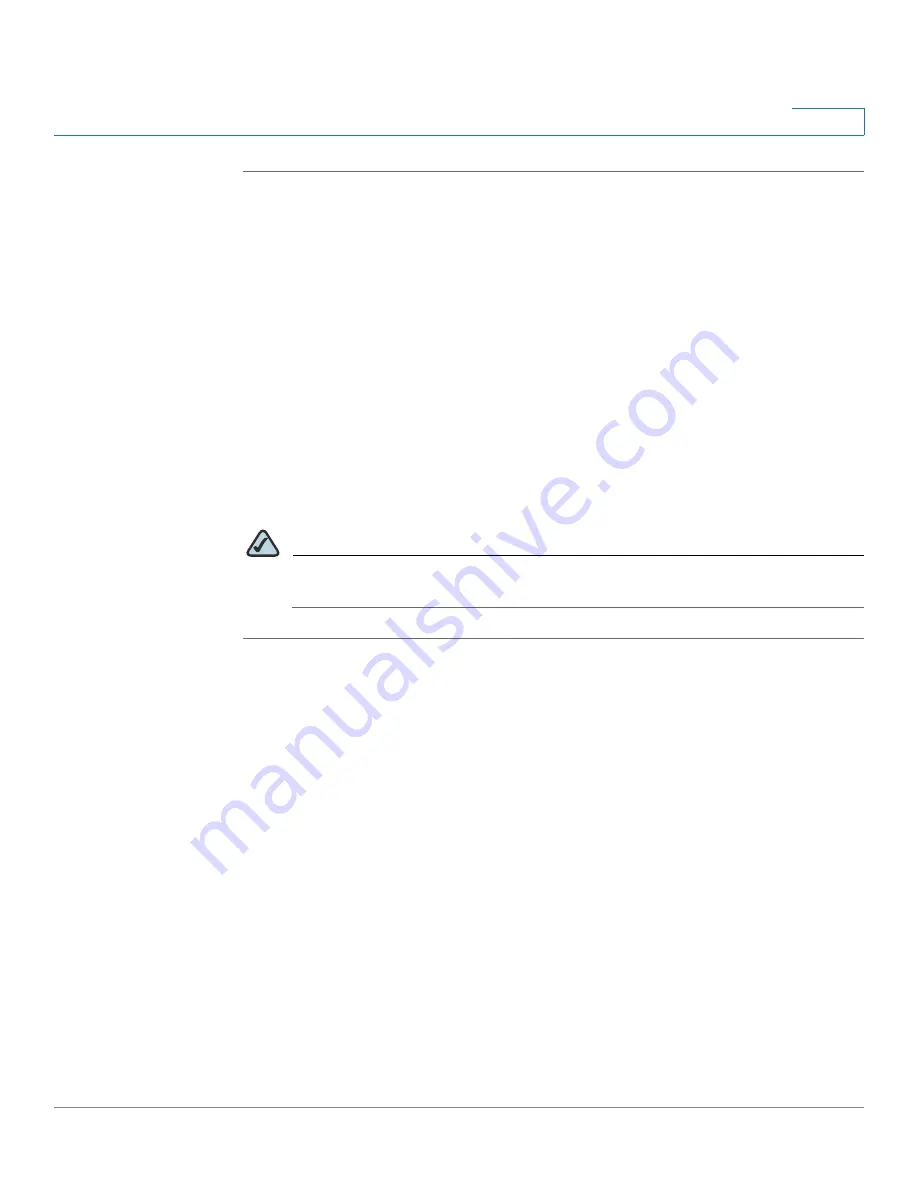
Configuring SIP, SPCP, and NAT
Network Address Translation (NAT) and Cisco IP Phones
Cisco SPA 500 Series and WIP310 IP Phone Administration Guide
106
4
STEP 1
Click Admin Login and advanced.
STEP 2
Click the SIP tab.
STEP 3
Under NAT Support Parameters, configure the following:
•
Handle VIA received, Insert VIA received, Substitute VIA Addr:
yes
•
Handle VIA rport, Insert VIA rport, Send Resp To Src Port:
yes
•
EXT IP:
Enter the public IP address for your router.
STEP 4
Click the Ext <number> tab. Configure the following:
•
NAT Mapping Enable:
Choose
yes
.
•
NAT Keep Alive Enable:
Choose
yes
(optional).
STEP 5
Click
Submit All Changes
.
NOTE
You also need to configure the firewall settings on your router to allow SIP
traffic. See
“Configuring SIP,” on page 83
.
Configuring NAT Mapping with STUN
If the ITSP network does not provide a Session Border Controller functionality, and
if other requirements are met, it is possible to use STUN as a mechanism to
discover the NAT mapping. This option is considered a practice of last resort and
should be used only if the other methods are unavailable.
Requirements
•
STUN is a viable option only if your router uses asymmetric NAT. See
“Determining Whether the Router Uses Symmetric or Asymmetric NAT,” on
page 108
.
•
You must have a computer running STUN server software. You can use a public
STUN server or set up your own STUN server.






























