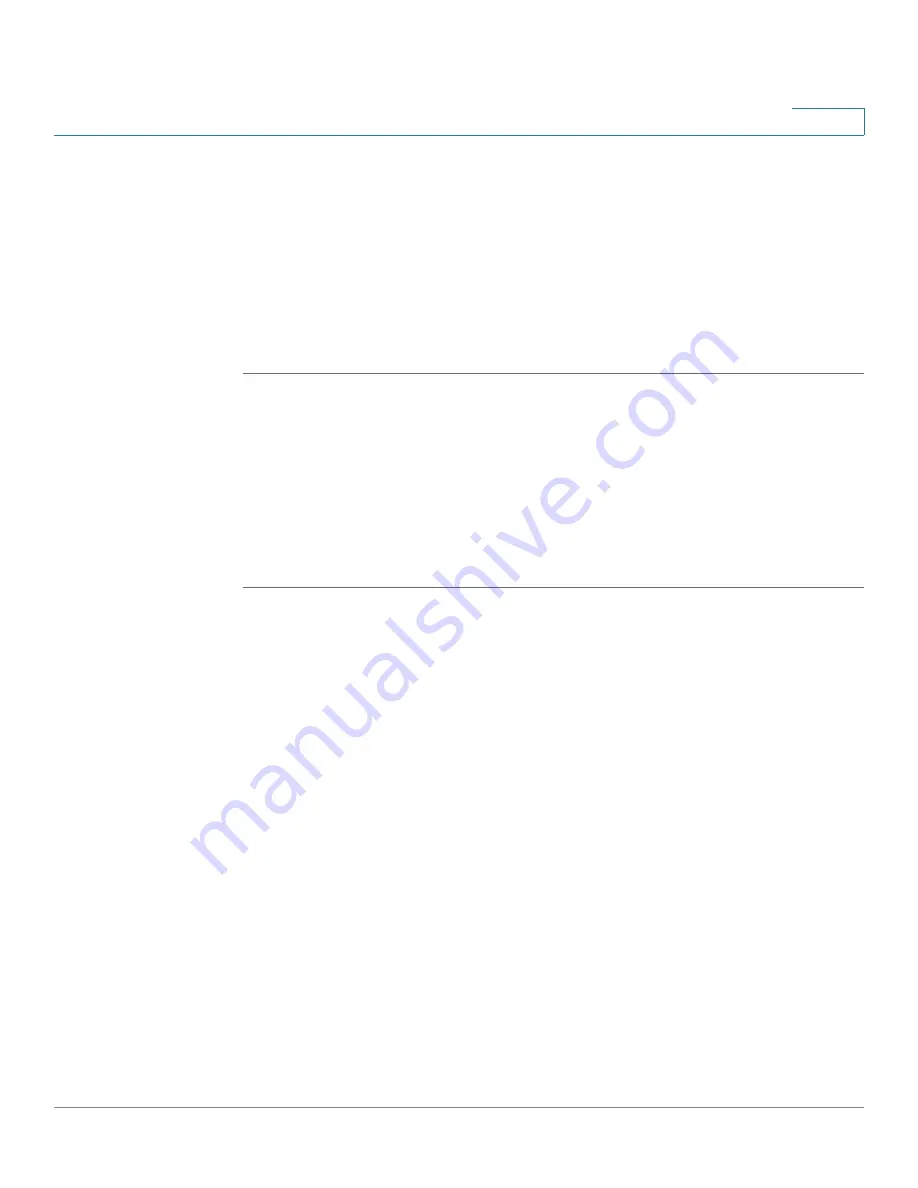
Configuring the Cisco SPA 500S Attendant Console
Setting Up the Cisco SPA 500S Attendant Console
Cisco SPA 500 Series and WIP310 IP Phone Administration Guide
184
9
STEP 4
On the Busy Lamp Field page, move users that need to be monitored from the
Available Users column to the Monitored Users column.
STEP 5
Click the
Add
(or
Add All
) button to move each user to the Monitored Users
column. The Directory Number (DN) associated with each user account when it is
created on the BroadSoft Server is shown in parenthesis in the Monitored Users
list. You use this DN to identify the specific phone assigned to each key on the
Cisco SPA 500S.
STEP 6
Save and enable your configuration changes on the BroadSoft server.
See also the
“Configuring BroadSoft Busy Lamp Field Auto-Configuration”
section on page 189
.
Configuring the Asterisk Server for the Cisco SPA 500S
To configure the Asterisk server to allow the Cisco SPA 500S to register for BLF
monitoring:
STEP 1
Add a context in the extensions.conf file.
STEP 2
Add a
Subscribecontext
command to point to the context in the sip.conf file.
STEP 3
Configure the Cisco SPA 500S to register with the Asterisk server (see
“Configuring the Cisco SPA 500S” section on page 185
.
The following example context uses “home” for extension 3500. This is entered in
the file extensions.conf:
[home]
exten => 3500,1,Dial(SIP/3500)
exten => 3500,hint,SIP/3500
exten => 3500,2,Voicemail,u3500
exten =>3500,1,3,hangup
...
In the following example, extension 3500 is used to add
Subscribecontext
to
point to the context.






























