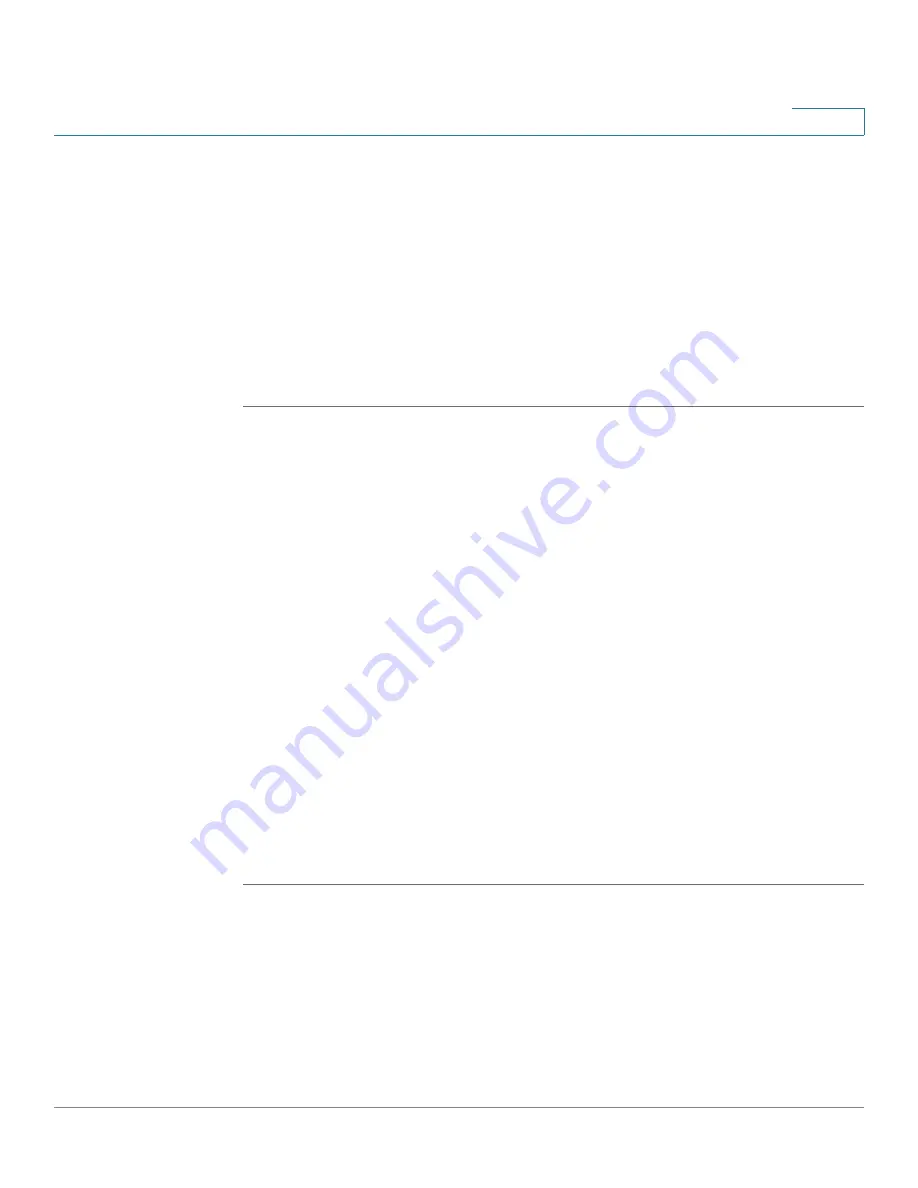
Customizing Cisco SPA and Wireless IP Phones
Configuring Phone Information and Display Settings
Cisco SPA 500 Series and WIP310 IP Phone Administration Guide
37
3
STEP 6
Enter the URL of the .bmp file you want in the
BMP Picture Download URL
field.
The URL must include the HTTP server name (or IP address), directory, and
filename, for example:
http://
myserver.mydomain.com/images/downloadablepicture.jpg
If the HTTP Refresh Timer is set in the server’s response to BMP Picture Download
URL, the phone downloads the picture from the link and displays it on the screen.
The phone automatically retrieves the picture after the specified number of
seconds.
STEP 7
Click Submit All Changes.
When the
BMP Picture Download URL
is changed, the phone compares the URL to
the previous image’s URL. (If the URLs are the same, the phone does not perform
the download.) If the URLs are different, the phone downloads the new image and
displays it (providing the
Select Background Picture
field is set to Download BMP
Picture).
Configuring the Screen Saver
You can configure a screen saver for the Cisco SPA 500 Series IP Phone. (Not
applicable to WIP310.)
This option enables a screen saver on the phone’s LCD. When the phone is idle for
a specified time, it enters screen saver mode. (Users can set up screen savers
directly using phone’s Setup button.)
Any button press or on/off hook event triggers the phone to return to its normal
mode. If a user password is set, the user must enter it to exit screen saver mode.
To configure the screen saver:
Cisco SPA 50XG:
STEP 1
Log in to the web administration interface.
STEP 2
Click Admin Login and advanced.
STEP 3
Click the Phone tab.
STEP 4
In the General section, in the Screen Saver Enable field, choose yes.
STEP 5
In the Screen Saver Wait field, enter the number of seconds of idle time to elapse
before the screen saver starts.






























