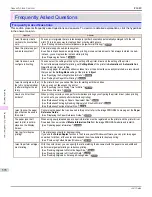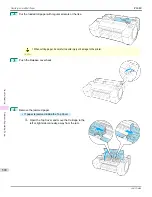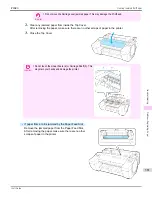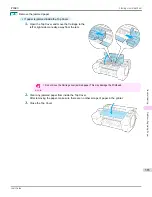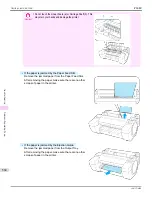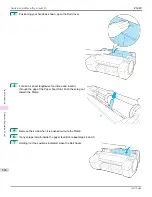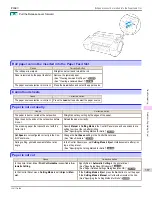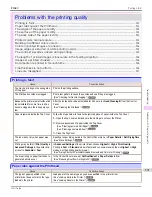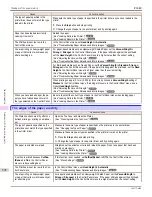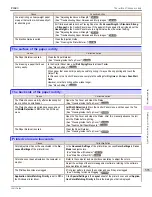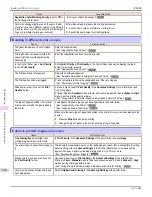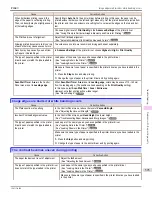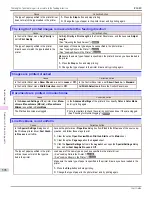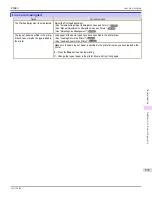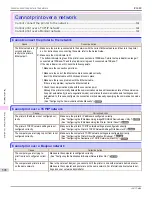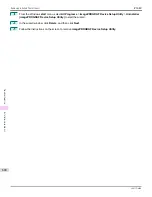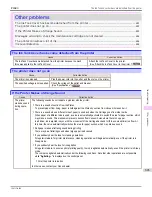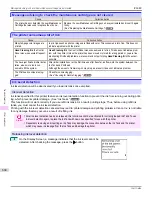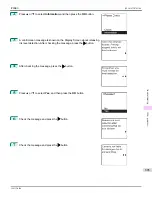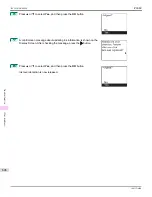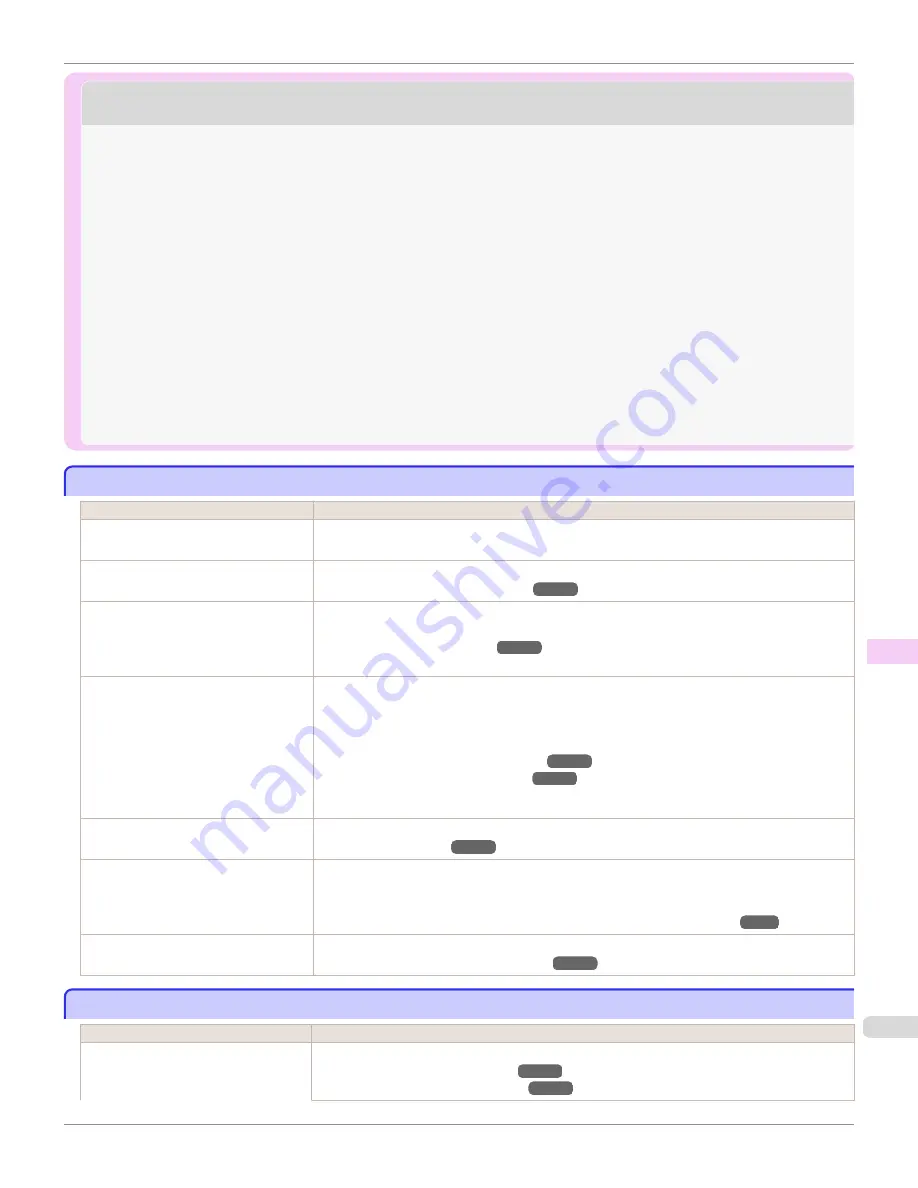
Problems with the printing quality
Problems with the printing quality
Printing is faint
Printing is faint
Cause
Corrective Action
You may be printing on the wrong side
of the paper.
Print on the printing surface.
The Printhead nozzles are clogged.
Print a test pattern to check the nozzles and see if they are clogged.
(See "Checking for Nozzle Clogging.")
Because the printer was left without ink
tanks installed for some time, ink has
become clogged in the ink supply sys-
tem.
After the ink tanks have been installed for 24 hours, run
Head Cleaning B
from the Control
Panel.
(See "Cleaning the Printhead.")
Paper is jammed inside the Top Cover.
Follow the steps below to remove the jammed piece of paper inside the Top Cover.
1.
Open the Top Cover and make sure the Carriage is not over the Platen.
2.
Remove any scraps of paper inside the Top Cover.
(See "Clearing Jammed Roll Paper.")
(See "Clearing a Jammed Sheet.")
3.
Close the Top Cover.
The ink was not dry when paper was
cut.
Specify a longer drying period in the Control Panel menu, in
Paper Details
>
Roll DryingTime
.
Printing may be faint if
Print Quality
in
Advanced Settings
in the printer driv-
er is set to
Standard
or
Fast
.
In
Advanced Settings
of the printer driver, choose
Highest
or
High
in
Print Quality
.
Printing in
Fast
or
Standard
mode is faster and consumes less ink than in
Highest
or
High
modes, but the printing quality is lower.
(See "Giving Priority to Particular Graphic Elements and Colors for Printing.")
You are printing on paper that tends to
generate dust when cut.
In the Control Panel menu, set
CutDustReduct.
in
Paper Details
to
On
.
(See "Reducing Dust from Cutting Rolls.")
Paper rubs against the Printhead
Paper rubs against the Printhead
Cause
Corrective Action
The type of paper specified in the
printer driver does not match the type
loaded in the printer.
Load paper of the same type as you have specified in the printer driver.
(See "Loading Rolls in the Printer.")
(See "Loading Sheets in the Printer.")
iPF680
Printing is faint
Problems with the printing quality
591
Summary of Contents for imagePROGRAF iPF680
Page 14: ...14 ...
Page 30: ...iPF680 User s Guide 30 ...
Page 156: ...iPF680 User s Guide 156 ...
Page 358: ...iPF680 User s Guide 358 ...
Page 434: ...iPF680 User s Guide 434 ...
Page 472: ...iPF680 User s Guide 472 ...
Page 482: ...iPF680 User s Guide 482 ...
Page 522: ...iPF680 User s Guide 522 ...
Page 576: ...iPF680 User s Guide 576 ...
Page 628: ...iPF680 User s Guide 628 ...