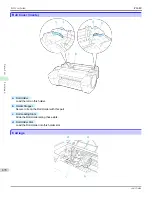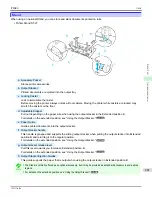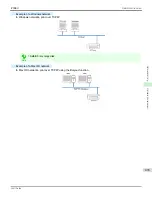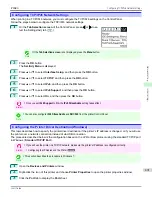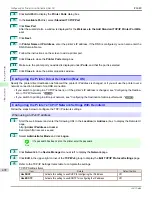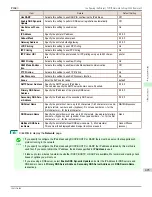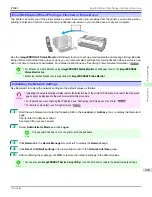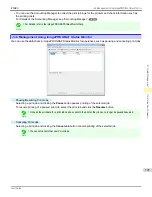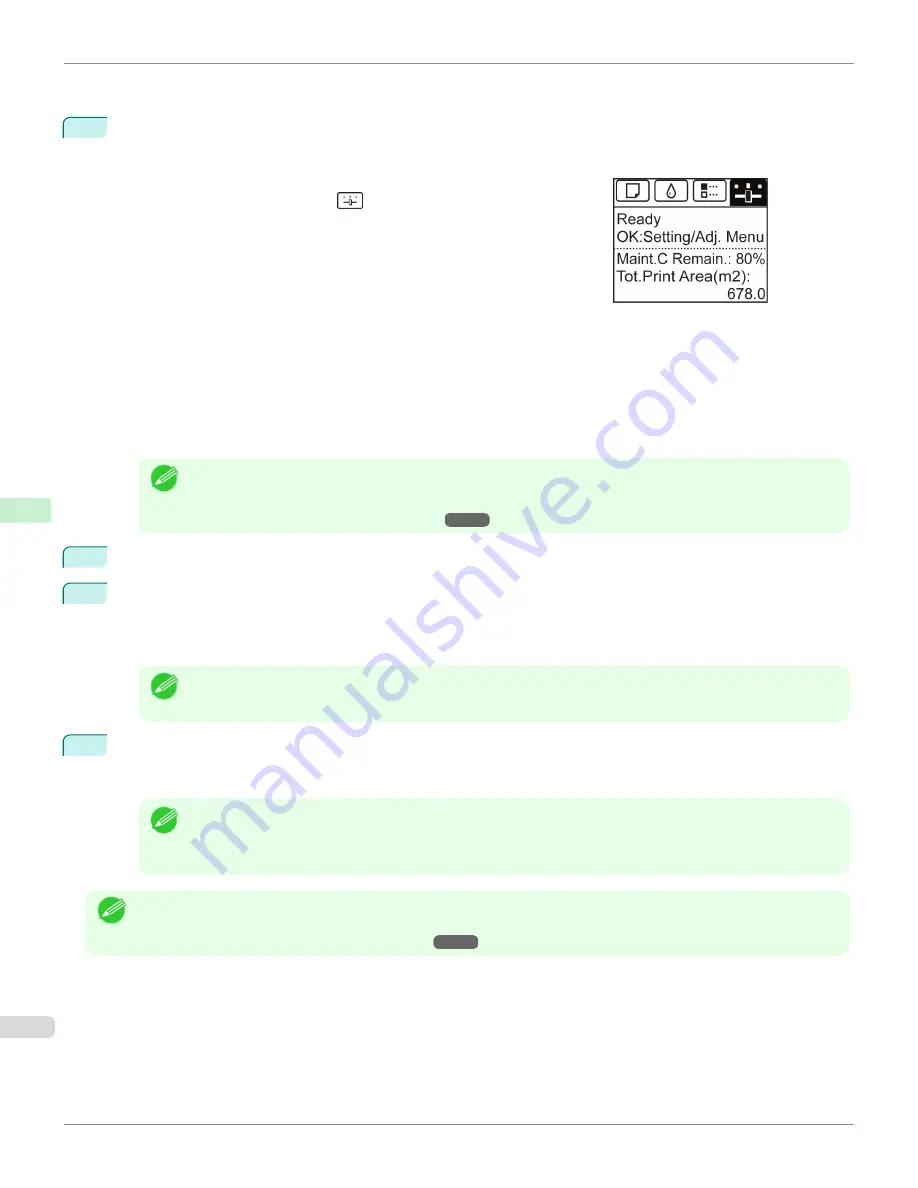
To use the ARP and PING commands, you will need to know the printer's MAC address. You can confirm the MAC
address on the Control Panel.
1
Check the printer's MAC address.
You can confirm the MAC address on the Control Panel as follows:
1.
On the
Tab Selection screen
of the Control Panel, press
◀
or
▶
to
select the Settings/Adj. tab (
).
2.
Press the
OK
button.
The
Set./Adj. Menu
is displayed.
3.
Press
▲
or
▼
to select
Interface Setup
, and then press the
OK
button.
4.
Press
▲
or
▼
to select
Ethernet Driver
, and then press the
OK
button.
5.
Press
▲
or
▼
to select
MAC Address
, and then press the
OK
button.
Note
•
If the
Tab Selection screen
is not displayed, press the
Menu
button.
•
You can investigate the MAC address by printing an interface setting report.
(See "Printing Interface Setting Reports.")
2
In Windows, open a command prompt, or in Mac OS, start Terminal.
3
Execute the following command to add entries to the ARP table for managing IP addresses and corresponding
MAC addresses.
arp -s [IP address] [the printer's MAC address you have verified]
Example: arp -s xxx.xxx.xxx.xxx 00-1E-8F-xx-xx-xx
Note
•
In Mac OS when using Terminal, enter the arp command in the format arp -s xxx.xxx.xxx.xxx 00:1E:
8F:xx:xx:xx. For details, refer to the help file for the command line.
4
Execute the following command to send the IP address to the printer and configure it.
ping [IP address as specified in the ARP command] -l 479
Example: ping xxx.xxx.xxx.xxx -l 479
Note
•
In
-l
, the
l
is the letter
l
.
•
In Mac OS when using Terminal, enter the ping command in the format ping -s 479 xxx.xxx.xxx.xxx. For de-
tails, refer to the help file for the command line.
Note
•
The subnet mask and default gateway are set to 0.0.0.0. Use RemoteUI to change the subnet mask and default gate-
way to match your network settings.
For details on RemoteUI,
Configuring
the IP Address Using ARP and PING Commands
iPF680
Network Setting
Initial Settings
490
Summary of Contents for imagePROGRAF iPF680
Page 14: ...14 ...
Page 30: ...iPF680 User s Guide 30 ...
Page 156: ...iPF680 User s Guide 156 ...
Page 358: ...iPF680 User s Guide 358 ...
Page 434: ...iPF680 User s Guide 434 ...
Page 472: ...iPF680 User s Guide 472 ...
Page 482: ...iPF680 User s Guide 482 ...
Page 522: ...iPF680 User s Guide 522 ...
Page 576: ...iPF680 User s Guide 576 ...
Page 628: ...iPF680 User s Guide 628 ...