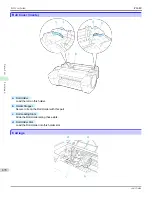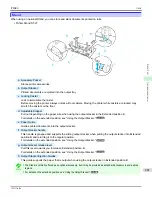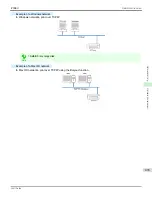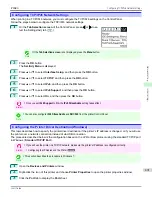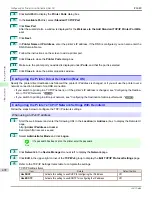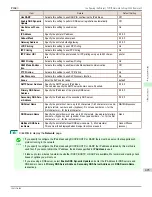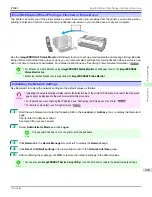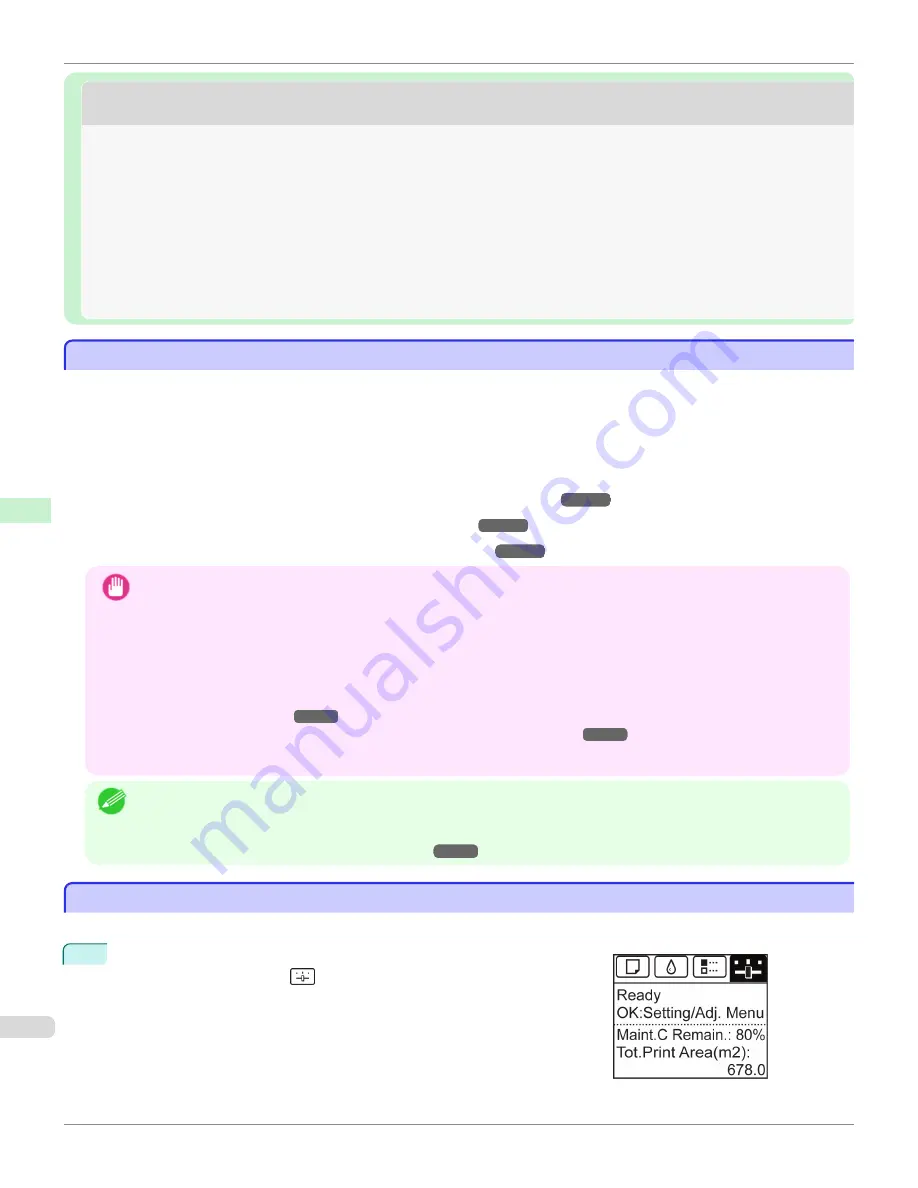
Initial Settings
Initial Settings
Configuring the IP Address on the Printer
Configuring the IP Address on the Printer
You must configure the printer's IP address before using the printer in a TCP/IP network.
The printer's IP address is configured automatically when you install the printer driver following the instructions in the
Setup Guide.
Configure the IP address by using
imagePROGRAF Device Setup Utility
, the printer Control Panel, or ARP or PING
commands, if the IP address is changed, or if you change the printer connection mode to a network connection. For
details on configuring the IP address, refer to the following topics.
•
Configuring the IP Address Using imagePROGRAF Device Setup Utility
(Windows)
•
Configuring the IP Address Using the Printer Control Panel
•
Configuring the IP Address Using ARP and PING Commands
Important
•
If you use a DHCP server for automatic assignment of the printer's IP address, printing may no longer be possible
after the printer is turned off and on. This is because an IP address different from before has been assigned. Thus,
when using DHCP server functions, consult your network administrator and configure the settings in one of the follow-
ing ways.
•
Configure the setting for dynamic DNS updating
In the printer menu, either set
DNS Dync update
to
On
, or activate the setting
Enable DNS Dynamic Update
in
RemoteUI.
(See "Configuring the Printer's TCP/IP Network Settings With RemoteUI.")
•
Configure the setting for assignment of the same IP address each time the printer starts up
Note
•
We recommend configuring the printer's IP address even if you will use the printer in networks other than TCP/IP net-
works. Configuring the printer's IP address enables you to use RemoteUI to configure the network settings and man-
age the printer with a web browser.
For details on RemoteUI,
Configuring the IP Address Using the Printer Control Panel
Configuring the IP Address Using the Printer Control Panel
This topic describes how to configure the printer's IP address on the Control Panel.
1
On the
Tab Selection screen
of the Control Panel, press
◀
or
▶
to se-
lect the Settings/Adj. tab (
).
Configuring
the IP Address on the Printer
iPF680
Network Setting
Initial Settings
488
Summary of Contents for imagePROGRAF iPF680
Page 14: ...14 ...
Page 30: ...iPF680 User s Guide 30 ...
Page 156: ...iPF680 User s Guide 156 ...
Page 358: ...iPF680 User s Guide 358 ...
Page 434: ...iPF680 User s Guide 434 ...
Page 472: ...iPF680 User s Guide 472 ...
Page 482: ...iPF680 User s Guide 482 ...
Page 522: ...iPF680 User s Guide 522 ...
Page 576: ...iPF680 User s Guide 576 ...
Page 628: ...iPF680 User s Guide 628 ...