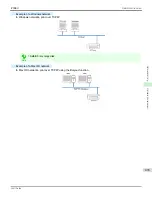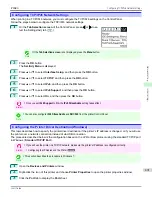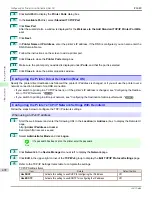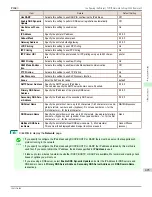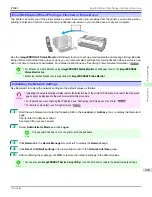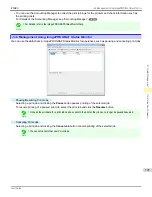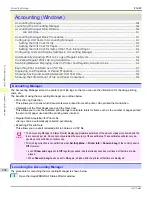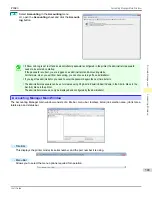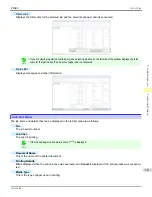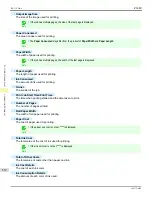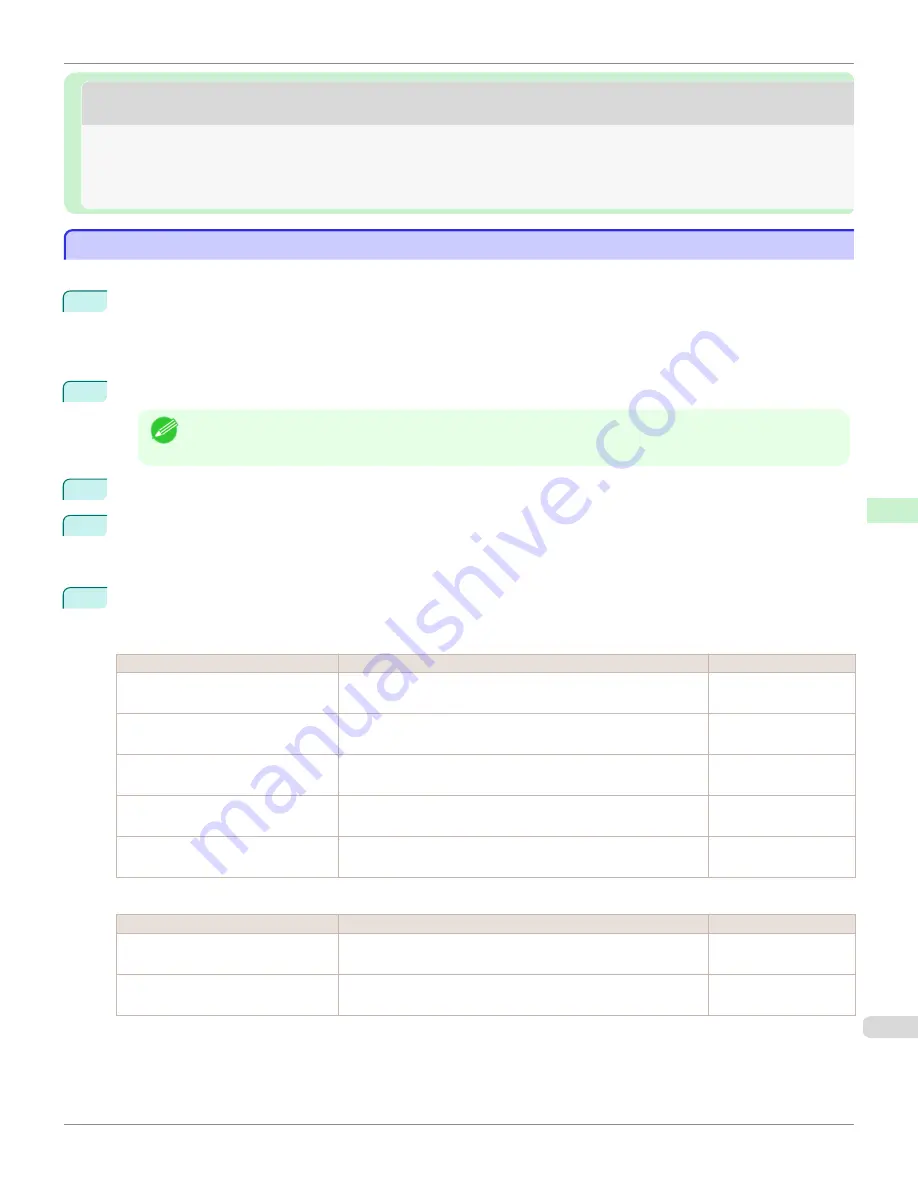
Other Settings
Other Settings
Specifying Printer-Related Information
Specifying Printer-Related Information
Follow the steps below to specify device information and security settings.
1
Start the web browser and enter the following URL in the
Location
(or
Address
) box to display the RemoteUI
page.
http://printer IP address or name/
Example: http://xxx.xxx.xxx.xxx/
2
Select
Administrator Mode
and click
Logon
.
Note
•
If a password has been set on the printer, enter the password.
3
Click
Information
in the
Device Manager
menu at left to display the
Information
page.
4
To display the relevant settings page, click
Edit
in the upper-right corner of
Device Information
or
Security
,
depending on what information you want to specify.
To change the administrator password, click the
Change Password
button in the
Security
group.
5
Refer to the table of settings for device information and security as you complete these settings.
Security setting items are displayed when you click the
Change Password
button in the
Security
group.
Device Information Settings
Item
Details
Default Setting
Device Name
Enter a device name.
(0–32 characters)
blank
Location
Enter the location where the device is installed.
(0–32 characters)
blank
Administrator
Enter the administrator's name.
(0–32 characters)
blank
Phone
Enter the administrator's contact information.
(0–32 characters)
blank
Comments(E-mail)
Enter any comments regarding the administrator.
(0–32 characters)
blank
Security Settings
Item
Details
Default Setting
New Password
Enter the new password.
(0-9999999)
blank
Confirm
Enter the new password again to confirm it.
(0-9999999)
blank
*1: On the
Security
settings screen, besides entering a password, you can specify other security-related information, such as
IP address-based SNMP or TCP usage restrictions, MAC address-based access restrictions, or IPP and FTP authentica-
tion settings.
iPF680
Specifying Printer-Related Information
Network Setting
Other Settings
497
Summary of Contents for imagePROGRAF iPF680
Page 14: ...14 ...
Page 30: ...iPF680 User s Guide 30 ...
Page 156: ...iPF680 User s Guide 156 ...
Page 358: ...iPF680 User s Guide 358 ...
Page 434: ...iPF680 User s Guide 434 ...
Page 472: ...iPF680 User s Guide 472 ...
Page 482: ...iPF680 User s Guide 482 ...
Page 522: ...iPF680 User s Guide 522 ...
Page 576: ...iPF680 User s Guide 576 ...
Page 628: ...iPF680 User s Guide 628 ...