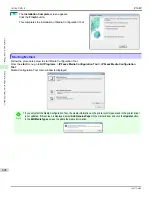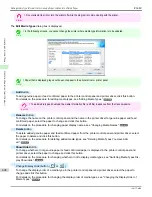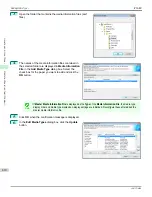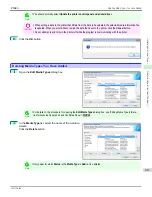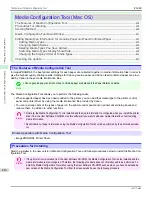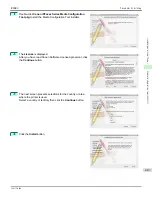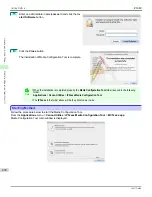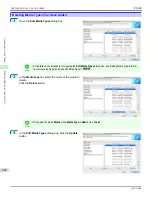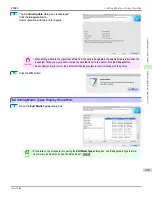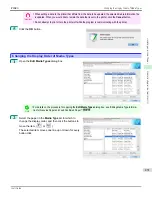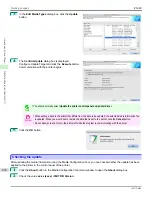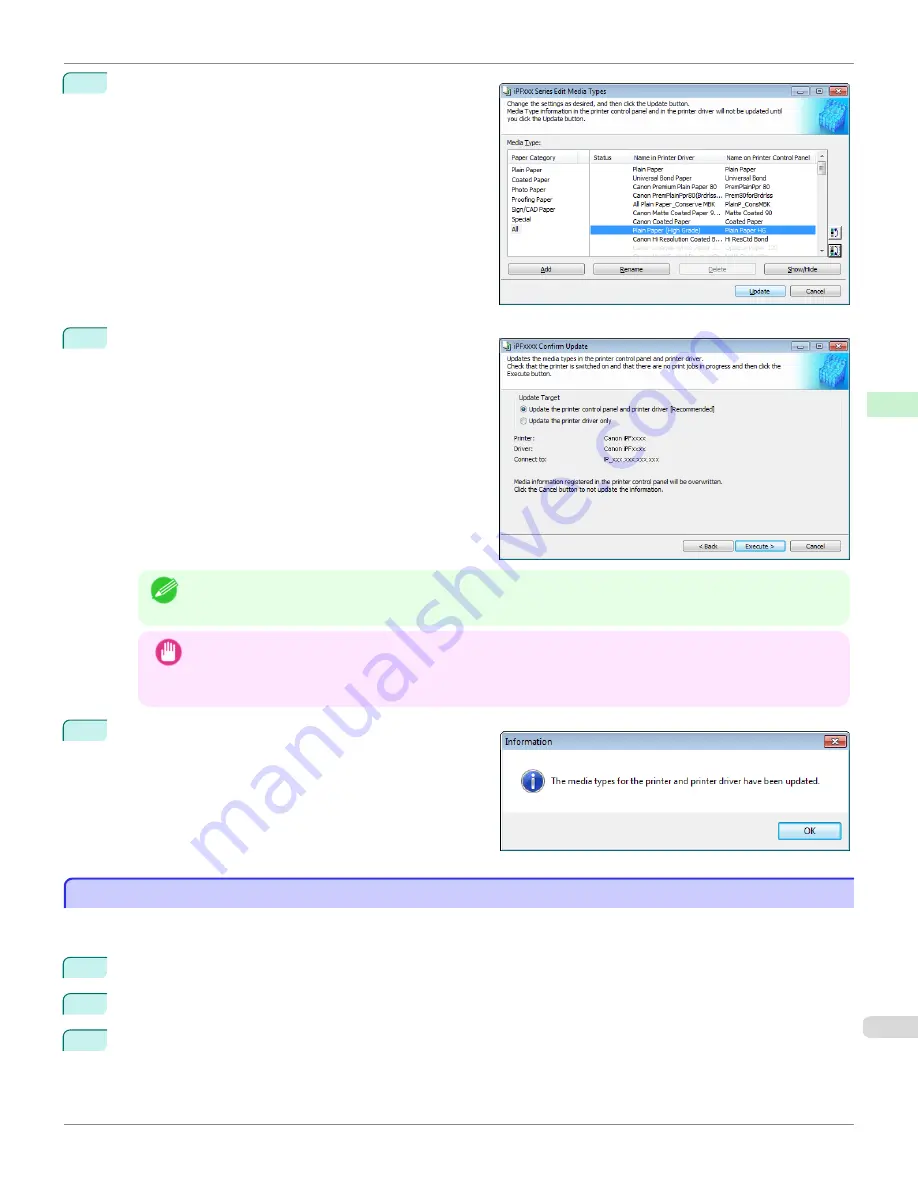
3
In the
Edit Media Types
dialog box, click the
Update
button.
4
The
Confirm Update
dialog box is displayed.
Configure Update Target and click the
Execute
button.
Communication with the printer begins.
Note
•
You should normally select
Update the printer control panel and printer driver
.
Important
•
When setting a data to the printer that differs from the data to be updated, the selected media information file
is updated. When you would like to remain the data that is set to the printer, click the
Cancel
button.
•
Do not attempt to print or turn the printer off while the program is communicating with the printer.
5
Click the
OK
button.
Checking the update
Checking the update
After updating the media information using the Media Configuration Tool, you can check whether the update has been
applied to the printer in the control panel of the printer.
1
Click the
About
button in the Media Configuration Tool main window to open the
About
dialog box.
2
Check the value
xx.xx (xxxx)
of
MIT DB Version
.
3
Check the value
xx.xx (xxxx)
of
MIT
in Settings/Adjustment Menu >
Printer Info
>
System Info
in the printer
control panel.
If the values in Steps 2 and 3 are the same, the update has been applied to the printer.
iPF680
Checking the update
Handling and Use of Paper
Media
417
Summary of Contents for imagePROGRAF iPF680
Page 14: ...14 ...
Page 30: ...iPF680 User s Guide 30 ...
Page 156: ...iPF680 User s Guide 156 ...
Page 358: ...iPF680 User s Guide 358 ...
Page 434: ...iPF680 User s Guide 434 ...
Page 472: ...iPF680 User s Guide 472 ...
Page 482: ...iPF680 User s Guide 482 ...
Page 522: ...iPF680 User s Guide 522 ...
Page 576: ...iPF680 User s Guide 576 ...
Page 628: ...iPF680 User s Guide 628 ...