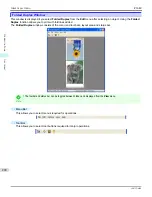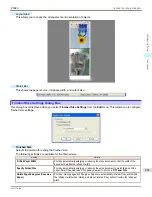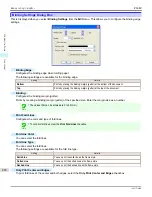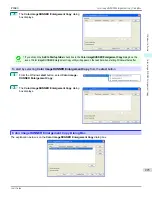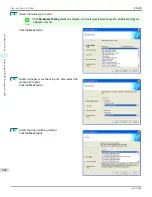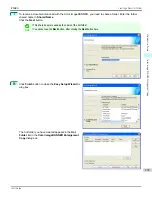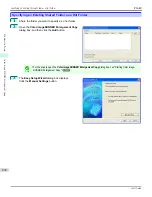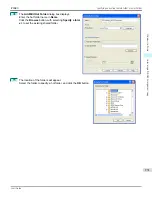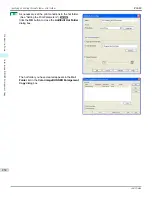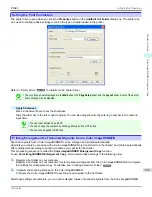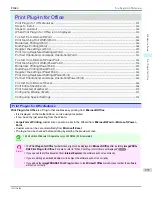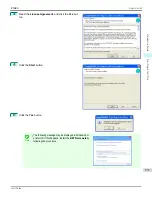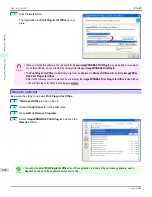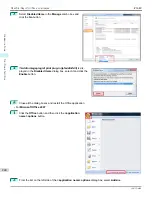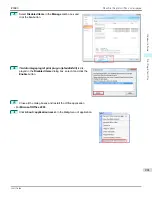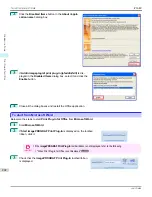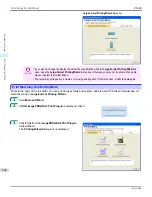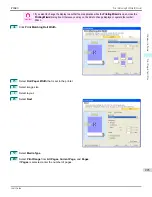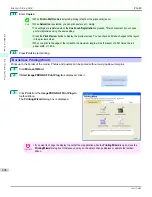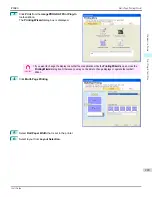Completing the scanning settings on the Color imageRUNNER.
Configure the Color imageRUNNER to send scanned originals to the hot folder. It is easy to send scanned originals to
the hot folder if you assign the scanning settings and destination to a
Favorites
button on the Color imageRUNNER.
For instructions on assigning scanning settings and destinations to a
Favorites
button, refer to the setting manual, dis-
played by clicking
Color imageRUNNER Enlargement Copy Setup Manual
button of
Color imageRUNNER En-
largement Copy
utility, or refer to the Color imageRUNNER manual.
Scanning the original and print an enlargement
Follow the steps below to scan an original on the Color imageRUNNER for enlarged printing on the printer. For detailed
instructions, refer to the Color imageRUNNER manual.
1
Load the original on the platen glass or document feeder of the Color imageRUNNER.
2
Press
Send
to display the screen for transmission.
3
Press
Favorites
, and then press the
Favorites
button assigned to the hot folder.
4
Press
Start
on the control panel. If you scan originals on the platen glass, after scanning all originals, press
Done
on the touch-panel display.
Scanned originals are sent to the hot folder and automatically enlarged and printed following the conditions you
specified for the folder.
Printing Enlargements of Scanned Originals from a Color imageRUNNER
iPF680
Windows Software
Color imageRUNNER Enlargement Copy
234
Summary of Contents for imagePROGRAF iPF680
Page 14: ...14 ...
Page 30: ...iPF680 User s Guide 30 ...
Page 156: ...iPF680 User s Guide 156 ...
Page 358: ...iPF680 User s Guide 358 ...
Page 434: ...iPF680 User s Guide 434 ...
Page 472: ...iPF680 User s Guide 472 ...
Page 482: ...iPF680 User s Guide 482 ...
Page 522: ...iPF680 User s Guide 522 ...
Page 576: ...iPF680 User s Guide 576 ...
Page 628: ...iPF680 User s Guide 628 ...