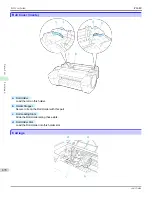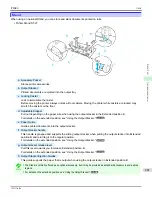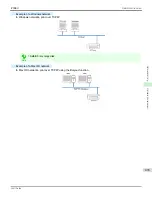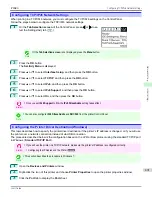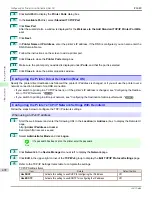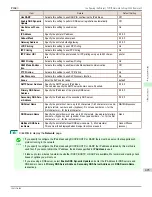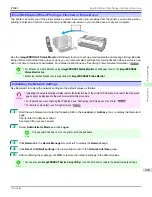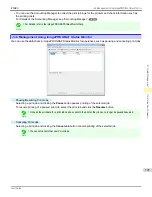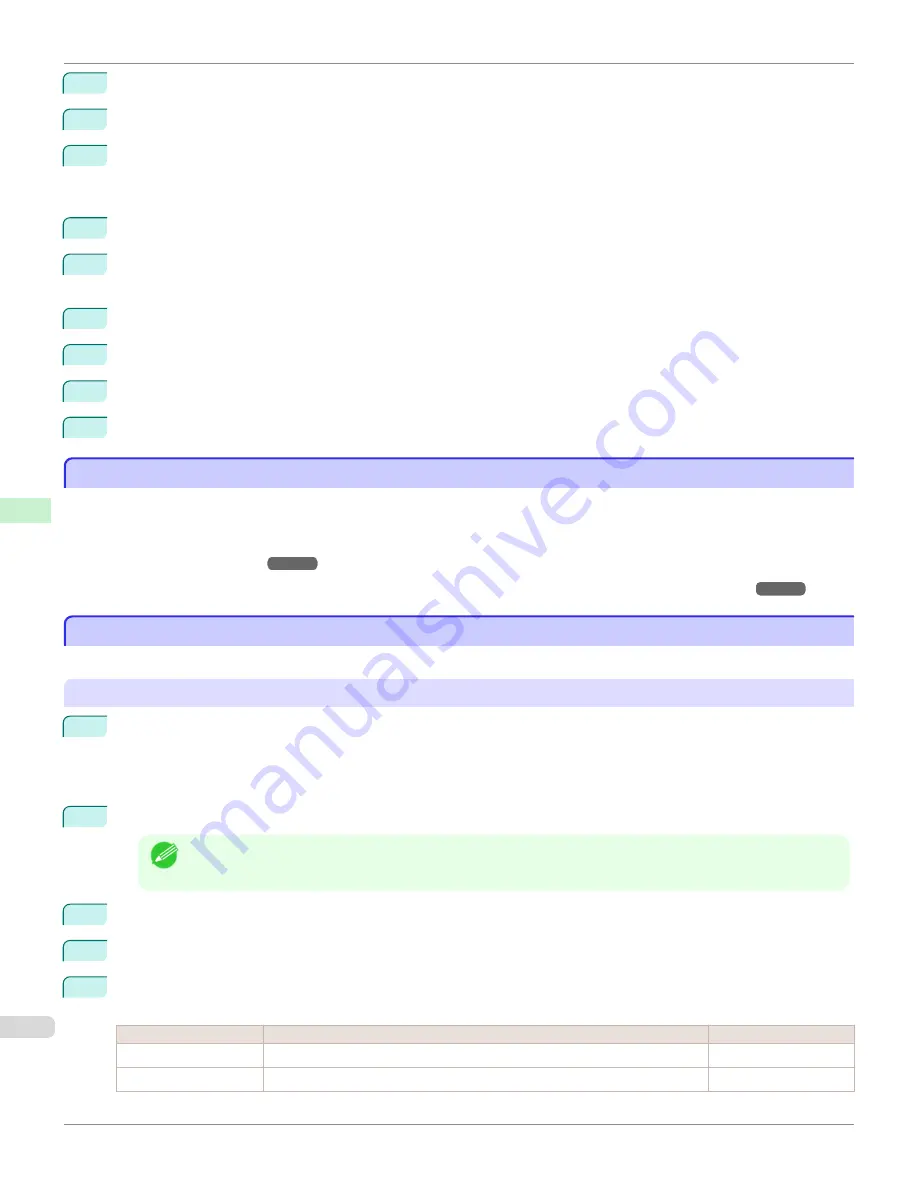
4
Click
Add Port
to display the
Printer Ports
dialog box.
5
In the
Available Port
list, select
Standard TCP/IP Port
.
6
Click
New Port
.
After the wizard starts, a window is displayed for the
Welcome to the Add Standard TCP/IP Printer Port Wiz-
ard
.
7
Click
Next
.
8
In
Printer Name or IP Address
, enter the printer's IP address. If the DNS is configured, you can also enter the
DNS Domain Name.
9
Follow the instructions on the screen to add a printer port.
10
Click
Close
to close the
Printer Ports
dialog box.
11
Make sure the printer port you added is displayed under
Ports
, and that the port is selected.
12
Click
Close
to close the printer properties window.
Configuring the Printer Driver Destination (Mac OS)
Configuring the Printer Driver Destination (Mac OS)
Specify the printer driver destination as follows if the printer's IP address is changed, or if you will use the printer over a
network connection instead of via USB connection.
•
If you switch to printing in a TCP/IP network, or if the printer's IP address is changed,
•
If you switch to printing in a Bonjour network,
see "Configuring the Destination for Bonjour Network ."
Configuring the Printer's TCP/IP Network Settings With RemoteUI
Configuring the Printer's TCP/IP Network Settings With RemoteUI
Follow the steps below to configure the TCP/IP network settings.
When using an IPv4 IP address
1
Start the web browser and enter the following URL in the
Location
(or
Address
) box to display the RemoteUI
page.
http://
printer IP address or name
/
Example: http://xxx.xxx.xxx.xxx/
2
Select
Administrator Mode
and click
Logon
.
Note
•
If a password has been set on the printer, enter the password.
3
Click
Network
in the
Device Manager
menu at left to display the
Network
page.
4
Click
Edit
in the upper-right corner of the
TCP/IPv4
group to display the
Edit TCP/IP Protocol Settings
page.
5
Refer to the TCP/IP Settings Items table to complete the settings.
TCP/IP Settings Items
Item
Details
Default Setting
Use DHCP
Activate this setting to use DHCP for configuring the IP address.
Off
Use BOOTP
Activate this setting to use BOOTP for configuring the IP address.
Off
Configuring
the Printer Driver Destination (Mac OS)
iPF680
Network Setting
Initial Settings
492
Summary of Contents for imagePROGRAF iPF680
Page 14: ...14 ...
Page 30: ...iPF680 User s Guide 30 ...
Page 156: ...iPF680 User s Guide 156 ...
Page 358: ...iPF680 User s Guide 358 ...
Page 434: ...iPF680 User s Guide 434 ...
Page 472: ...iPF680 User s Guide 472 ...
Page 482: ...iPF680 User s Guide 482 ...
Page 522: ...iPF680 User s Guide 522 ...
Page 576: ...iPF680 User s Guide 576 ...
Page 628: ...iPF680 User s Guide 628 ...