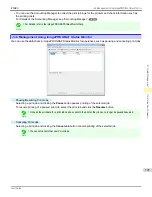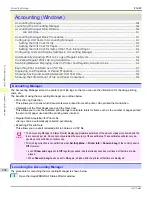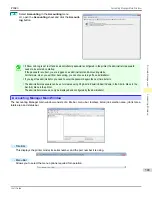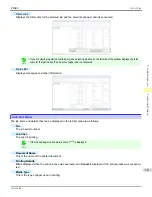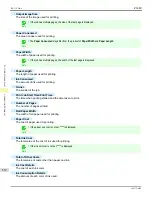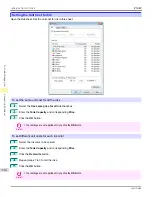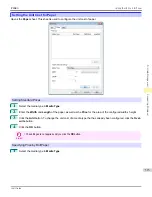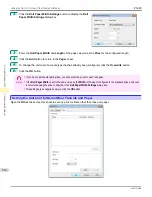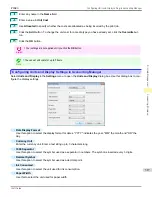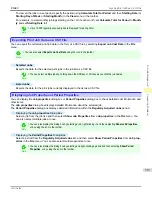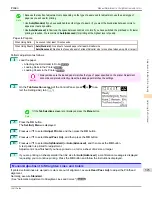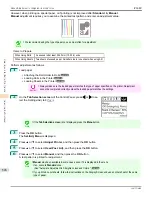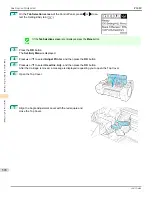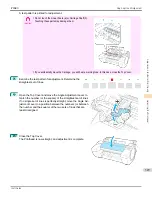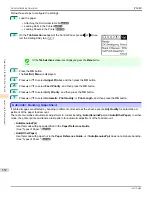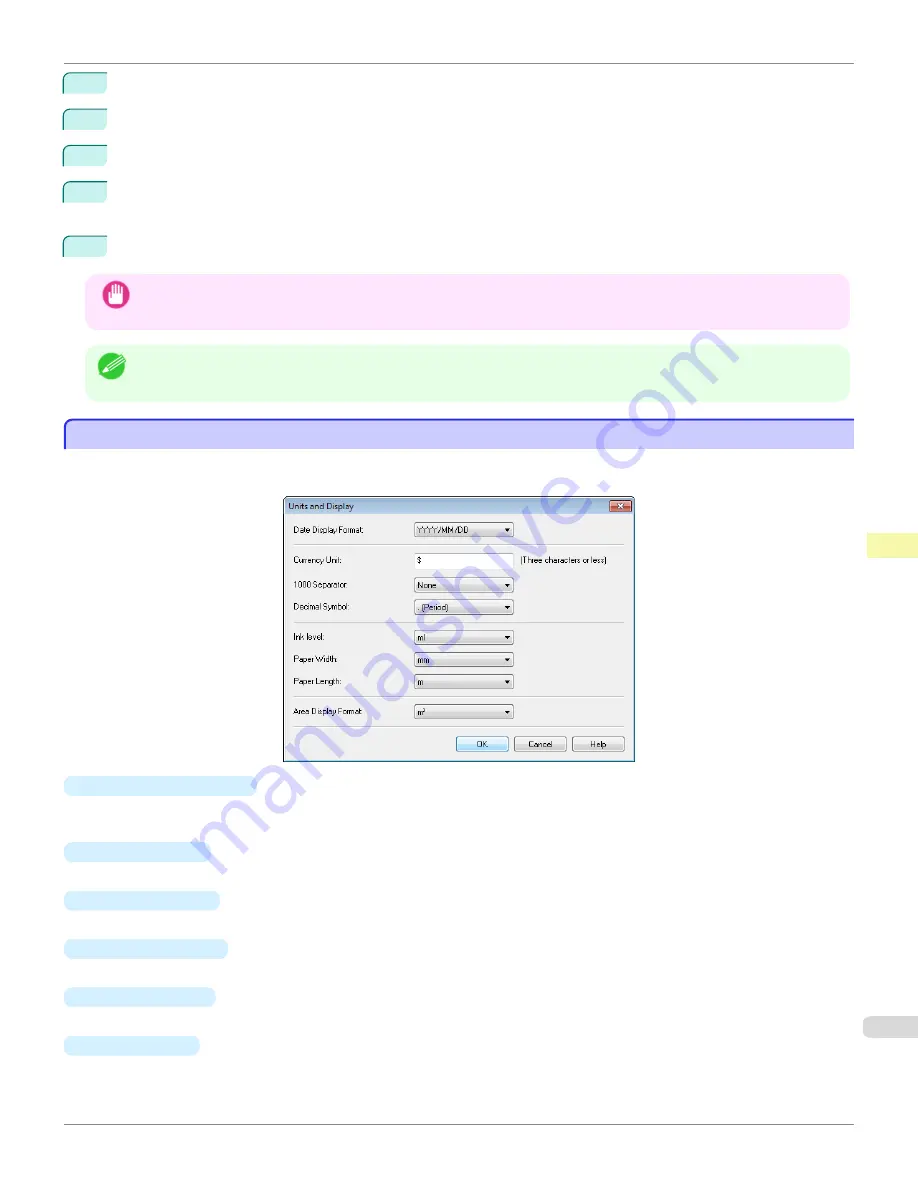
1
Enter any name in the
Name
field.
2
Enter a value in
Unit Cost
.
3
Use
Allocated
to specify whether the costs are allocated as being incurred by the print job.
4
Click the
Add
button. To change the unit cost for a media type you have already set, click the
Overwrite
but-
ton.
5
Click the
OK
button.
Important
•
Your settings are not applied until you click the
OK
button.
Note
•
You can set unit costs for up to 5 items.
Configuring Units and Display Settings in Accounting Manager
Configuring Units and Display Settings in Accounting Manager
Select
Units and Display
in the
Settings
menu to open the
Units and Display
dialog box. Use this dialog box to con-
figure the display settings.
•
Date Display Format
Use this option to select the display format for dates. "YYYY" indicates the year, "MM" the month and "DD" the
day.
•
Currency Unit
Enter the currency unit. Enter a text string up to 3 characters long.
•
1000 Separator
Use this option to select the symbol used as a separator in numbers. The symbol is inserted every 3 digits.
•
Decimal Symbol
Use this option to select the symbol used as a decimal point.
•
Ink Consumed
Use this option to select the unit used for ink consumption.
•
Paper Width
Use this to select the unit used for paper width.
iPF680
Configuring
Units and Display Settings in Accounting Manager
Print Job Management
Accounting (
517
Summary of Contents for imagePROGRAF iPF680
Page 14: ...14 ...
Page 30: ...iPF680 User s Guide 30 ...
Page 156: ...iPF680 User s Guide 156 ...
Page 358: ...iPF680 User s Guide 358 ...
Page 434: ...iPF680 User s Guide 434 ...
Page 472: ...iPF680 User s Guide 472 ...
Page 482: ...iPF680 User s Guide 482 ...
Page 522: ...iPF680 User s Guide 522 ...
Page 576: ...iPF680 User s Guide 576 ...
Page 628: ...iPF680 User s Guide 628 ...