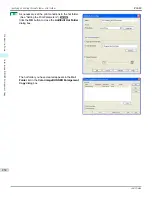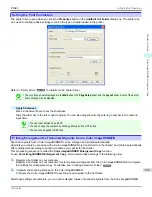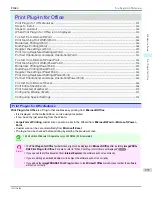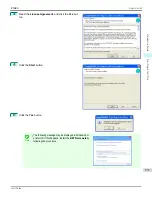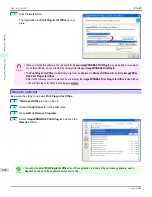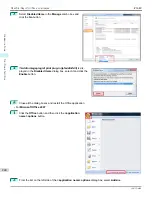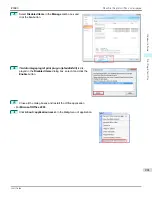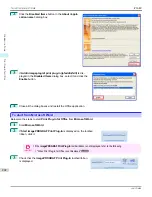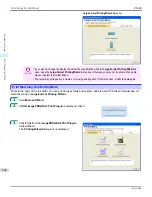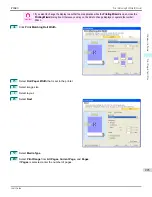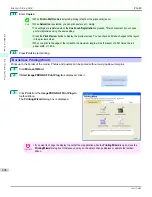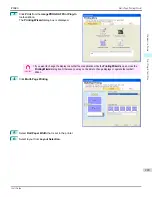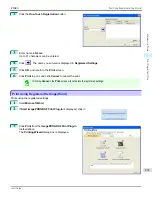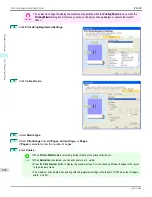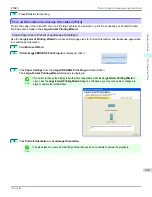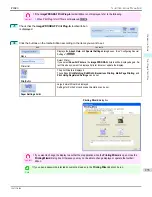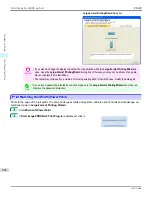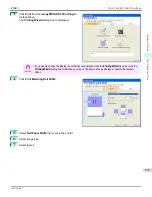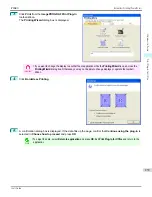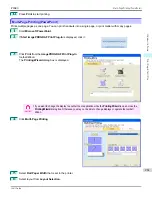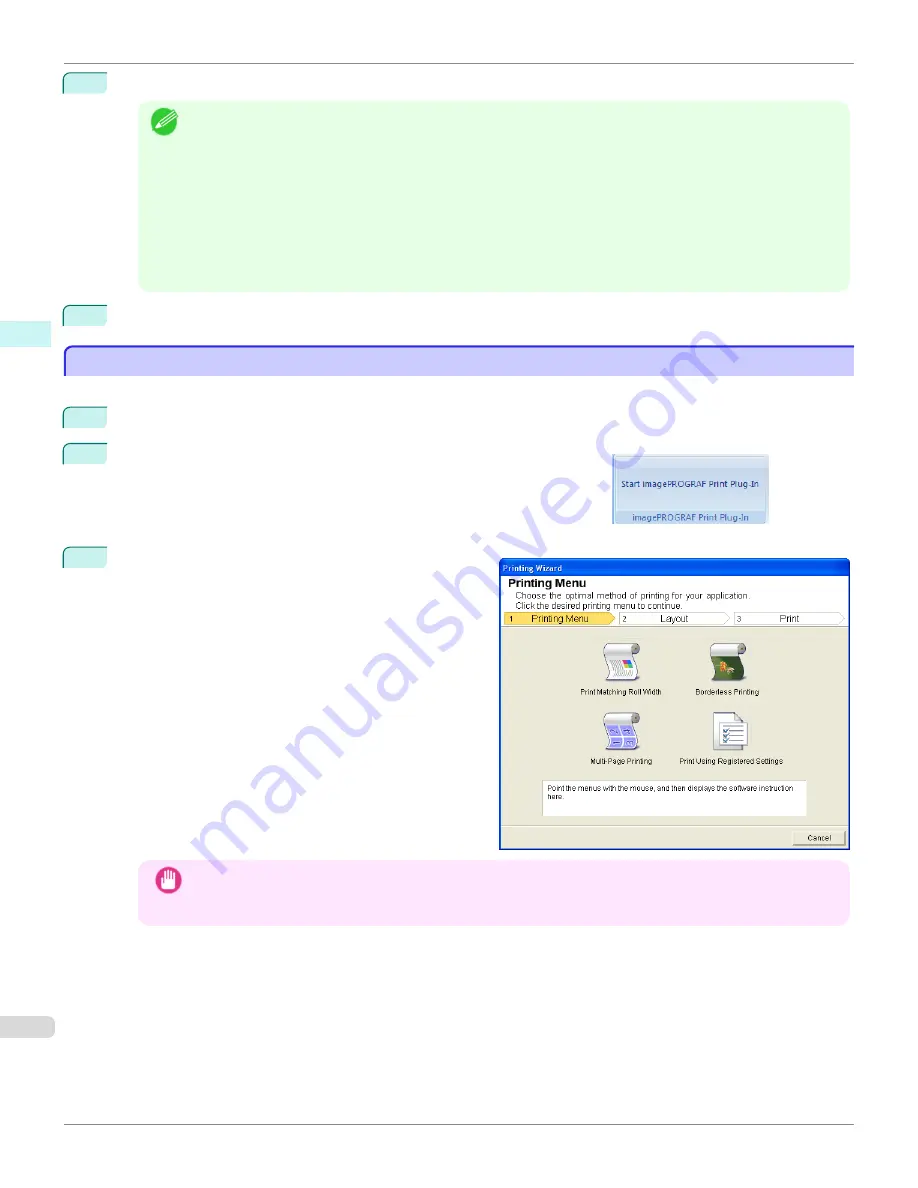
11
Enter
Copies
.
Note
•
When
Print in Draft mode
is selected, printing is fast but the print quality is poor.
•
When
Saturation
is selected, you can print posters, etc., vividly.
•
The settings are registered when the
One-Touch Registration
is pressed. This is convenient if you to need
print multiple times using the same setting.
•
Press the
Print Preview
button to display the preview screen. You can check and make changes to the layout
in the preview screen.
•
When you print to the edge of the roll width, the maximum length will be the lesser of 5.587 times the roll
paper width, or 18.0m.
12
Press
to start printing.
Borderless Printing(Word)
Borderless Printing(Word)
Prints up to the border of the media. Photos and posters can be printed without worrying about margins.
1
Start
Microsoft Word
.
2
If
Start imagePROGRAF Print Plug-In
is displayed, click it.
3
Click
from the
imagePROGRAF Print Plug-In
toolbar/ribbon.
The
Printing Wizard
dialog box is displayed.
Important
•
If you want to change the display to another file or application while the
Printing Wizard
is open, close the
Printing Wizard
dialog box. Otherwise, you may not be able to change displays or operate the toolbar/
ribbon.
Borderless Printing(Word)
iPF680
Windows Software
Print Plug-In for
246
Summary of Contents for imagePROGRAF iPF680
Page 14: ...14 ...
Page 30: ...iPF680 User s Guide 30 ...
Page 156: ...iPF680 User s Guide 156 ...
Page 358: ...iPF680 User s Guide 358 ...
Page 434: ...iPF680 User s Guide 434 ...
Page 472: ...iPF680 User s Guide 472 ...
Page 482: ...iPF680 User s Guide 482 ...
Page 522: ...iPF680 User s Guide 522 ...
Page 576: ...iPF680 User s Guide 576 ...
Page 628: ...iPF680 User s Guide 628 ...