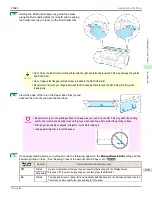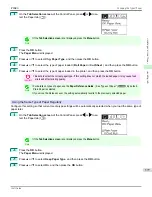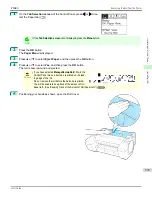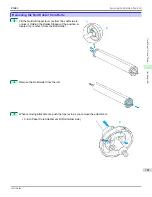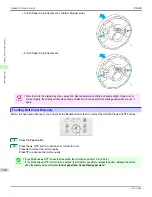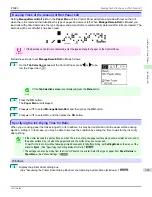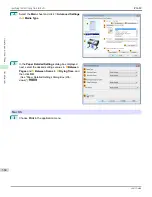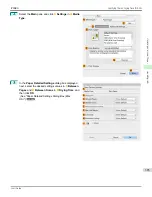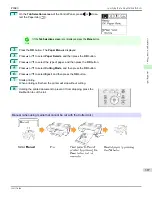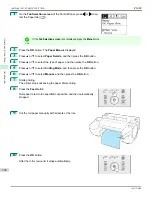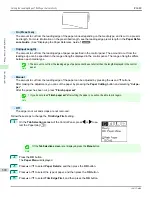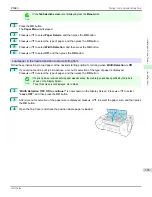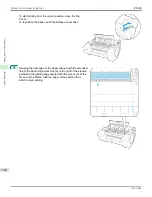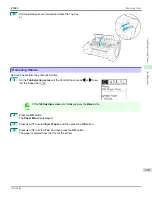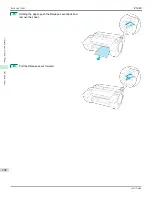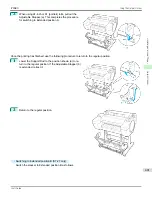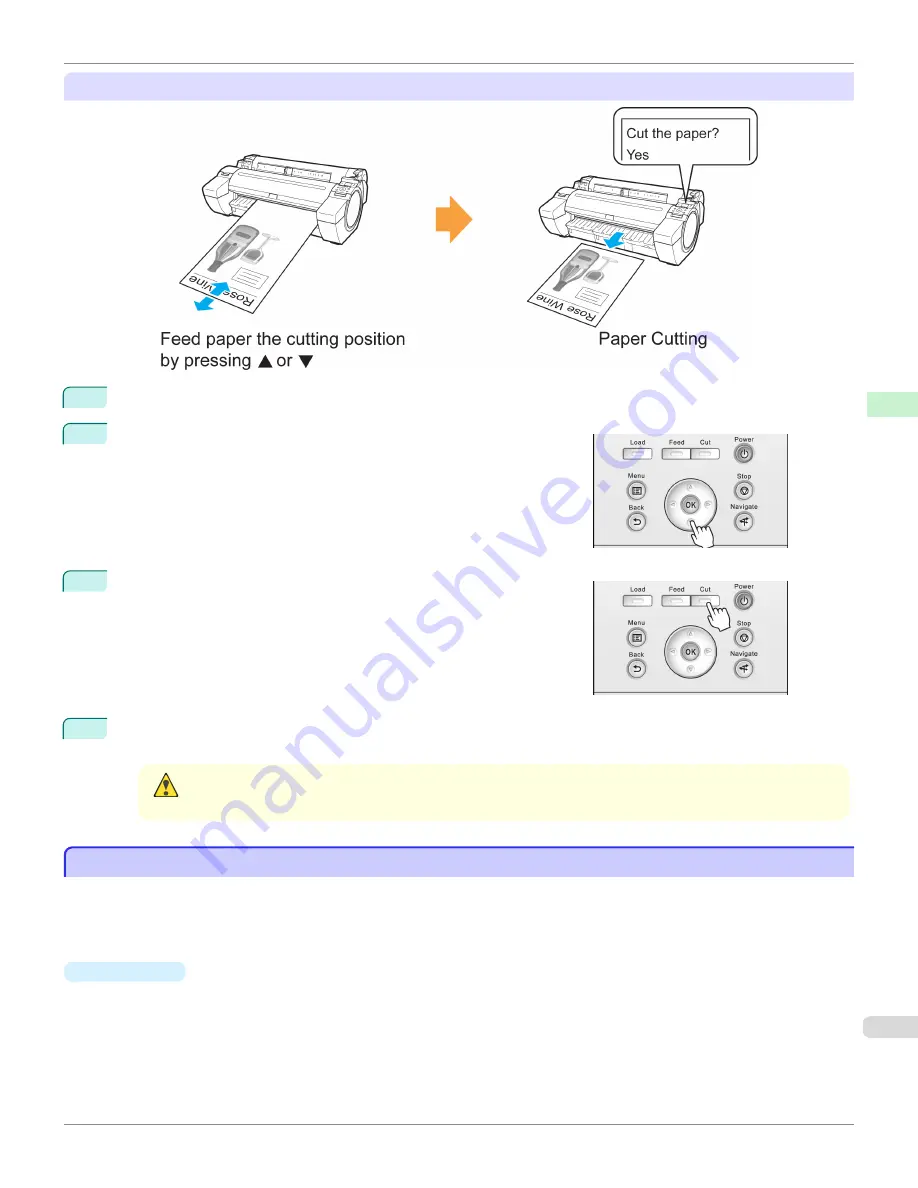
Paper cutting (to have the roll cut at your specified position)
1
Press the
Feed
button.
2
Press the
▼
button to advance the roll to the position for cutting.
3
Press the
Cut
button.
4
Press
▲
or
▼
to select
Yes
, and then press the
OK
button.
After the roll paper is cut, it is rewound automatically.
Caution
•
If paper would be short when cut at a particular position, the roll may automatically be advanced in some
cases before cutting.
Cutting the Leading Edge of Roll Paper Automatically
Cutting the Leading Edge of Roll Paper Automatically
If the leading edge of the paper is cut crooked or is not cut straight when roll paper is loaded, it will not print correctly. If
this happens, you can cut the leading edge of the paper straight when loading a paper roll by using
Trim Edge First
in
the Control Panel menu.
Trim Edge First
offers the following options.
•
Automatic
If the leading edge of the paper is cut crooked and is not cut straight when loading roll paper, cut the leading edge
straight and eject the fragment of paper to prevent printing on the platen and soiling the printer.
iPF680
Cutting the Leading Edge of Roll Paper Automatically
Handling and Use of Paper
Handling rolls
389
Summary of Contents for imagePROGRAF iPF680
Page 14: ...14 ...
Page 30: ...iPF680 User s Guide 30 ...
Page 156: ...iPF680 User s Guide 156 ...
Page 358: ...iPF680 User s Guide 358 ...
Page 434: ...iPF680 User s Guide 434 ...
Page 472: ...iPF680 User s Guide 472 ...
Page 482: ...iPF680 User s Guide 482 ...
Page 522: ...iPF680 User s Guide 522 ...
Page 576: ...iPF680 User s Guide 576 ...
Page 628: ...iPF680 User s Guide 628 ...