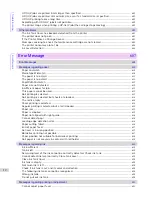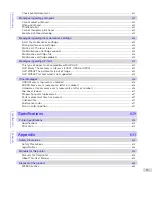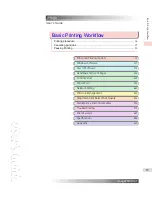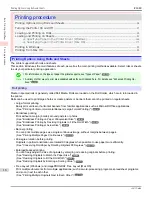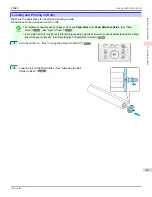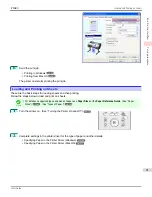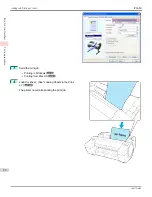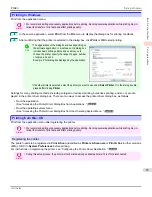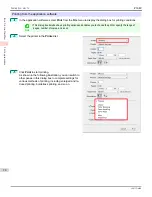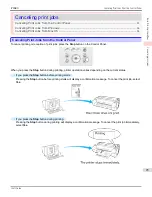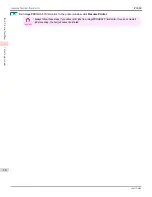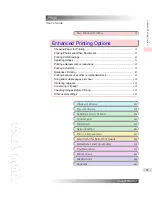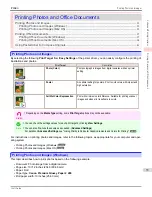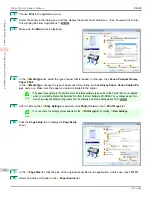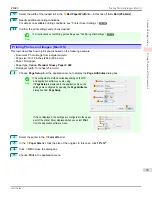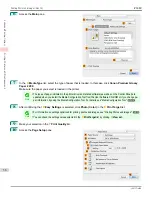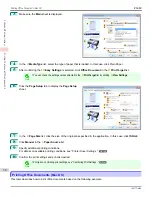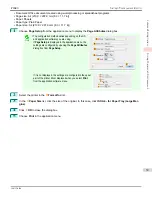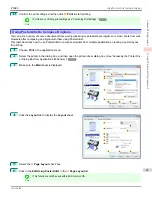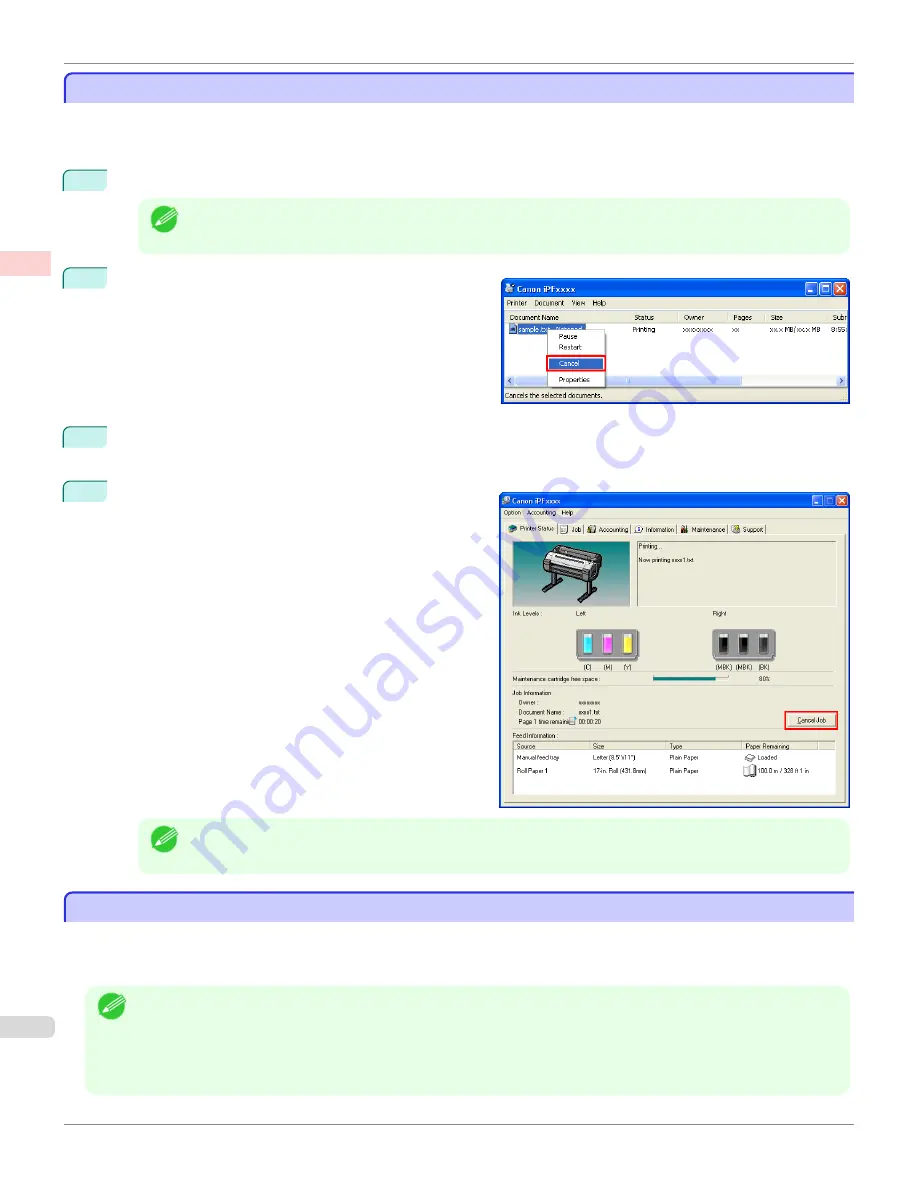
Canceling Print Jobs from Windows
Canceling Print Jobs from Windows
In the printer window, you can cancel jobs that are being sent to the printer.
Using
imagePROGRAF Status Monitor
, you can cancel print jobs that have already been received by the printer or
that are currently being printed.
1
Click the printer icon in the taskbar to display the printer window.
Note
•
You can also display this window by double-clicking the printer icon in the
Printers and Faxes
(or
Printer
)
folder, accessible through the Windows
start
menu.
2
Right-click the job to cancel and select
Cancel
.
3
If the job to cancel is not shown in the printer window (that is, if the print data has already been received by the
printer), double-click the taskbar icon to display
imagePROGRAF Status Monitor
.
4
On the
Printer Status
sheet, click
Cancel Job
.
Note
•
The screen may differ slightly depending on the model you are using.
Canceling Print Jobs from Mac OS
Canceling Print Jobs from Mac OS
In the printer window, you can cancel jobs that are being sent to the printer.
Otherwise, you can cancel jobs from imagePROGRAF Printmonitor if they have been received by the printer or are
currently being printed.
Note
•
Print jobs are shown in the printer window while they are being sent from the computer. After transmission, jobs are not
displayed even during printing.
•
Print jobs are displayed in the imagePROGRAF Printmonitor window from the moment the printer starts receiving the
print data until the moment printing is finished. They are not displayed before print data is sent to the printer, even if the
computer has started preparing the print data.
Canceling Print Jobs from Windows
iPF680
Basic Printing
Canceling print jobs
26
Summary of Contents for imagePROGRAF iPF680
Page 14: ...14 ...
Page 30: ...iPF680 User s Guide 30 ...
Page 156: ...iPF680 User s Guide 156 ...
Page 358: ...iPF680 User s Guide 358 ...
Page 434: ...iPF680 User s Guide 434 ...
Page 472: ...iPF680 User s Guide 472 ...
Page 482: ...iPF680 User s Guide 482 ...
Page 522: ...iPF680 User s Guide 522 ...
Page 576: ...iPF680 User s Guide 576 ...
Page 628: ...iPF680 User s Guide 628 ...